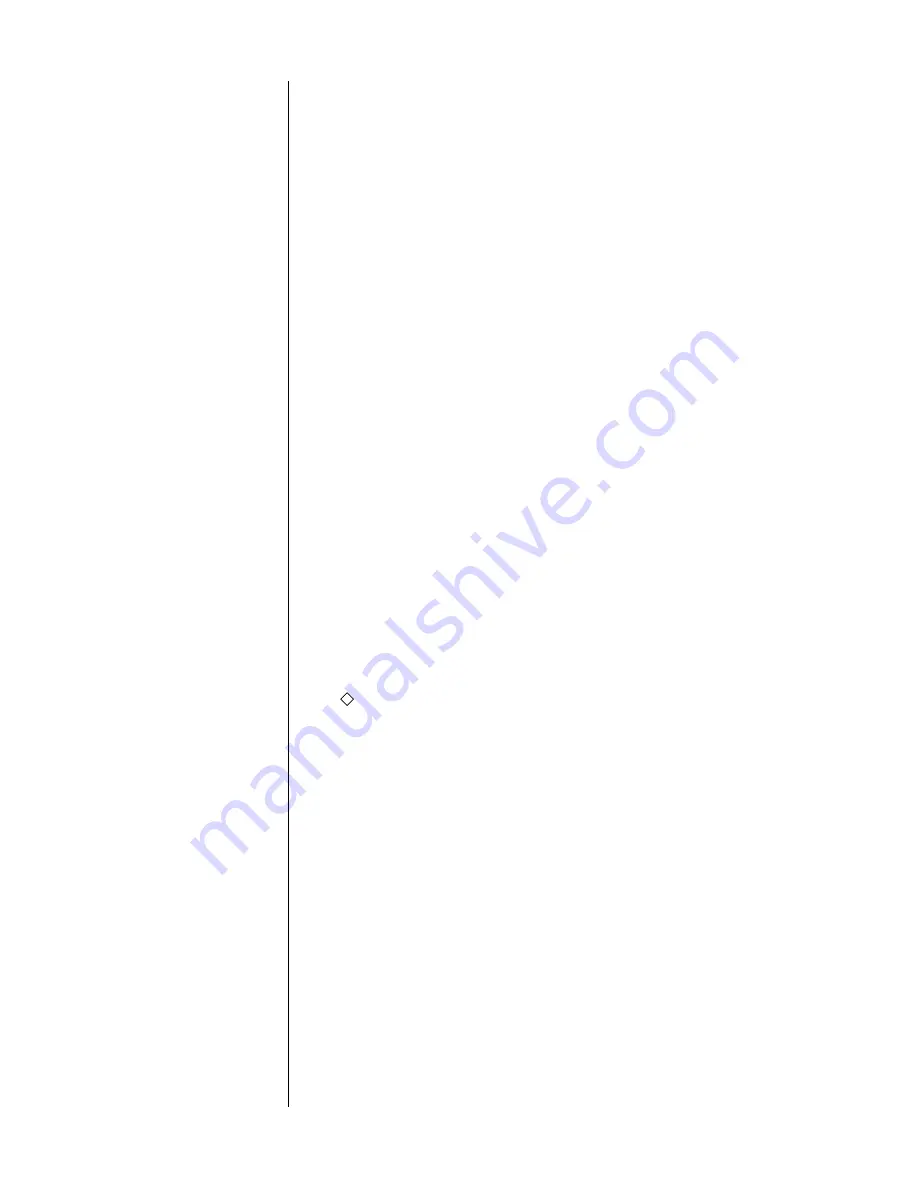
14
A Quick Start For DVD
We understand: you’re in a rush to hear Dolby Digital on your new system. Re-
member:
What follows is not a replacement for a complete setup of the
system.
We will assume here that you have already done the CD setup on the
previous page. To get a DVD player playing:
1
MAKE THE PHYSICAL CONNECTIONS
Noting which connectors you use, connect a digital output of your DVD to
any matching digital input on the AVP2, and a video output of your DVD to a
corresponding video input on the AVP2. Turn everything on.
2
PRESS AND HOLD THE DISC 1 BUTTON ON THE AVP2
This shortcut of pressing and holding an input button will take you directly
to the Define Button menu for that button,
disc 1
in this case .
3
TELL THE SYSTEM WHICH CONNECTORS YOU USED FOR YOUR DVD
PLAYER IN STEP 1
Using the
volume
±
buttons (or the
volume knob
), move the arrow cursor
down to the line that defines your video connection and press
enter
(or
mute
on the front panel). Make sure the AVP2 knows where you plugged
in your DVD player’s video output. Change the
video:
setting to the correct
video input, and press
enter
to save any changes you need to make.
Similarly, set up your audio connection: move the arrow cursor down
(
volume
±
) to the
audio connectors
line and press
enter
; move to the line
that reads
1: digital 3
, and press
enter
again. Move down to the
conn
ector
line, press
enter
and with the cursor changed to an arrow within a diamond
(
→
), the
volume
±
buttons will allow you to select whatever digital input
you used when hooking up the system.
4
PRESS MENU A FEW TIMES TO EXIT THE MENU SYSTEM, AND ENJOY
Make sure the volume is on at a low level before you fire up your DVD
player; press the
disc
button once, and raise the volume to a moderate/
comfortable level.
Important:
you should properly calibrate the system so
all speakers are playing at the proper volumes before you listen critically to
multichannel audio.
Performing this calibration only takes only a few more
minutes, but you should read up on it first. Please review the chapter on
The Setup Menu
for more information, beginning on p. 44.
Summary of Contents for AVP2
Page 1: ...AVP2 Audio Video Preamplifier Owner s Manual...
Page 99: ...99...





























