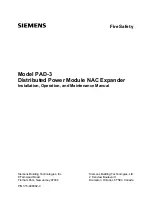Operating Instructions
Operating Instruction
Introduction
This HDMI over IP Extender use the advanced H.264 as the compression type,
which makes it occupy lower bandwidth and transmit over the LAN more smoothly.
It supports 120m over single cat5e/6 cable at point to point, as well as point to
many and many to many over Ethernet switch. The over IP solution is widely used
in various locations, like meeting room, class room, metro, airport, home, mall
advertisement etc.
1. Features
1). Use H.264 as compression type
2). Support resolution up to 1080p @ 60HZ, data transmission speed is 2.25 Gbps
3). Support LPCM audio format, sample rate is 48 KHZ
4). Comply with TCP/IP protocol for transmission, streaming bit rate is upto
15Mbps.
5). Compliant HDCP
6). Support RS232 pass through
7). Support Wide-band IR (38khz ~ 56khz)
8). Support point to point, point to many, many to point, many to many
broadcasting network configuration
9). Support DHCP, switch assign IP for the Transmitter and Receiver automatically
10). With 3 Bit DIP to choose baud rate
11).With 6 Bit DIP to manage group ID
12). Support DIP to switch the sources
13). With HDMI output for local display on Transmitter
14). DC 5V 2A power supply, power consumption less than 3W
1
Operating Instructions
7. Firmware update
We provide the firmware to upgrade the units when it is necessary. Please follow up
bellowing steps to update the firmware.
Step1: Connect TX / RX to the PC with a short Cat5e cable
Step2: Power on TX/ RX with power adapter 5V2A.
Step3: Login TX or RX with their default IP (TX: 192.168.1.11; RX: 192.168.1.12) on
web browser, TX requires user name: admin and password: admin
Step4:
Click “choose File” on the interface and find out the latest version firmware
Step5:
Click “Upgrade”, the process will takes seconds, please DO NOT interrupt or
power off the units during the time.
8. One key recovery to default setting
It is available to recover the setting to factory setting, use a tiny pin to insert the reset h
ole and hold about 10 seconds, when the unit is connected.
9. After sale Service and Warranty
14