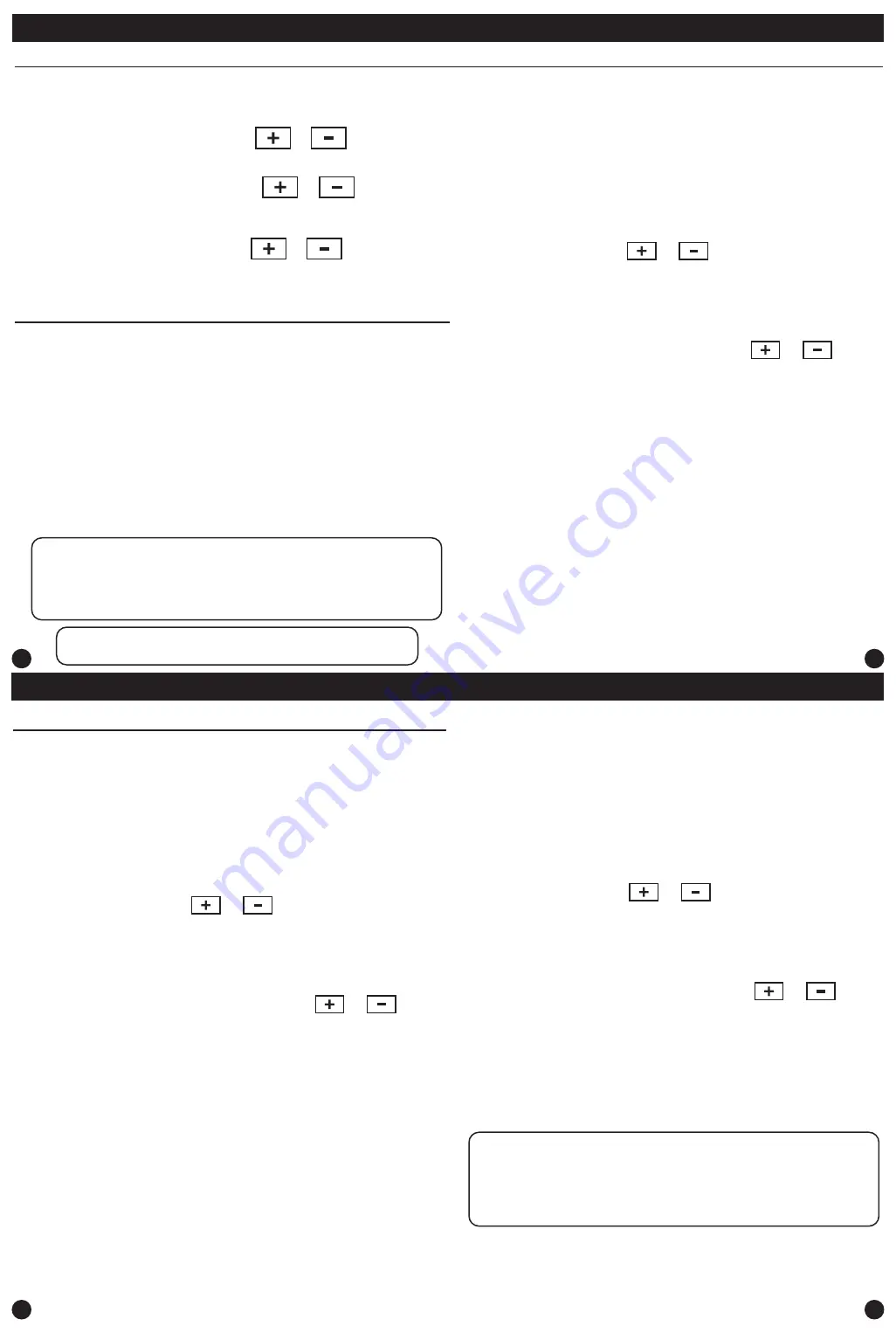
41
42
A Note About Programmable Fan:
The programmable fan feature will run the fan continuously during any
time period it is programmed to be on. This is the best way to keep the
air circulated and to eliminate hot and cold spots in your building. If
using
IAQ
mode, set fan to
IAQ
for any time period.
1.
Select
HEAT
or
COOL
with the
SYSTEM
key.
Note:
You have to program heat and cool each seperately.
2.
Press the
MENU
button (If menu does not appear first press
RUN SCHED
).
3.
Press
SET SCHED
.
Note:
Monday is displayed and the
OCCUPIED
text is shown. You are now programming the
OCCUPIED
time period for that day.
4.
Time is flashing. Use the or key to make your time
selection for that day’s
OCCUPIED
time period.
Note:
If you want the fan to run continuously during this time
period, select
ON
with the
FAN
key. If you want to use
IAQ
mode during this time period, select
IAQ
with the fan key.
5.
Press
NEXT.
6.
The setpoint temperature is flashing. Use the or key
to make your setpoint selection for that day’s
OCCUPIED
period.
7.
Press
NEXT.
8.
Repeat steps 4 through 7 for that day’s
UNOCCUPIED
time period.
Monday:
Repeat steps 4 through 8 for the remaining days of the week.
To customize your 7 day 2 time period program schedule, follow
these steps:
38
37
Programming
Set Program Schedule
For Two Time Periods
1.
Select
HEAT
or
COOL
with the
SYSTEM
key.
Note:
You have to program heat and cool each separately.
2.
Press the
MENU
button (If menu does not appear first, press
RUN SCHED
).
3.
Press
SET SCHED
.
Note:
Monday-Friday is displayed and the
OCCUPIED
text is shown. You are now programming the
OCCUPIED
time period for that day.
4.
Time is flashing. Use the or key to make your time
selection for the weekday
OCCUPIED
time period.
Note:
If you want the fan to run continuously during this time
period, select
ON
with the
FAN
key. If you want to use
IAQ
mode during this time period, select
IAQ
with the fan key.
5.
Press
NEXT.
6.
The setpoint temperature is flashing. Use the or key
to make your setpoint selection for the weekday
OCCUPIED
period.
7.
Press
NEXT.
8.
Repeat steps 4 through 7 for the weekday
UNOCCUPIED
time period.
To customize your 5+1+1 Program schedule, follow these steps:
Weekday:
Repeat steps 4 through 7 for the Saturday
OCCUPIED
time period
and for the Saturday
UNOCCUPIED
time period.
Saturday:
Repeat steps 4 through 7 for the Sunday
OCCUPIED
time period, and
for the Sunday
UNOCCUPIED
time period.
Sunday:
(OCCUPIED, UNOCCUPIED)
Programming
Set Program Schedule For Four Time Periods
1.
Select
HEAT
or
COOL
with the system switch.
Note:
You have to program heat and cool each separately.
2.
Press the
MENU
button (If menu does not appear first press
RUN SCHED
).
3.
Press
SET SCHED
.
Note:
Monday-Friday is displayed and the
WAKE/OCC1
icon is shown. You are now programming the
WAKE/OCC1
time period for the weekday setting.
4.
Time is flashing. Use the or key to make your time
selection for the weekday
WAKE/OCC1
time period.
Note:
If you want the fan to run continuously during this time
period, select
ON
with the
FAN
key. If you want to use
IAQ
mode during this time period, select
IAQ
with the
FAN
key.
5.
Press
NEXT.
6.
The setpoint temperature is flashing. Use the or key
to make your setpoint selection for the weekday
WAKE/OCC1
period.
7.
Press
NEXT.
8.
Repeat steps 4 through 7 for the weekday
LEAVE/UNOCC1
time period, for the weekday
RETURN/OCC2
time period,
and for the weekday
SLEEP/UNOCC2
time period.
To customize your 5+1+1 Program schedule, follow these steps:
Weekday:
Repeat steps 4 through 7 for the Saturday
WAKE/OCC1
time period,
for the Saturday
LEAVE/UNOCC1
time period, for the Saturday
RETURN/OCC2
time period, and for the Saturday
SLEEP/UNOCC2
time period.
Saturday:
Repeat steps 4 through 7 for the Sunday
WAKE/OCC1
time period,
for the Sunday
LEAVE/UNOCC1
time period, for the Sunday
RETURN/OCC2
time period, and for the Sunday
SLEEP/UNOCC2
time period.
Sunday:
(WAKE, LEAVE, RETURN, SLEEP or OCCUPIED 1, UNOCCUPIED1, OCCUPIED 2, UNOCCUPIED 2)
Set Time
Follow the steps below to set the day of the week and current time:
1.
Press the
MENU
button.
2.
Press
SET TIME.
3.
Day of the week is flashing. Use the or key to
select the current day of the week.
4.
Press
NEXT.
5.
The current hour is flashing. Use the or key to
select the current hour. When using 12-hour time, make sure
the correct a.m. or p.m. choice is selected.
6.
Press
NEXT.
7.
Minutes are now flashing. Use the or key to
select current minutes.
8.
Press
DONE
when completed.
All our programmable thermostats are shipped with an energy saving default
program. You can customize this default program by following the
instructions in the
set program schedule section
starting on page 24.
Programming
Your thermostat can be programmed to have each day of the week
programmed uniquely (7 days), all the weekdays the same with a separate
program for Saturday and a separate program for Sunday (5+1+1), or
non-programmable. For the 7-day and 5+1+1 programming modes, there are
three time period options.
1. “4” Residential
(WAKE, LEAVE, RETURN, SLEEP)
2. “2C” Commercial
(OCCUPIED, UNOCCUPIED)
3. “4C” Commercial
(OCCUPIED 1, UNOCCUPIED 1, OCCUPIED 2, UNOCCUPIED 2)
This thermostat has a programmable fan feature, which allows you to run the
fan continually during any time period.
Reminders
Once a reminder has been turned on and set, the elapsed time can be checked
by navigating to its tech setup step. The elapsed time will then appear in the
text field. It can also be reset at that time by holding down the set time/run
sched button for 3 seconds. Resetting an expired reminder can be done without
entering tech setup, by holding down the set time/run sched button for 3
seconds from the home screen.
Staging Delay Note:
This step will not appear if using an outdoor
balance point temperature.
Programming
Programming






























