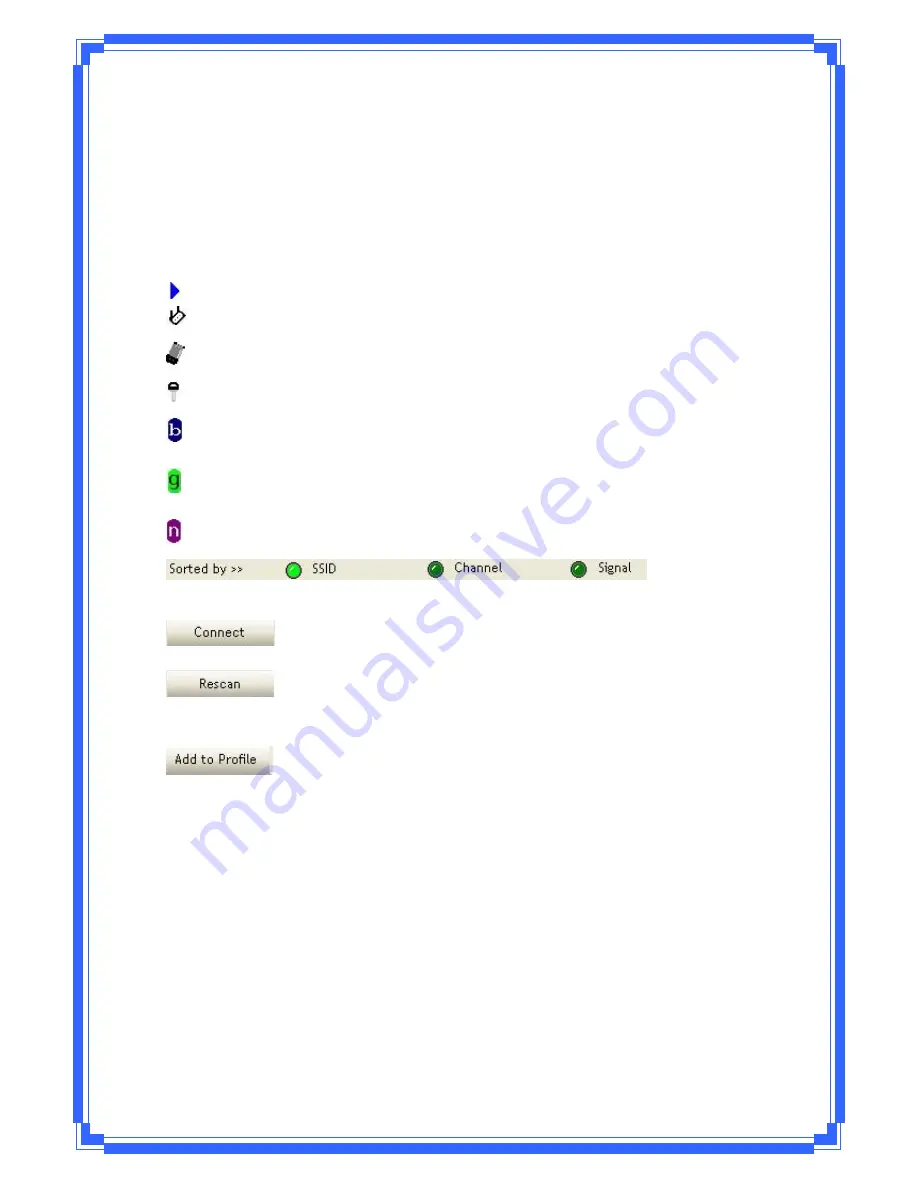
29
Channel:
Channel
in
use.
Wireless
Mode: AP
support
wireless
mode.
IT
may
support
802.11b,
802.11g
or
802.11n
wireless
mode.
Security
ͲEnable:Whether
AP
provides
security
Ͳ
enabled
wireless
network
Signal:
Receive
signal
strength
of
specified
network
[Icons
&Buttons]
Î
Indicate
connection
is
successful.
Î
Indicate
network
type
is
infrastructure
mode.
Î
Indicate
network
type
is
Ad
Ͳ
Hoc
mode.
Î
Indicate
security
Ͳ
enabled
wireless
network.
Î
Indicate
802.11b
wireless
mode.
Î
Indicate
802.11g
wireless
mode.
Î
Indicate
802.11n
wireless
mode.
Î
Indicate
the
AP
lists
are
sorted
by
SSID,
Channel,
or
Signal.
Î
Command
to
connect
to
the
selected
network.
Î
Issue
a
rescan
command
to
wireless
NIC
to
update
information
on
surrounding
wireless
network.
Î
Add
the
selected
AP
to
Profile
setting.
It
will
bring
up
profile
page
and
save
user’s
setting
to
a
new
profile.
[Connected
Network]
(1) When
RaUI
first
ran,
it
will
select
the
best
AP
to
connect
automatically.
(2) If
user
wants
to
connect
to
other
AP,
He
can
click
“Connect:
button
for
the
intended
AP
to
make
connection.
(3) If
the
intended
network
has
encryption
other
than
“Not
Use”,
RaUI
will
bring
up
the
security
page
appropriate
information
to
make
the
connection.
(4) When
you
double
Ͳ
click
on
the
intended
AP,
you
can
see
AP’s
detail
information.
Summary of Contents for WPE71RL
Page 1: ...IEEE 802 11n Wireless PCI Express Adapter User s Manual February 2010 WPE71RL...
Page 17: ...15 STEP5 AP1 is successful connected...
Page 23: ...21 WMM Page WPS Page CCX Page About Page...
Page 51: ...49 Step 3 Select WAN adapter...
Page 53: ...51 Step 6 Click Switch to STA mode to close SoftAP function Step 7 SoftAP function is closed...
















































