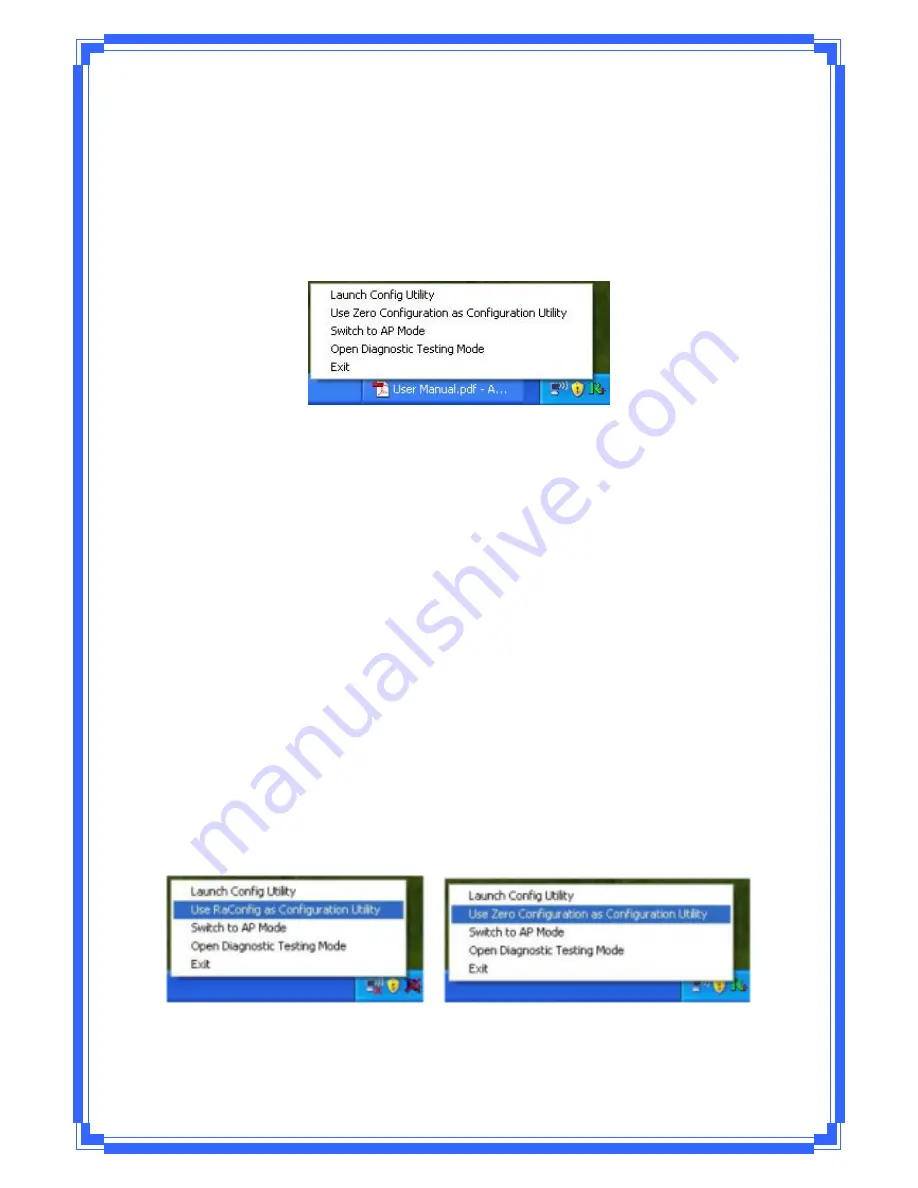
12
Right
Ͳ
click
the
icon,
there
are
some
items
for
you
to
operate
the
configuration
utility,
z
Launch
ConfigUtilities
Æ
Select
this
option
to
open
the
Configuration
Utility
tool.
z
Use
ZeroConfigurationasConfigurationutility
Æ
Select
this
option
to
use
Windows
XP
built
Ͳ
in
wireless
configuration
utility
(Windows
Zero
Configuration)
to
configure
to
card.
z
Switch
toAPMode
Æ
Select
this
option
to
change
to
AP
mode.
z
Exit
Æ
Select
Exit
to
close
the
Configuration
Utility
tool.
3. Wireless
NetworkConfigurationUtility
3.1
WirelessUtility(RaUI)&WindowsZeroConfiguration(WZC)
The
Configuration
Utility
is
a
powerful
application
that
helps
you
to
configure
the
Wireless
LAN
adapter
and
monitor
the
link
status
and
statistics
during
the
communication
process.
When
the
adapter
is
installed,
the
configuration
utility
will
be
displayed
automatically.
This
adapter
will
auto
connect
to
wireless
device
which
has
better
signal
strength
and
no
wireless
security
setting.
In
Windows
XP,
it
provides
wireless
configuration
utility
named
“Windows
Zero
configuration”
which
provides
basic
configuration
function
for
Ralink
Wireless
NIC,
Ralink’s
Utility
(RaUI)
provides
WPA
supplicant
functionality.
To
make
it
easier
for
user
to
select
the
correct
utility,
RaUI
will
let
user
make
the
selection
when
it
first
runs
after
windows
XP
boots.
RaUI
can
co
Ͳ
exist
with
WZC
(Windows
ZeroConfiguration).
When
coexisting
with
WZC,
RaUI
only
provides
monitoring
function,
such
as
link
status,
network
status,
statistic
counters,
advance
feature
status,
WMM
status
and
WPS
status.
It
won’t
interfere
with
WZC’s
configuration
or
profile
functions.
Please
see
below
picture:
To
select
WZC
or
RaUI
If
“Use
Zero Configurations as Configuration utility”
is
selected,
please
continue
on
the
section.
Below
picture
shows
that
the
RaUI
status
when
WZC
is
active
as
main
control
utility.
Summary of Contents for WPE71RL
Page 1: ...IEEE 802 11n Wireless PCI Express Adapter User s Manual February 2010 WPE71RL...
Page 17: ...15 STEP5 AP1 is successful connected...
Page 23: ...21 WMM Page WPS Page CCX Page About Page...
Page 51: ...49 Step 3 Select WAN adapter...
Page 53: ...51 Step 6 Click Switch to STA mode to close SoftAP function Step 7 SoftAP function is closed...





























