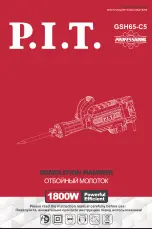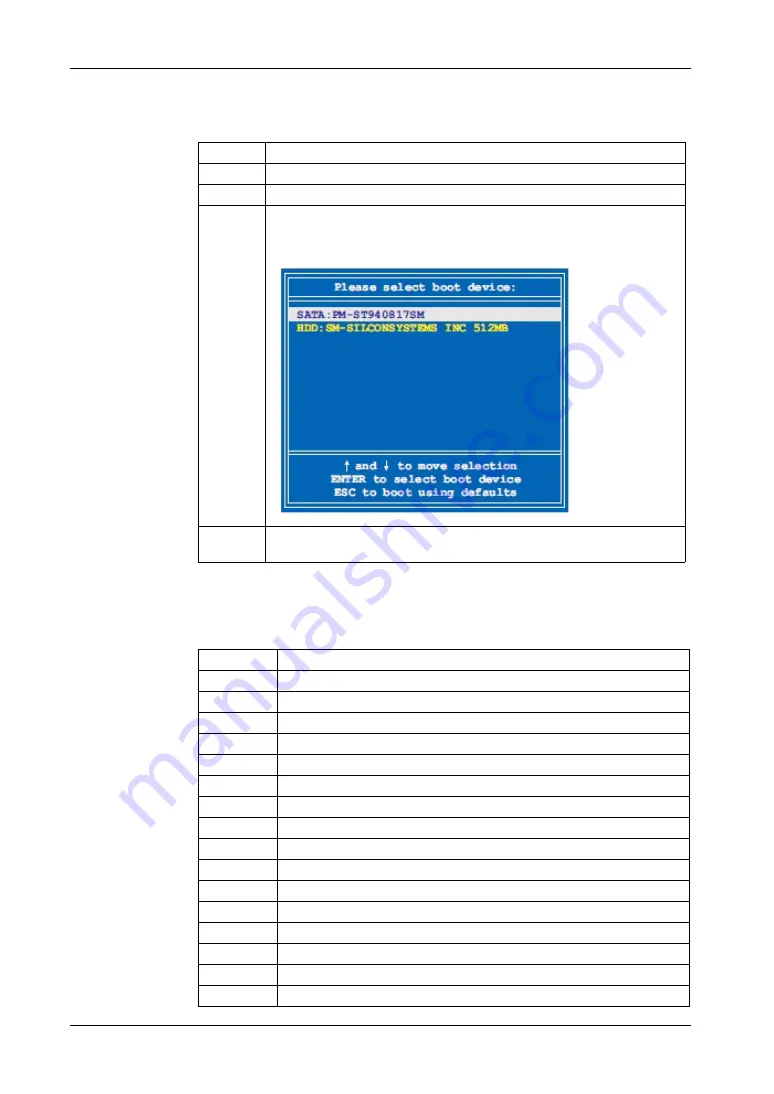
Configuration of the BIOS
77
BIOS Setup Keys
The following keys are enabled during the POST:
NOTE:
The key signals from the USB keyboard are only registered after the USB
controller has been initialized.
The following keys can be used after entering the BIOS setup:
Key
Function
Del
Enters the BIOS setup menu
F12
Using the F12 key, you can boot from the network
F11
Displays the boot menu. Lists all bootable devices that are connected to the
system. With cursor
and cursor
and by pressing <ENTER>, select the
device used for the boot.
Pause
Pressing the [pause] key stops the POST. Press any other key to resume the
POST.
Key
Function
F1
General help.
Cursor
Moves to the previous item.
Cursor
Goes to the next item.
Cursor
Moves to the previous item.
Cursor
Goes to the next item.
±
Changes the value of the selected item.
Enter
Changes to the selected menu.
PgUp
Changes to the previous page.
PgDn
Changes to the next page.
Start
Jumps to the first BIOS menu item or object.
End
Jumps to the last BIOS menu item or object.
F2/F3
Switches the colors of the BIOS setup.
F7
Resets any changes.
F9
Loads these settings for all BIOS configurations.
F10
Saves and closes.
Esc
Exits the submenu.
Summary of Contents for PS-4000B Series
Page 1: ...36 6HULHV 8VHU 0DQXDO...
Page 12: ...PS 4000B Series User Manual 12...
Page 14: ...PS 4000B Series User Manual 14...
Page 60: ...PS 4000B Series User Manual 60...
Page 74: ...PS 4000B Series User Manual 74...
Page 95: ...Hardware Modifications 95 The following figure shows the dimensions of the UPS battery unit...
Page 110: ...PS 4000B Series User Manual 110...
Page 112: ...PS 4000B Series User Manual 112...
Page 132: ...PS 4000B Series User Manual 132...
Page 134: ...PS 4000B Series User Manual 134...
Page 138: ...PS 4000B Series User Manual 138...