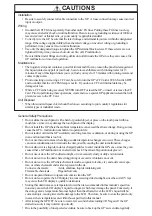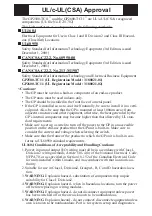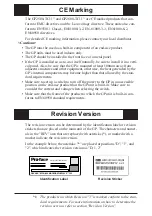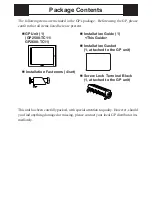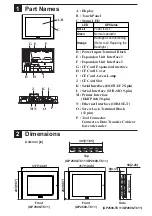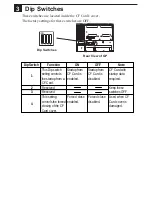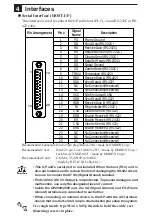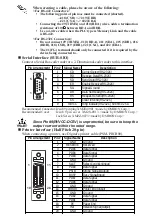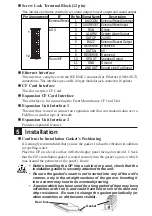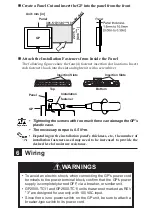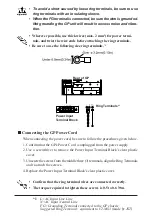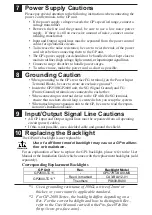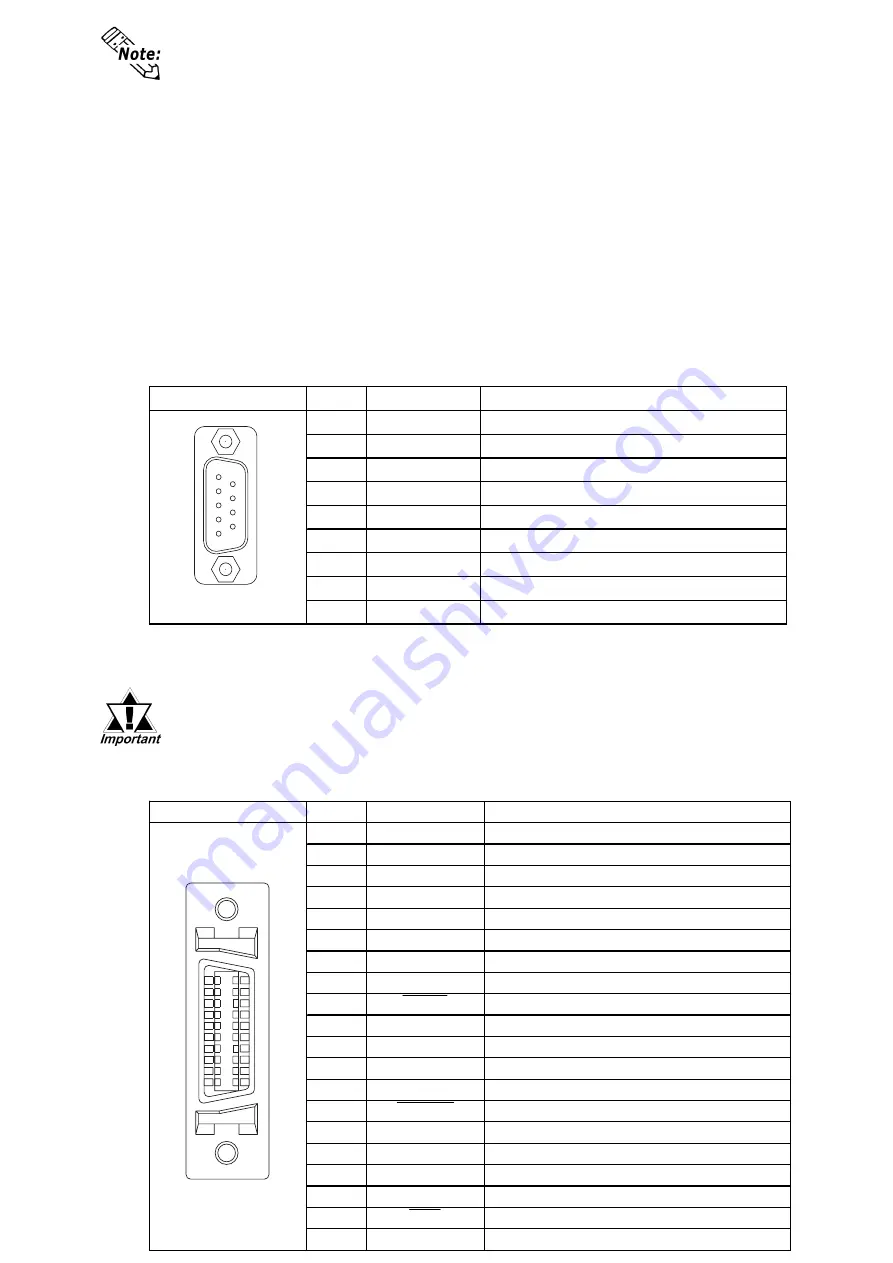
Pin Arrangement
Pin # Signal Name
Description
1
GND
Ground
2
RESERVE
Reserved
3
PDB5
Data Signal
4
PDB4
Data Signal
5
PDB3
Data Signal
6
GND
Ground
7
SLCT
Select Condition(Input)
8
PDB0
Data Signal
9
PSTB
Strobe Signal(Output)
10
BUSY
Busy Signal(Input)
11
PDB7
Data Signal
12
PDB6
Data Signal
13
GND
Ground
14
ERROR
Printer Error(Input)
15
GND
Ground
16
PDB2
Data Signal
17
PDB1
Data Signal
18
PE
Paper End
19
INIT
Initialize Signal(Output)
20
GND
Ground
When creating a cable, please be aware of the following:
<For RS-422 Connectors>
• The following pairs of pin no.s must be connected (shorted).
...#18 (CSB) <-> #19 (ERB)
...#21 (CSA) <-> #22 (ERA)
• Connecting the #9 (TRMX) and #10 (RDA) wires, adds a termination
resistance of 100
Ω
Ω
Ω
Ω
Ω
between RDA and RDB.
• Use a 4-wire cable when the PLC type is Memory Link and the cable
is RS-422.
<For RS-232C Connectors>
• Do not connect #9 (TRMX), #10 (RDA), #11 (SDA), #15 (SDB), #16
(RDB), #18 (CSB), #19 (ERB), #21 (CSA), and #22 (ERA).
• The #1 (FG) terminal should only be connected if it is required by the
device being connected to.
Serial Interface (SUB-SIO)
Connect a Serial Bar-code reader or a 2-Dimensional-code reader to this interface.
Printer Interface (Half Pitch 20-pin)
When connecting a printer, use Digital's printer cable (PSM-PRCB00).
Pin Arrangement
Pin # Signal Name
Description
1
CD
Carrier Detect(RS-232C)
2
RD
Receive Data(RS-232C)
3
SD
Send Data(RS-232C)
4
ER
Enable Receive(RS-232C)
5
SG
Signal Ground
6
DR
Data Set Ready(RS-232C)
7
RS
Request to Send(RS-232C)
8
CS
Clear to Send(RS-232C)
9
RI/VCC
Ring Indicate(RS-232C) 5V±5% 0.25A
Recommended Connector : Dsub 9 pin plug XM2D-0901 <made by OMRON Corp.>
Recommended Cover
: Dsub 9 pin cover XM2S-0913 <made by OMRON Corp.>
Jack Screw XM2Z-0073 <made by OMRON Corp.>
Since Pin#9(RI/VCC-DC5V) is unprotected, be sure to keep the
output current within the rated range.
1
11
10
20
5
9
1
6