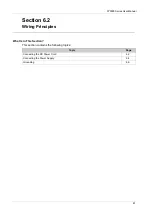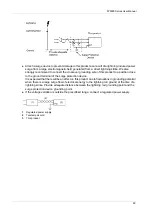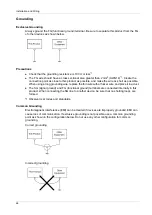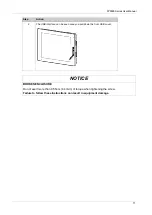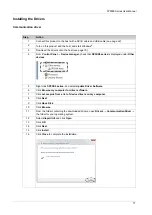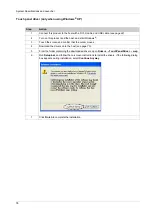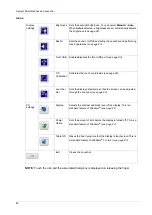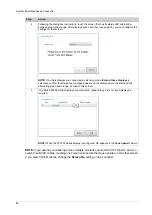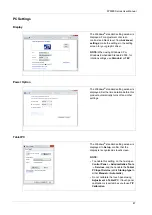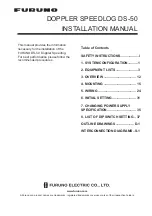Summary of Contents for FP5000 Series
Page 1: ...FP5000 Series User Manual FP5000 MM01 EN PDF_02...
Page 6: ...6...
Page 10: ...10...
Page 22: ...Overview 22 KC Markings...
Page 26: ...Device Connectivity 26...
Page 30: ...Parts Identification and Functions 30...
Page 48: ...Dimensions 48 FP 5600TPD External Dimensions 1 Front 2 Left 3 Bottom...
Page 50: ...Dimensions 50 FP 5700TPD External Dimensions 1 Front 2 Left 3 Bottom...
Page 52: ...Dimensions 52...
Page 72: ...Installation and Wiring 72...