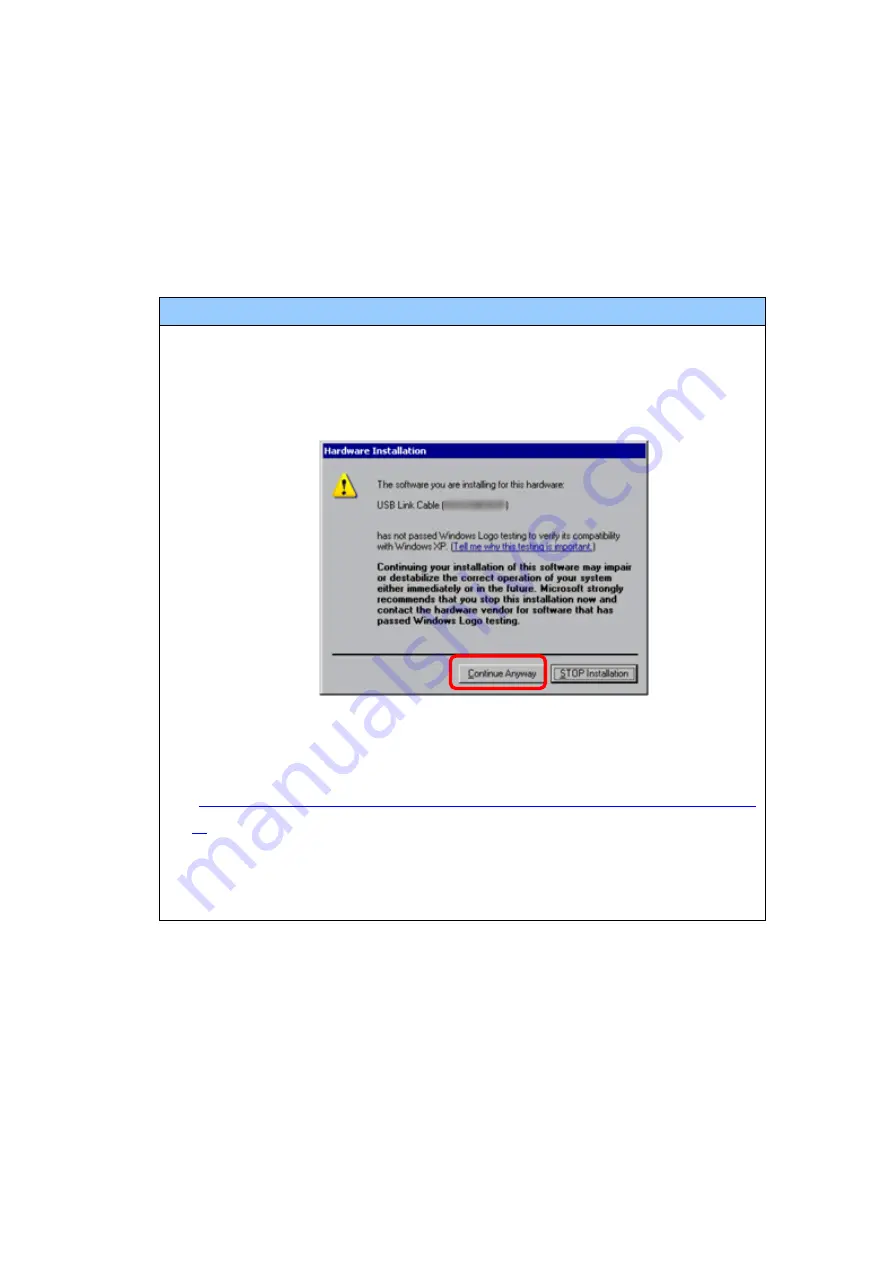
31/46
(1)
Connect your PC and the GP unit of GP-4500 series with a USB transfer cable. If
the driver of the cable has not been installed on you PC, a dialog box will appear.
Please follow the instructions.
NOTE
・
The “Hardware Installation” dialog box as shown below may appear during
installing the USB driver depending on the security level of Windows
®
XP.
Click [Continue Anyway] to start installing the driver. When installation is
completed, click [Finish].
・
If the following symptoms appear on Microsoft Windows
®
7, go to updating
“USB Data Transfer Driver” on [OtasukePro!] for download
(
http://www.pro-face.com/otasuke/download/freesoft/gpproex_transfer.ht
).
- An error occurs when GP-Pro EX or Transfer Tool is installed
- An error occurs when data is transferred via a USB transfer cable
(model: CA3-USBCB-01).
Summary of Contents for AGP3500-L1-D24
Page 11: ...11 46 ST 3501T C GP 4501T ...






























