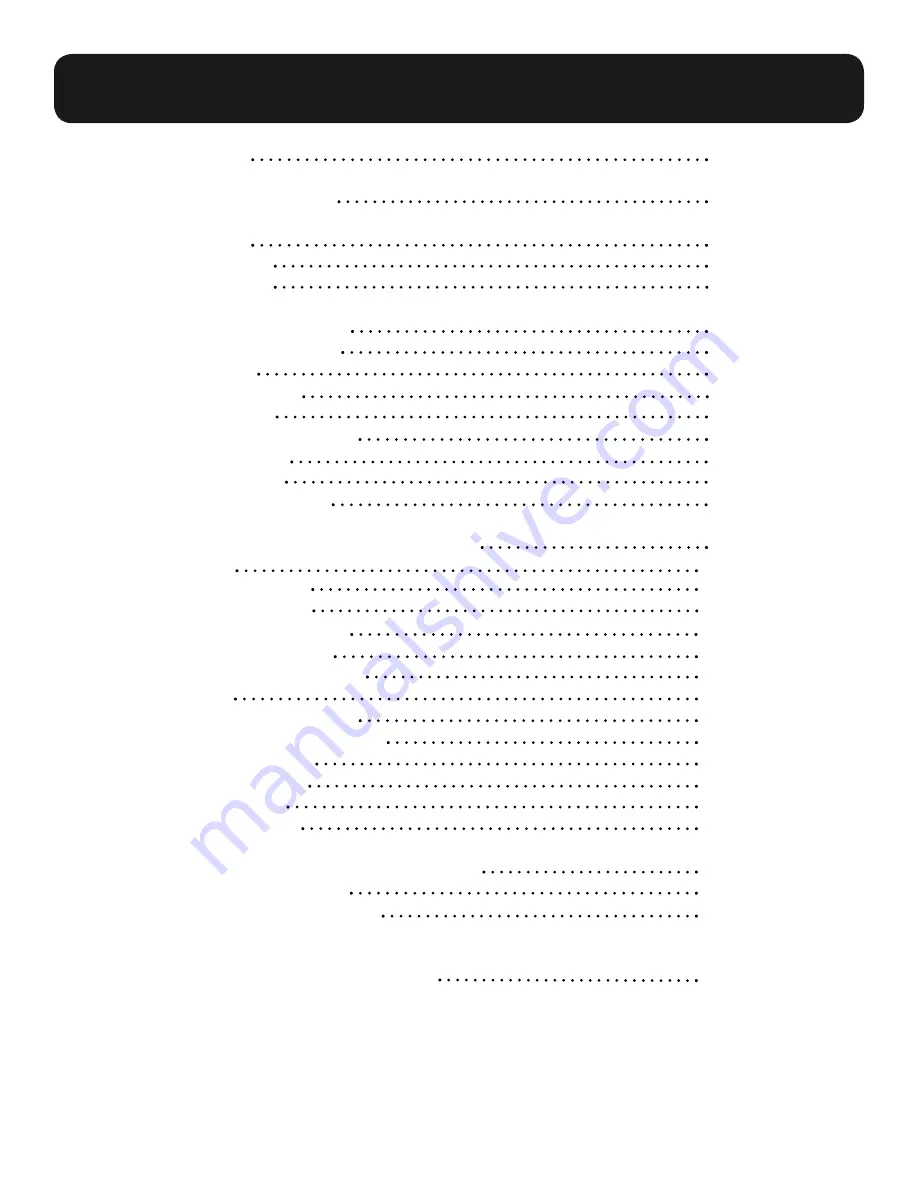
3
Momentum mo8 Manual
Warranty
Safety Precautions
Welcome
Thank You
Unpacking
Chapter 1: Overview
Momentum System
Features
The Network
The mo8
The mo8 Enclosure
Front Panel
Rear Panel
Contractor Panel
Chapter 2: Connection and Startup
Power
Network Wiring
Copper Wiring
Copper Connection
Fiber Connection
Network Confi guration
Setup
Network Clock Sync
Using the Control Panel
Setting Device
Start Channel
IP Address
Sample Rate
Chapter 3: Control Panel Functions
F1 and F2 Functions
Description of Functions
Chapter 4: mo8 Specifi cations
2
4
5
6
7
8
8
10
10
5
5
6
6
6
Table of Contents
11
14
14
14
15
15
15
15
16
16
17
19
6
7
9
10
10
10




































