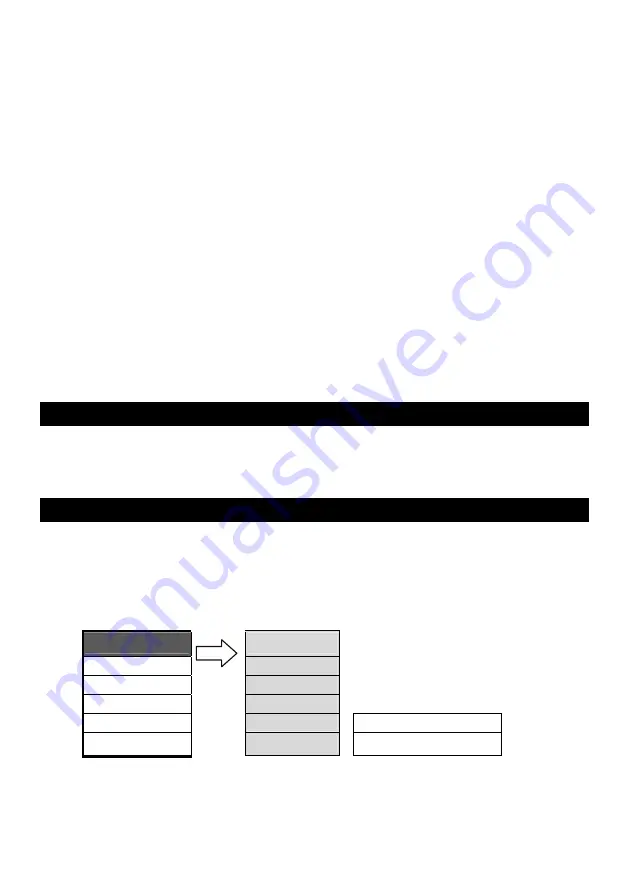
9
First time use(Watch TV on your monitor)
There is no channel plan inside this box, when you finished all the connections and
power on the TV box, at this time, TV box is under TV mode. Please use channel
scan to scan all the channels available in your area.
Step 1: press the “MENU” key
Step 2: use arrow key CH+ CH- to select “Search” tab and press VOL+ to setting
Step 3: use arrow key CH+ CH- to select “Fast scan” item
。
Step 4: press arrow key VOL+- to activate quick scan, it will scan all the channels
Step 5: when finish, you can watch the TV program now.
If the Fast scan can not get all the channels, please use “NORMAL SCAN” to
acquired all the channels, but it will take longer time.
Watch DVD on your monitor
Step 1: make the connection like previous section --(3)Connection to TV Game Console,
V8 or another Video Appliances
Step 2: press “input” key on your remote controller to choose Composite Video or S-Video
Step 3: enjoy your program
ADVANCE SOFTWARE APPLICATION
There are many features presented in this TV box, in general, user seldom to use those
functions. In some case, wrong setting will cause annoying viewing experience.
Please be careful for the setting
MENU OPERATION
When you press the “MENU” key on your remote control there will be a POP-UP MENU
(with 6 ICON) as Follow (Only valid under TV mode) All the operation are using CH+/CH-
keys. VOL+ /VOL- keys are using for selecting sub-item and setting. “MENU” key for going
to previous menu or exiting the menu.
1. Picture: Picture adjust
1.Picture
1.Bright
2.Seach
2.Contrast
3.Audio
3.Saturation
4.Setup
4.Hue
5.Time
5.Colour temp.
Normal /warm /cold
6.Access.
6.Picture mode
Normal/user/bright/soft
Description of sub item
Bright:
change the brightness of the TV box
Contract:
change the contrast of the TV box
Saturation:
change the color saturation of the TV box















