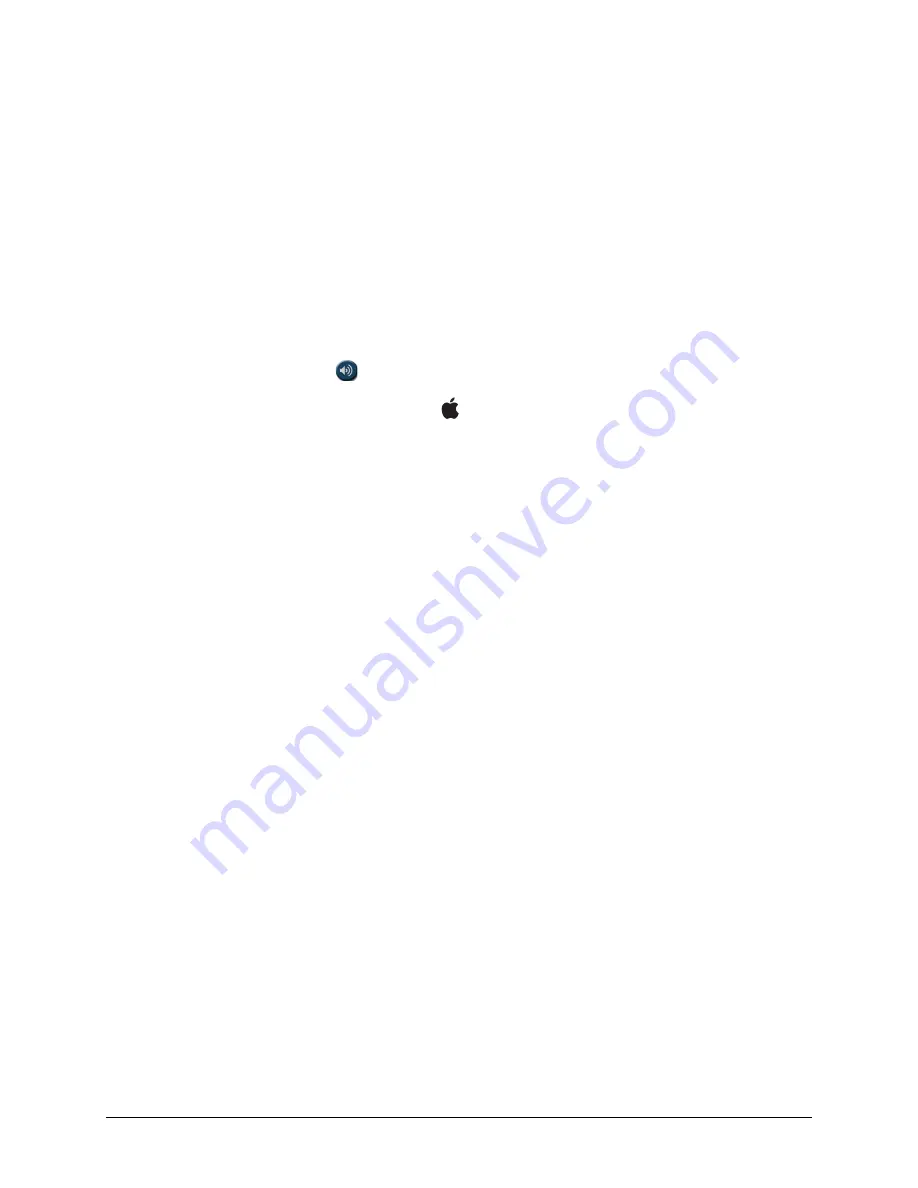
PRiO User’s Guide
75
Telephony: Using the LAMP WFL App to Make Phone Calls
Important!
•
You must be using the LAMP WFL app on an integrated device. If you are using a dedicated device,
you will not be able to use the phone functionality.
•
You must have version 2.23 or later of the LAMP WFL app, and your device must be running iOS
13 or later.
•
You and each person you call must have a FaceTime account.
To select or change your phone voice:
During a phone call, your phone voice will be different from your usual device voice.
1.
In the LAMP WFL Settings, in the Speech section, select
Phone/FaceTime Voice
to open a list of
available voices. The voice currently selected displays a checkmark.
2.
To change the voice, select the
icon to hear how a voice sounds. Listen to several voices if necessary.
3.
When you find the voice you want, select the icon to download and install it.
To make a phone call:
1.
On your device, open the LAMP WFL app.
2.
Open the FaceTime app and select the person you want to call.
3.
When the person you are calling answers, switch to the LAMP WFL app to start speaking.
Note:
During the call, LAMP WFL will switch from your usual device voice to the Phone/FaceTime
voice you selected. When you end the call, LAMP WFL will switch back to your usual device voice.
4.
When you are finished talking, switch to FaceTime and end the call.
5.
Close FaceTime.






























