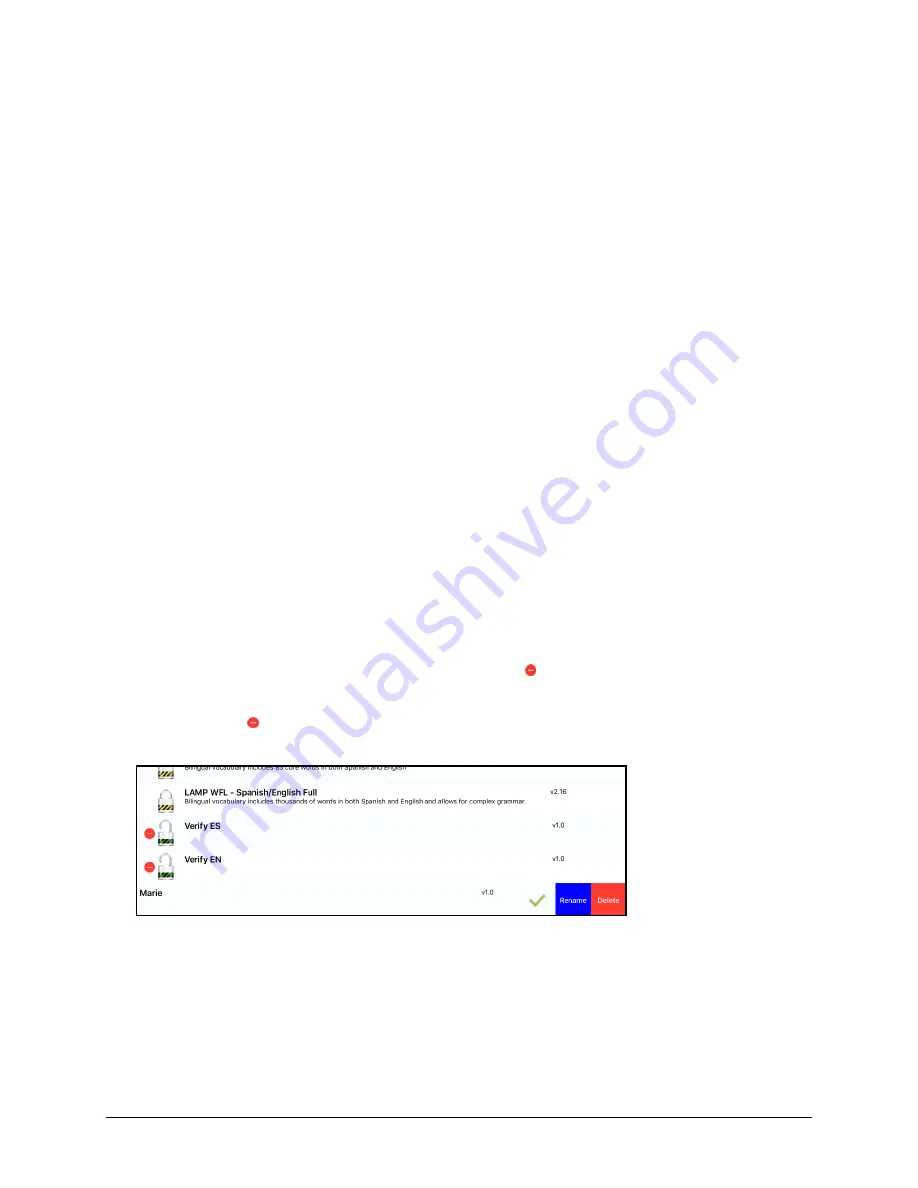
PRiO User’s Guide
46
Working with Pages
LAMP Words for Life allows you to rename, duplicate, load, and create pages, and copy a page from a
different vocabulary.
English and Spanish Home Pages
LAMP Words for Life allows you to have a home page for each language
−
Spanish and English. When you
open a vocabulary file, the home page that matches the file's language setting opens automatically.
When you add the Navigate Home action to a new or modified page, it navigates to the home page that
matches the page's language setting. For example, if a page's language is set to Spanish, the Navigate
Home action on this page will navigate to your Spanish home page.
The Go Back button located on most LAMP WFL pages includes the Navigate Home action. When you
select the button, it will navigate to the home page for the language set for the page.
Vocabulary Builder and Word Finder also make use of language settings. In general, paths are displayed
from the vocabulary file's language home page. For example, if the file's language is set to Spanish, the
Word Finder paths start at the Spanish home page. When the Word Finder motor planning tutor is
started, the app will navigate to the vocabulary file language home page to start the tutorial.
Changing the Default Language of a Vocabulary File
Use this procedure the set which language home page a vocabulary file opens to by default. For
example, if you set the default language to Spanish, the vocabulary file will open to your Spanish home
page.
Note:
You can only change the default language of a custom vocabulary file. Changing the default
language does not change the voice selected for that vocabulary or how words are pronounced.
1.
In your vocabulary, tap
Vocab
.
2.
Tap
Choose New Vocab
. A page will list the available vocabulary files.
3.
Select
Edit
in the upper left corner of the page. A red icon will be displayed for each custom
vocabulary file.
4.
Tap the red icon next to the file for which you want to set the default language. Rename and
Delete buttons will appear.






























