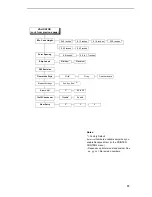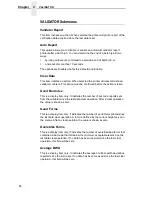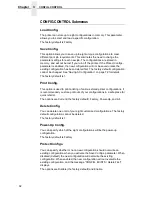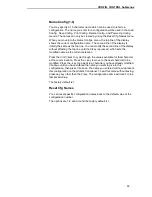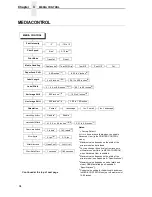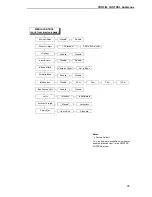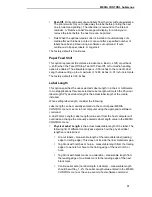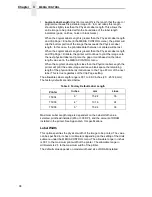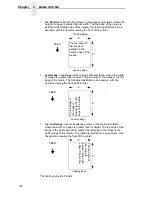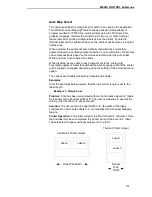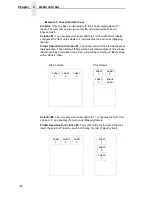88
Chapter
3
VALIDATOR
Validator Action
This submenu defines the action the printer will take in the event of an error.
See the Validator User’s Manual for details.
The options are Retry Form (the factory default), Stop, and Overstrike.
Symbol Contrast
This item selects whether or not symbol contrast is included as part of the
pass fail criteria. The precise percentage to be sent to the validator is
determined by the type of printing selected. See the table below:
The options are Enable (the factory default) and Disable.
Quiet Zones
This submenu enables or disables all checking of the quiet zone.
The options are Enable (the factory default) and Disable.
Decodeability
This submenu is only available in the Advanced Menus and is used for
adjustment of the pass/fail criteria.
The range is 30-90%, and the factory default is 37%.
Percent Decode
This submenu is only available in the Advanced Menus and is used for
adjustment of the pass/fail criteria.
The range is 0-99%, and the factory default is 60%.
Defects
Defects are voids found in bars or spots found in the spaces or quiet zones of
the bar codes. Voids, spots, smudges, and other defects in bar code symbols
can yield poor scanning results, and will yield lower verification results.
Increasing the defects value will allow more defects per barcode before
issuing a fail message.
This submenu is only available in the Advanced Menus and is used for
adjustment of the pass/fail criteria.
The range is 0-100%, and the factory default is 20%.
Disable
= 0%
Thermal Transfer
= 40%
Direct Thermal
= 30%
Summary of Contents for T5000 Series
Page 1: ...R User s Manual T5000 Thermal Printer ...
Page 2: ......
Page 10: ......
Page 16: ...Table of Contents ...
Page 76: ...76 Chapter 3 Overview Figure 3 Sample Configuration Printout ...
Page 77: ...77 Sample Configuration Printout cont ...
Page 268: ...268 Chapter 5 Solving Other Printer Problems ...
Page 288: ...288 Appendix D Removing The Media Cutter ...
Page 292: ...292 Appendix E Installing The Media Cutter Tray ...
Page 298: ...298 Appendix F ...
Page 311: ......