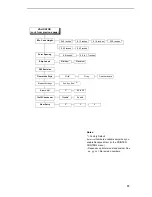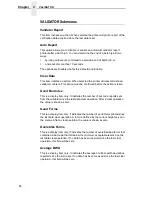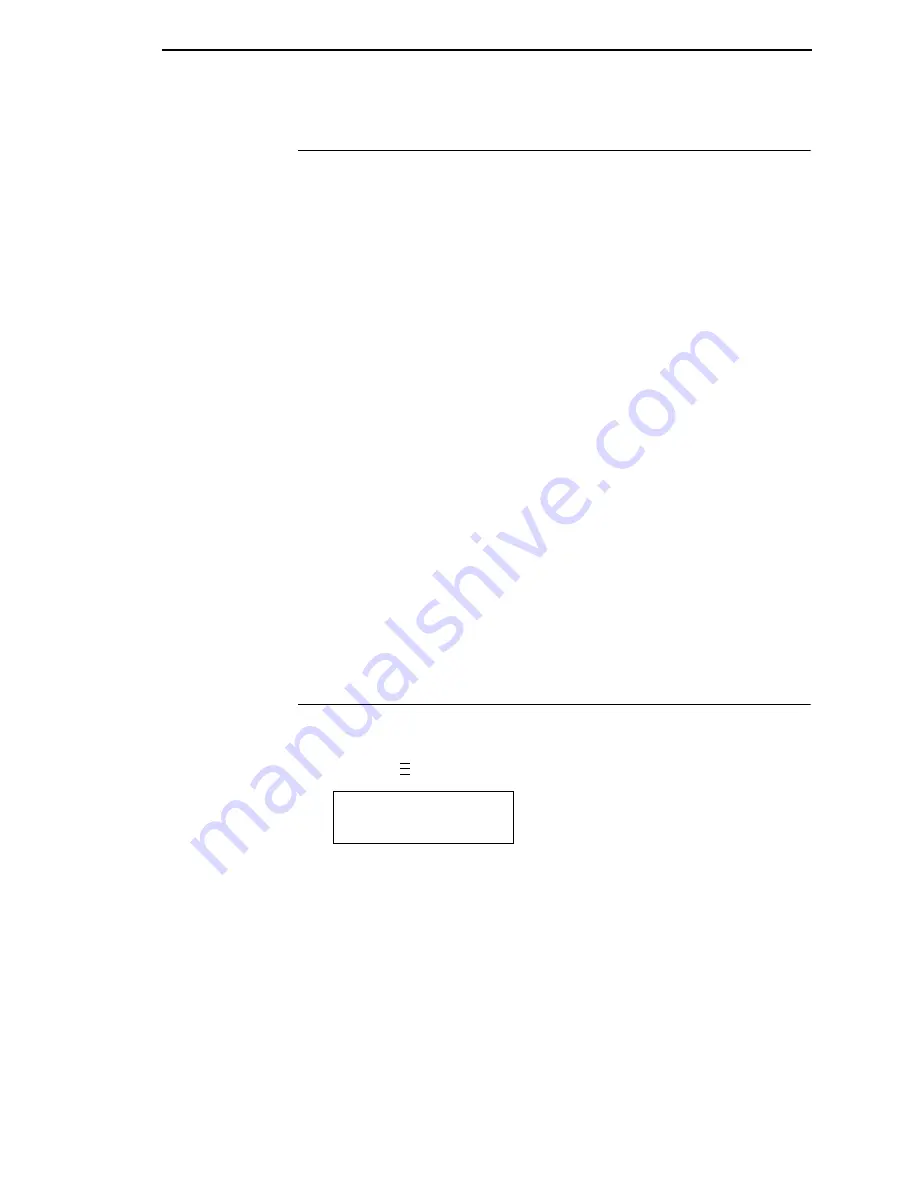
Selecting A Menu Option
71
Selecting A Menu Option
To select an option, you need to press the
↵
key. By default, however, the
↵
key is “locked” when the printer is turned on to prevent accidental changes
to the configuration menu. If you press the
↵
key when the key is locked, the
message “ENTER SWITCH LOCKED” displays on the LCD for one second,
and the value will not be selected.
To unlock the
↵
key, press the
↓
and
↵
keys simultaneously. This toggles the
enter lock function.
•
If this function is performed while the
↵
key is locked, the message
“ENTER SWITCH UNLOCKED” displays for one second, and the ENTER
key will be unlocked.
•
If this function is performed while the
↵
key is unlocked, the message
“ENTER SWITCH LOCKED” displays for one second, and the
↵
key will
be locked.
When you press the
↵
key (with the
↵
key unlocked), you select the value or
option that displays. An asterisk displays after the value you selected, and the
configuration is changed immediately.
IMPORTANT
This change takes effect for all subsequent data and operations for the
printer as soon as the
↵
(ENTER) key is pressed and the asterisk (*) is
displayed. The configuration change(s), stay in effect only while the
printer is powered on. When the power is turned off, all current
configurations will be lost unless changes made to it are saved via the
CONFIG. CONTROL menu.
To save configuration information permanently or to select it as the power-up
default, see “Saving A Configuration” on page 72.
Changing Printer Settings
You can change (or “configure”) printer settings, such as print speed or
emulations, through the control panel as follows:
1.
Press the
key until the following message displays.
2.
Press the
↓
key to cycle through these options:
•
Print Intensity
•
Print Speed
•
Print Mode
•
Media Handling
•
Paper Feed Shift
•
Label Length
•
Label Width
MENU MODE
MEDIA CONTROL
..
.
Summary of Contents for T5000 Series
Page 1: ...R User s Manual T5000 Thermal Printer ...
Page 2: ......
Page 10: ......
Page 16: ...Table of Contents ...
Page 76: ...76 Chapter 3 Overview Figure 3 Sample Configuration Printout ...
Page 77: ...77 Sample Configuration Printout cont ...
Page 268: ...268 Chapter 5 Solving Other Printer Problems ...
Page 288: ...288 Appendix D Removing The Media Cutter ...
Page 292: ...292 Appendix E Installing The Media Cutter Tray ...
Page 298: ...298 Appendix F ...
Page 311: ......