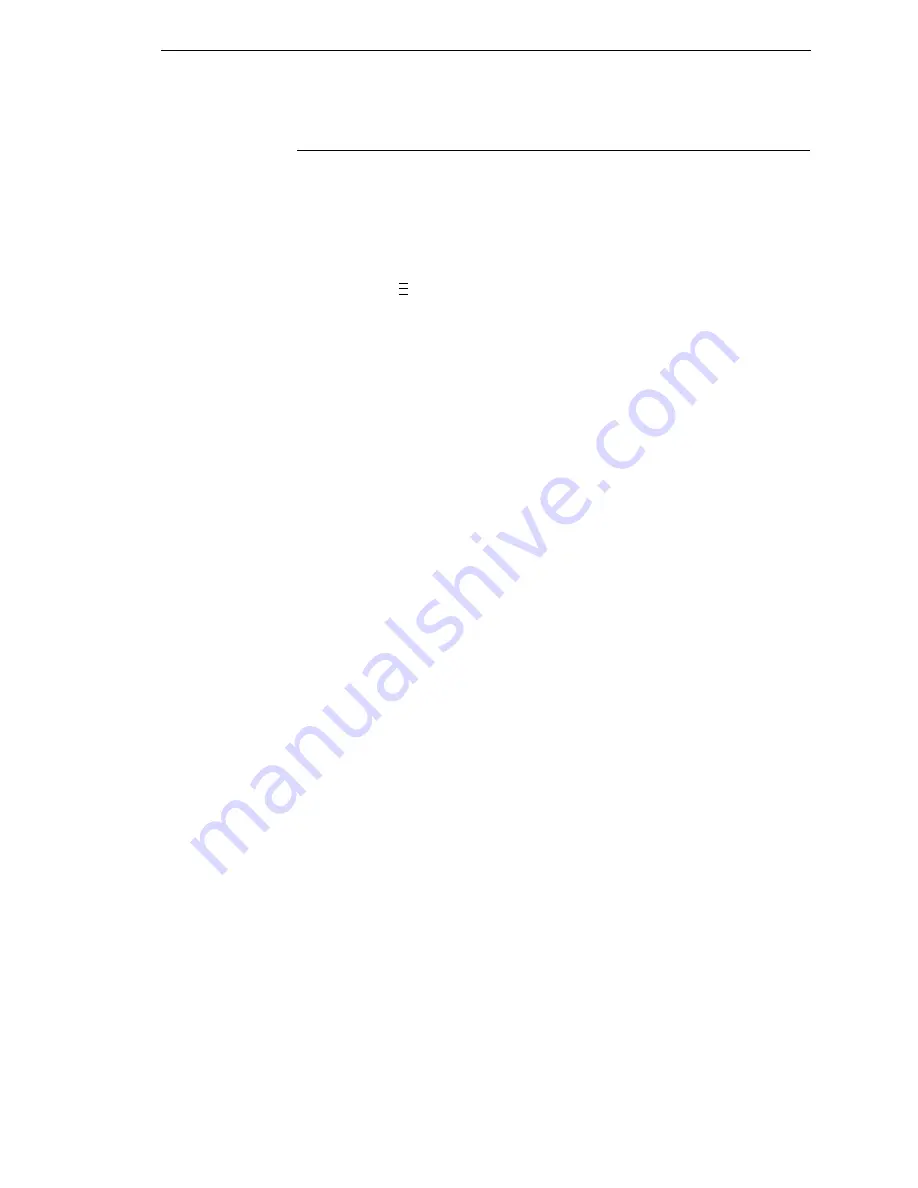
Running Auto Calibrate
21
Running Auto Calibrate
IMPORTANT
Since manufacturing differences in media and ribbon can decrease the
printer’s TOF (top-of-form) sensing reliability, you must run an Auto
Calibrate to provide optimum sensor threshold values for the installed
media and ribbon.
1.
Set the printer power switch to | (On).
2.
Press the
key to enter the QUICK SETUP menu.
NOTE:
For a complete description of the QUICK SETUP menu, see page 30.
3.
Press
↓
and
↵
together until ENTER SWITCH / UNLOCKED displays.
4.
Press
↑
or
↓
until Label Length / 6 inch* displays (default).
5.
Press
+
or
–
until the value that matches the physical length of the
installed media displays.
NOTE:
Selecting the correct Label Length forces Auto Calibrate to increase
media advancement for long labels (to detect actual gaps, notches, or
marks) and decrease media advancement for short labels.
6.
Press
↑
or
↓
until Gap/Mark Sensor / Disable* displays.
7.
Press
+
or
–
until Gap displays.
NOTE:
If you are using smart labels, see “Gap Sensing for Smart Labels” on
page 36.
8.
Press
↵
. An asterisk (*) displays next to the selected item.
9.
Press
↓
until Auto Calibrate / Run Calibrate displays.
10. Press
↵
. Media advances until it can accurately detect the label length
indicators and then stops at the top-of-form position. The Sensed
Distance value then displays for one second.
11. Auto Calibrate is successful when the Sensed Distance value correctly
matches that of the installed media. For Gap sensing, the Sensed
Distance value is the physical length of one label plus the length of one
gap.
12. If GAP NOT DETECTED or PAPER OUT displays:
a.
Check the horizontal position of the media sensors.
b.
Make a Media Profile printout to verify that the sensors are
performing properly.
c.
Press
PAUSE
and run Auto Calibrate again.
13. Press the
PAUSE
key to take the printer offline.
14. Press the
FEED
key several times. Each time you press FEED, the media
should advance one label length and stop.
15. Once the Sensed Distance value and performance is confirmed, save it to
the desired configuration menu as described on page 37 before powering
off the printer.
..
.
Summary of Contents for SLPA7000e
Page 1: ...SLPA7000e Smart Label Printer Applicator Operator s Reference Training Manual...
Page 2: ......
Page 3: ...Operator s Reference Training Manual SLPA7000e Smart Label Printer Applicator...
Page 22: ...22 Chapter 1 Calibrating The Printer...
Page 38: ...38 Chapter 2 Loading A Saved Configuration...
Page 60: ...60 Chapter 4 System Adjustments...
Page 70: ...70 Chapter 5 Illustrated Parts Breakdown...
Page 74: ...74...
Page 75: ......






























