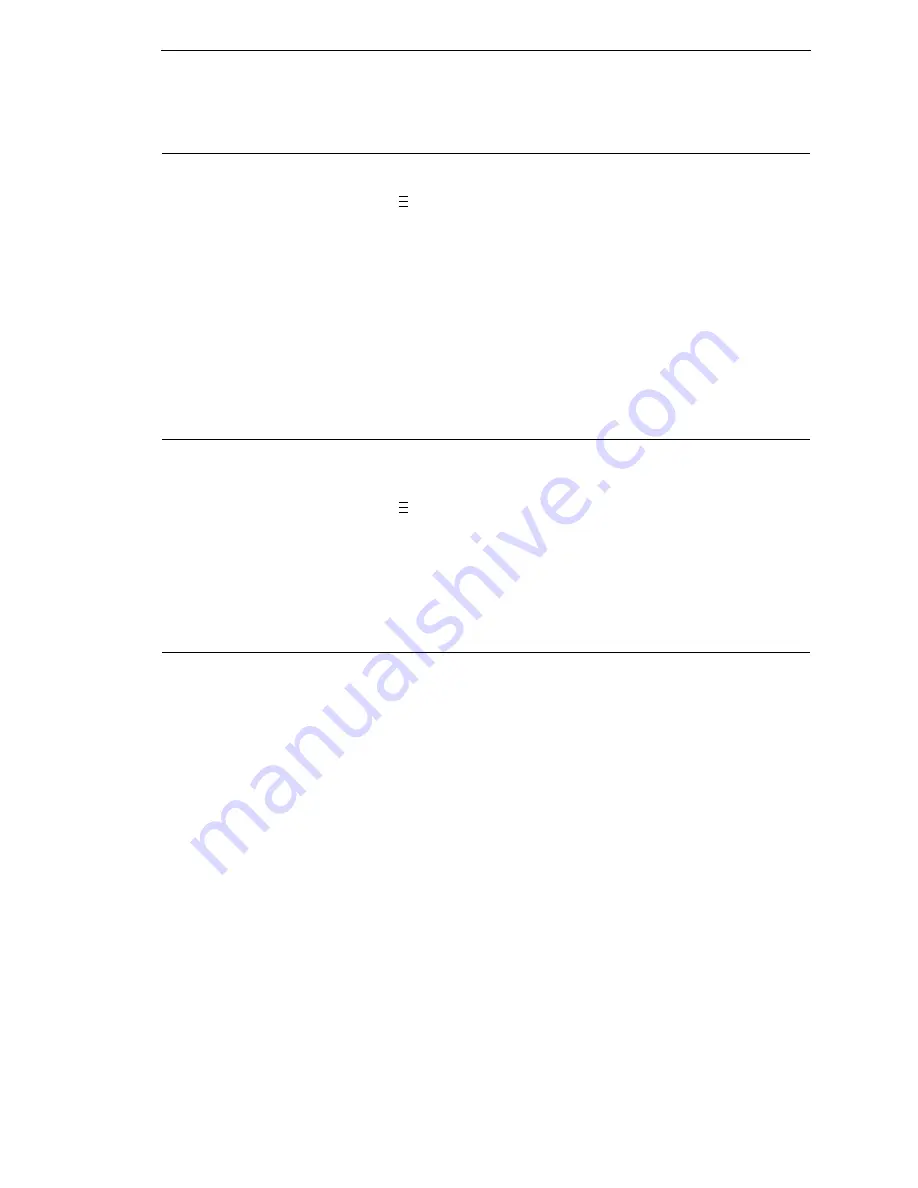
QUICK SETUP Menu Items
37
Saving The Configuration
After customizing your settings, save them as a configuration:
1.
Press the
key to enter the QUICK SETUP menu.
2.
Press
↑
or
↓
until Save Config. / 1* displays.
3.
If necessary, press
+
or
–
until the desired configuration displays.
4.
Press
↵
. Saving Configuration displays briefly.
NOTE:
You can specify a 15-character name for your configuration. See
“Name Config (1-8)” in the
User’s Manual
.
5.
If necessary, set your newly saved configuration as the Power-Up
configuration. See “Selecting The Power-Up Configuration” below.
Selecting The Power-Up Configuration
To have a saved configuration automatically loaded when you power up the
printer, set the saved configuration as the Power-Up configuration:
1.
Press the
key to enter the QUICK SETUP menu.
2.
Press
↑
or
↓
until Power-Up Config. / Factory* displays.
3.
Press
+
or
–
until the desired configuration displays.
4.
Press
↵
. An asterisk (*) displays next to the selected configuration.
Loading A Saved Configuration
To use a different configuration, load a saved configuration:
1.
Press the
PAUSE
key until OFFLINE displays.
2.
Press the
JOB SELECT
key until the desired configuration displays.
3.
Press
↵
. Loading Saved / Configuration displays.
WARNING
Prior to any maintenance procedures, be sure to power off the SLPA
and disconnect the power cord and air supply hoses unless otherwise
indicated.
WARNING
Maintenance operation should only be performed by a trained and
qualified technician.
..
.
..
.
Summary of Contents for SLPA7000e
Page 1: ...SLPA7000e Smart Label Printer Applicator Operator s Reference Training Manual...
Page 2: ......
Page 3: ...Operator s Reference Training Manual SLPA7000e Smart Label Printer Applicator...
Page 22: ...22 Chapter 1 Calibrating The Printer...
Page 38: ...38 Chapter 2 Loading A Saved Configuration...
Page 60: ...60 Chapter 4 System Adjustments...
Page 70: ...70 Chapter 5 Illustrated Parts Breakdown...
Page 74: ...74...
Page 75: ......






























