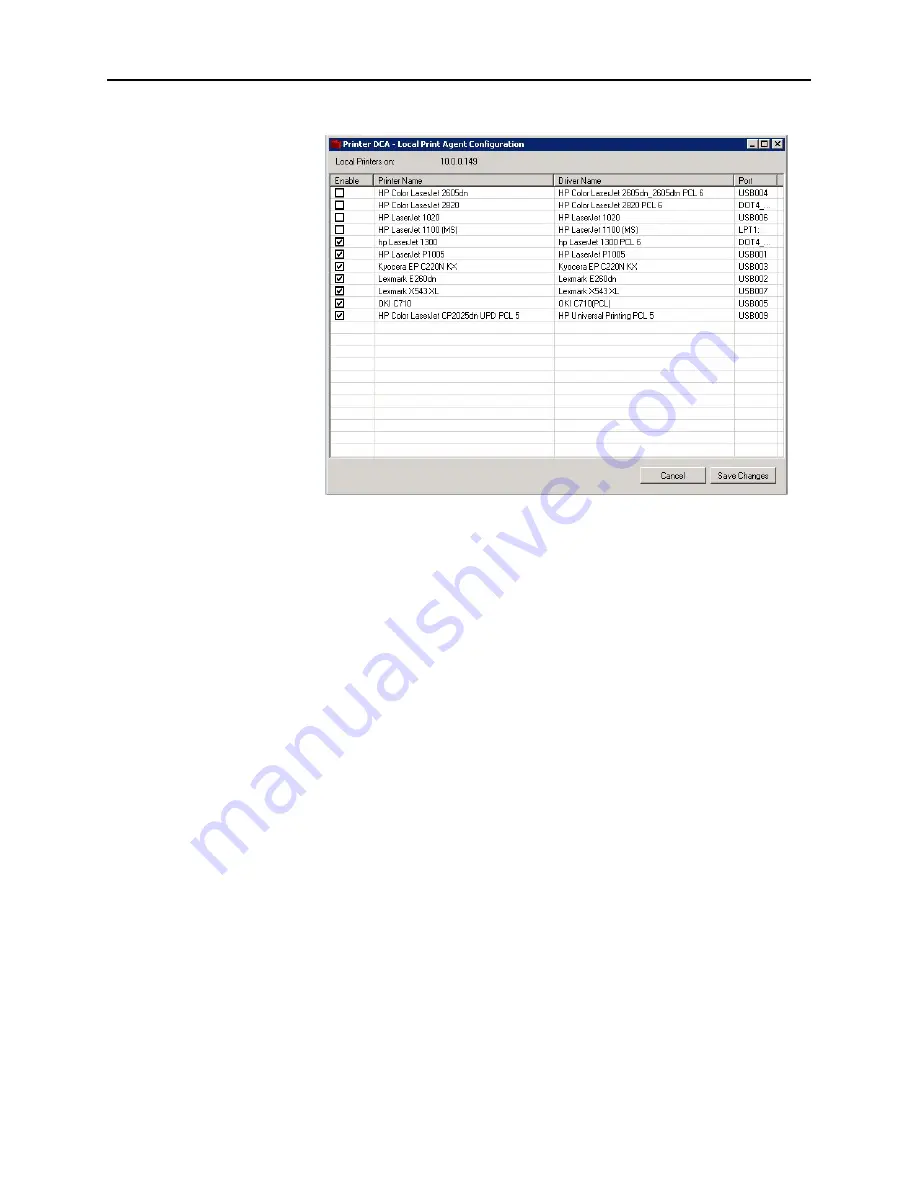
35
PrintFleet Printer DCA
Managing local devices with Local Print Agent
local devices connected to the specified machine will be listed.
2. In the
Printer DCA - Local Print Agent Configuration
dialog,
in the
Enable
column, click a check box to toggle the state of
the associated device between Enabled (checked) and
suspended (cleared).
3. Click
Save Changes
.
Viewing Local
Print Agent log
files
If necessary you can view the log file for a Local Print Agent from
Local Agent Management. The log file records the requests received
by the specified Local Print Agent.
To view a Local Print Agent log file:
1. If necessary, populate the Local Agent Management table by
performing a scan. See “Scanning for Local Agent installations”
on page 31.
2. Right-click in the row of the Local Print Agent for which you want
to view the log file, then choose
Get Log Files
from the menu
that appears. The
Select A Log Date
dialog box opens.
3. In the
Select A Log Date
dialog box, specify the date of the log
file you want to view, then click
Accept
. The log information for
the specified date is displayed in your default text viewer (such
as Notepad).
Changing the
Local Print Agent
version to install
Each Printer DCA automatically includes a Local Print Agent that it
will use by default for push installs. If necessary, you can select a
different Local Print Agent installer to push from Local Agent
Management. You might do this if you need a specific Local Print
Agent version for an older device (usually as directed by technical
support).

























