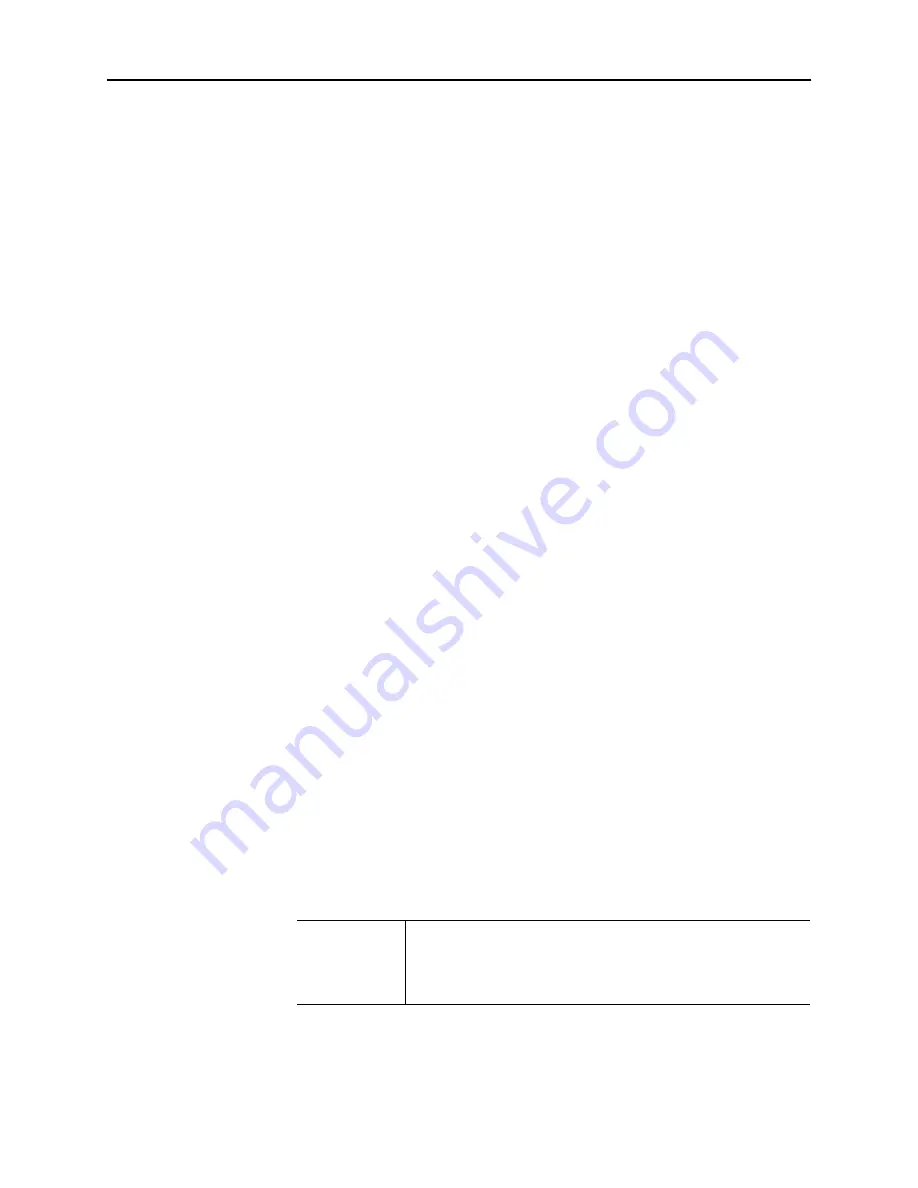
14
PrintFleet Printer DCA
Using the Printer Data Collection Agent
Network scan settings are independent of communication settings,
which specify how the Printer DCA will communicate with the
central server, and if and how the central server can communicate
with the Printer DCA and/or a specific device on the network (see
“Configuring communication settings” on page 9).
Managing scan
profiles
You can use profiles to configure multiple types of network scans.
For example, you might want to scan networked devices every hour,
and local devices once a day—these would be two different scan
profiles. You might also want a different scan profile for one or two
high priority devices that you want to scan more frequently.
Depending on your environment, you might have multiple uses for
scan profiles, or you might not need more than one. When you first
install the Printer DCA, you will have one scan profile called
Default
.
To create a new scan profile:
1. Under the
Scan
tab, beside
Scan Profile
, click
Add
.
2. In the
New Profile
dialog box, enter a name to associate your
new profile with, and click
OK
. A
Copy Current Profile?
dialog
opens.
3. In the
Copy Current Profile?
dialog, do one of the following:
•
Click
Yes
if you want to copy the settings from the
General
,
Advanced
, and
Local
tabs of the current profile.
•
Click
No
if you want to manually configure all settings under
the
General
,
Advanced
, and
Local
tabs.
4. Click
Save
.
To edit an existing scan profile:
1. Under the
Scan
tab, select the profile you want to edit from the
Scan Profile
list.
2. Edit settings as applicable under the
General
,
Advanced
, and
Local
tabs.
3. Click
Save
.
To delete a scan profile:
1. Under the
Scan
tab, select the profile you want to delete from
the
Scan Profile
list.
2. Beside
Scan Profile
, click
Delete
.
3. In the
Delete Profile?
dialog box, click
Yes
.
Warning
If you delete a scan profile, you will no longer be
collecting information from the devices specified in
the profile, unless they are included in a different
profile.
Specifying which
devices to scan
The Printer DCA only scans the IP addresses and/or hostnames
specified in each scan profile. When the Printer DCA is first installed,
it selects a default set of IP addresses to scan based on either






























