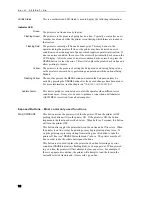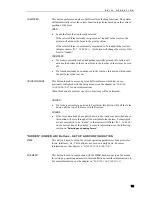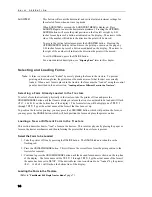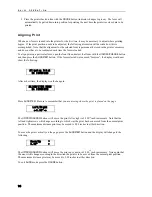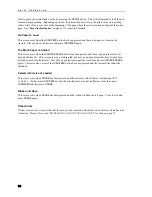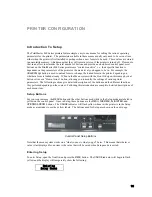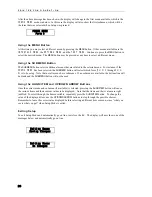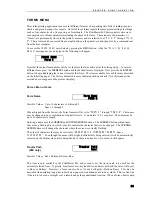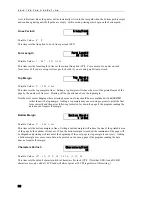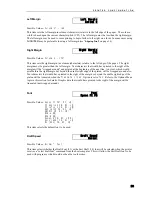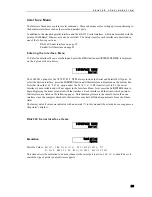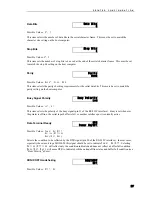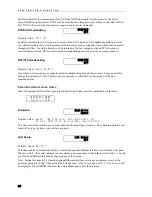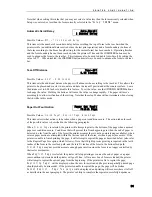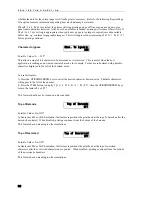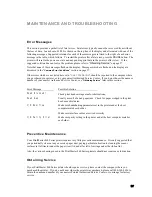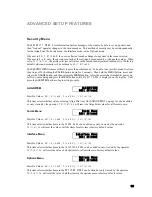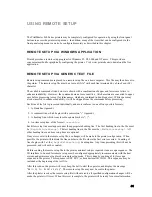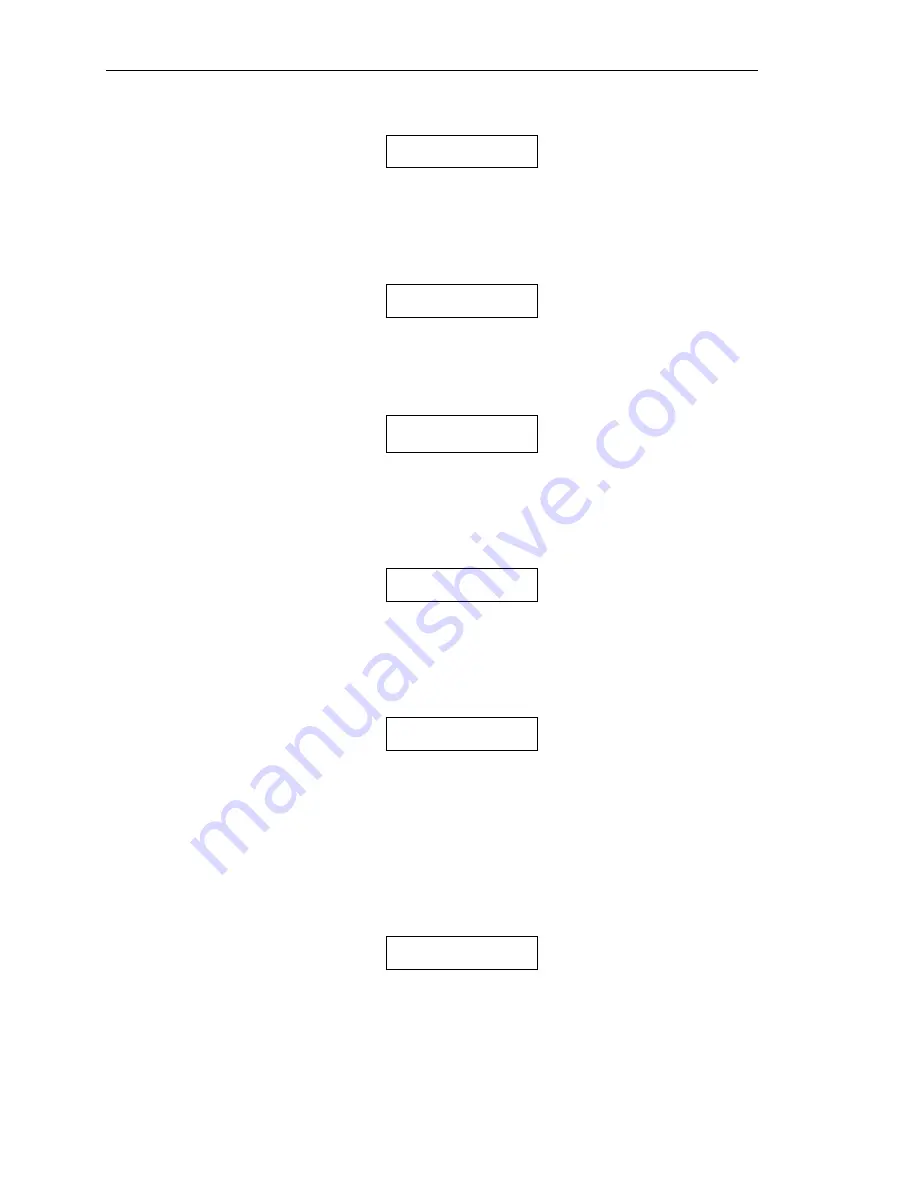
P R I N T E R C O N F I G U R A T I O N
26
Automatic Carriage Return
Auto CR
On
Possible Values:
Off, On*
This item enables or disables automatic Carriage Returns (CR) whenever a Line Feed (LF), Vertical Tab
(VT), or Form Feed (FF) is received.
Automatic Line Feed
Auto LF
Off
Possible Values:
Off*, On
This item enables or disables automatic Line Feeds (LF) when a Carriage Return (CR) is received.
Perform Host Form Feed
at
Top-of-Form
Host FF at TOF
No
Possible Values:
No*, Yes
This item selects whether Form Feeds (FF) will be performed when received from the host computer if the
paper is already positioned at the top of form (TOF). Setting this item to
No
will help prevent blank pages.
Characters
Characters
Control
Possible Values:
Control*, Printable
This item selects whether certain control character symbols will be printed or be treated as control
characters. The effect of this is dependent upon the
Emulation
selected.
Minimum Buffer
Minimum Buffer
No
Possible Values:
No*, Yes
This item selects whether the smallest possible I/O buffer should be used. Setting this item to
No
will
allow the printer to make maximum use of the I/O buffer (see “
Paper Out Fault
” on page 31 for more
information on buffer size). Setting this to
Yes
may decrease performance, but is useful when using the
printer with operating systems that try to keep track of which page is currently being printed by the printer.
This may also be useful when using serial I/O with systems that do not respond quickly enough to
handshake signals.
Baud Rate
Baud Rate
9600
Possible Values:
110, 150, 300, 600, 1200, 2400, 4800, 9600*
This item selects the baud rate for the serial interface. This must be set to match the baud rate setting on
the host computer.
Summary of Contents for PrintMaster 860
Page 4: ......
Page 8: ......
Page 42: ......
Page 44: ......
Page 46: ......
Page 50: ...U S I N G R E M O T E S E T U P 44...
Page 52: ......
Page 56: ......
Page 58: ......
Page 65: ...ASCII CHARACTER TABLES Epson FX Font Character Set PC Font Character Set 59...
Page 67: ...A S C I I C H A R A C T E R T A B L E S OCR A Font Character Set OCR B Font Character Set 61...
Page 68: ...A S C I I C H A R A C T E R T A B L E S ML Euro 858 ML 850 62...
Page 72: ......
Page 75: ...69...