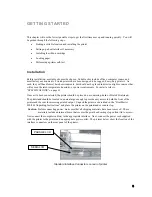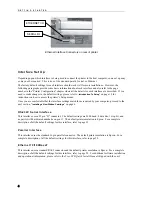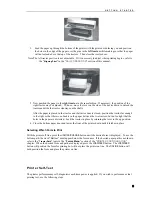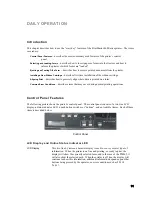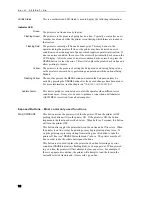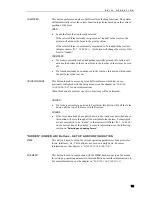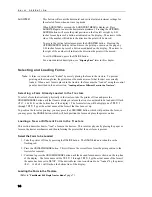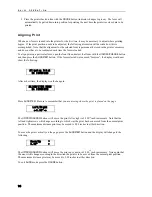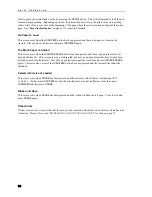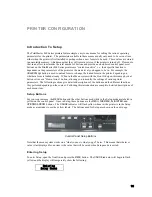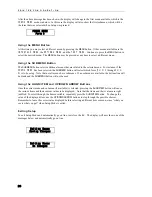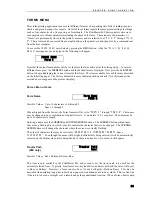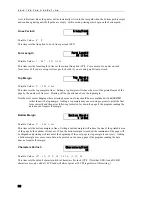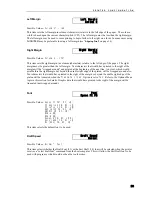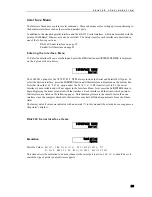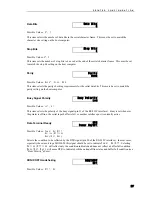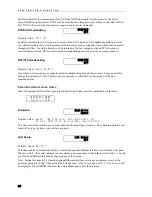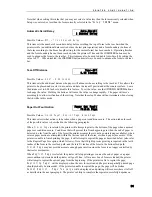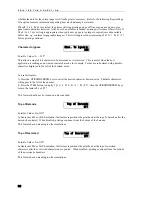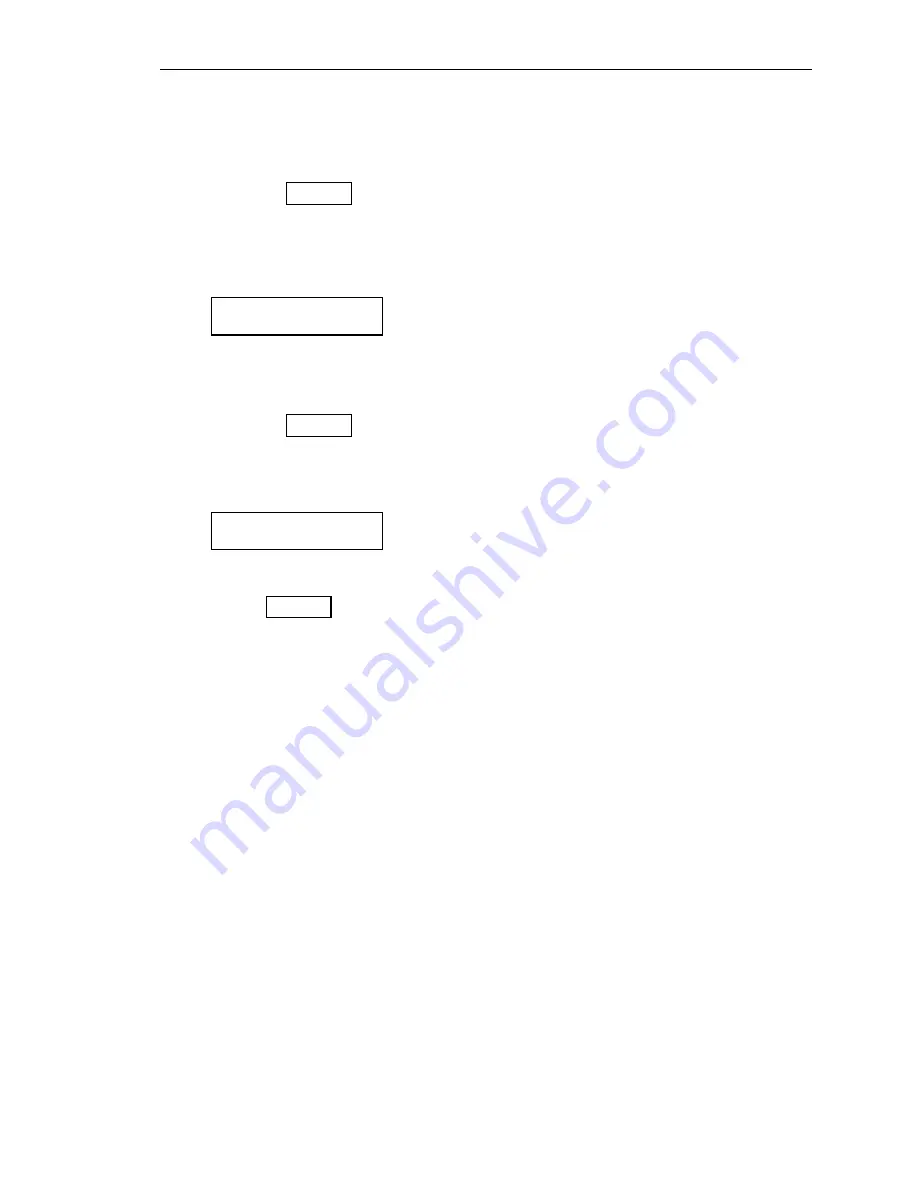
D A I L Y O P E R A T I O N
Example
In this example, a number needs to be printed in a box on a preprinted form. This form could be a packing
list, an invoice, a check, etc. The first time the page is printed, the number misses the box as shown below.
12345
17
In this case, the
needs to be moved to the right and down. To accomplish this, press
ALIGN/ITEM
and
access the
Left/Right
option. First move the print to the right using the
UP ARROW
button. It appears
that the text needs to move about three characters. If the text is being printed at 10 cpi (characters per
inch), this would be 0.30 inches. After making this adjustment the display would look as follows.
Left/Right
⎯
0.30”
→
If you were to print this form now, it would appear as follows, showing that the print still needs to be
moved down.
12345
To move the print down, access the
Down/Up
option by pressing the
ALIGN/ITEM
button. It appears that
the print needs to be moved down nearly the height of the characters. These characters are approximately
0.10 inches tall, so move the print down about 0.08 inches. The display should look as follows.
Down/Up
0.08”
↓
Now when the form is printed again, the text will be printed in the box as shown here.
12345
Common Error Conditions
Whenever the printer detects an error condition, it will automatically go off line. User correctable errors
are “flashed” on the display. These errors can typically be recovered without loss of data and are listed in
this section of the manual.
Other errors, which typically result in loss of data, are considered fatal errors. These errors display the
word
ERROR
on the top line of the display and do not flash. These errors are listed in the
“
MAINTENANCE AND
TROUBLESHOOTING
” section of this manual.
Check Paper
This error is caused either by running out of paper or by a paper jam. The printer will attempt to determine
the cause of a paper problem and accompany the “
Check Paper
” message with “
Paper Jam
”, or
“
Paper Out/Jam”.
It is not necessary to press the
UNLOAD/CHANGE
button.
If the error is caused by a paper jam, remove the jammed form. If the form remaining in the tractors has
tears along the top edge, remove it from the tractors, tear it off, and place the next form in the tractors.
If the error is caused by running out of paper, simply load a form as previously described.
Summary of Contents for PrintMaster 860
Page 4: ......
Page 8: ......
Page 42: ......
Page 44: ......
Page 46: ......
Page 50: ...U S I N G R E M O T E S E T U P 44...
Page 52: ......
Page 56: ......
Page 58: ......
Page 65: ...ASCII CHARACTER TABLES Epson FX Font Character Set PC Font Character Set 59...
Page 67: ...A S C I I C H A R A C T E R T A B L E S OCR A Font Character Set OCR B Font Character Set 61...
Page 68: ...A S C I I C H A R A C T E R T A B L E S ML Euro 858 ML 850 62...
Page 72: ......
Page 75: ...69...