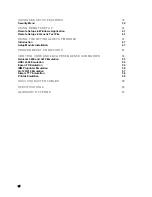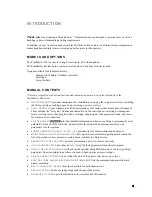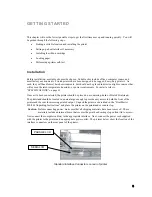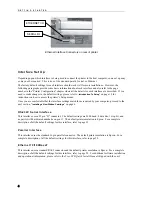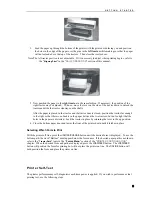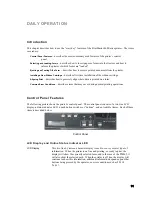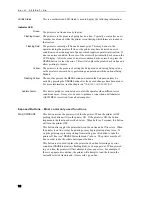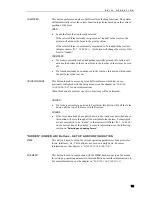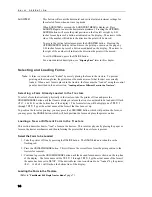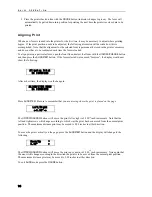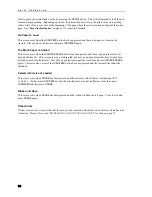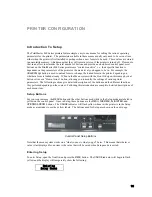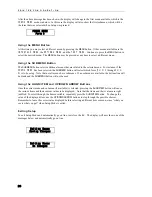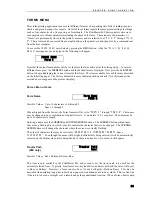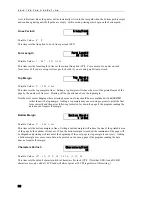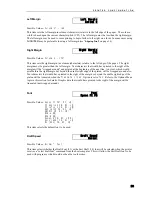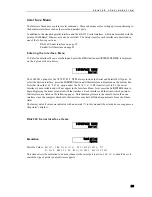G E T T I N G S T A R T E D
10
1. Make sure the printer is powered on with ribbon and paper loaded. The test pattern to be printed will
use the current form settings and in the PrintMaster 862, the current paper path. Select the desired
form settings and paper path before proceeding to the next step.
2. Open the front lid and press the
MENU
button until the display reads
TEST
MENU
on the front panel.
3. Press the
ALIGN/ITEM
button until
Test
Mode
is displayed on the top line.
4. Press the
UP/DOWN ARROW
buttons until
Barber
Pole
is displayed on the bottom line.
5. Close the front lid and press the
ONLINE
button.
6. The printer will now exit Setup and begin printing a rotating character pattern using the current form
settings. To stop or restart printing the test pattern, press the
ONLINE
button.
7. To take the printer out of the test mode, stop the test by pressing the
ONLINE
button.
8. Open the front lid and press the
MENU
button until the display reads
TEST
MENU
.
9. Press the
ALIGN/ITEM
button until
Test Mode
is displayed on the top line.
10. Press the
UP/DOWN ARROW
buttons until
Off
is displayed on the bottom line.
11. Close the front lid and press the
ONLINE
button.
Summary of Contents for PrintMaster 860
Page 4: ......
Page 8: ......
Page 42: ......
Page 44: ......
Page 46: ......
Page 50: ...U S I N G R E M O T E S E T U P 44...
Page 52: ......
Page 56: ......
Page 58: ......
Page 65: ...ASCII CHARACTER TABLES Epson FX Font Character Set PC Font Character Set 59...
Page 67: ...A S C I I C H A R A C T E R T A B L E S OCR A Font Character Set OCR B Font Character Set 61...
Page 68: ...A S C I I C H A R A C T E R T A B L E S ML Euro 858 ML 850 62...
Page 72: ......
Page 75: ...69...