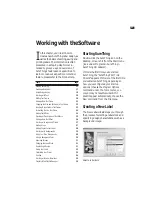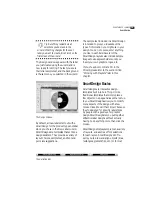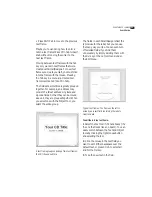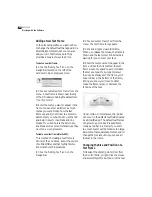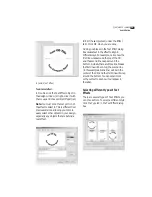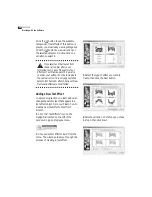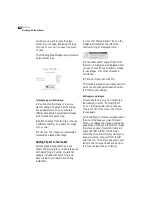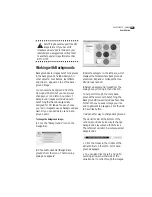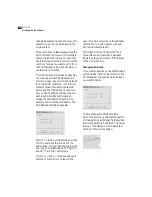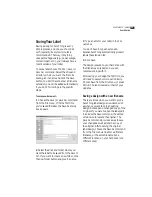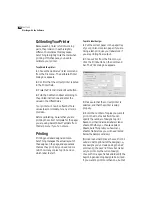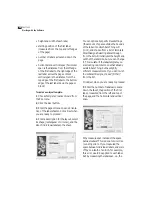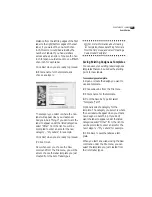S
URE
T
HING
CD L
ABELER
User’s Guide
25
A sample Text Effect
To edit a text effect:
1
Double-click the Text Effect object in
the design window (or right-click it with
the mouse and choose
Object Properties
).
Note:
You must click the text portion of
the effect to select it.
This is different from
previous versions
, allowing you to more
easily select other objects in your design,
especially any objects that are behind a
text effect.
2
Edit the sample text (under the Effect
tab). Click OK when you are done.
Adding line breaks in the Text Effect dialog
box causes text in the effect to align in
different ways. For example, notice how the
first line wraps around the top of the CD,
and the second line wraps around the
bottom. Actually there are three line breaks:
the first line will be on top; the second line
(in this example a blank line) will be in the
center of the CD; and the third line will wrap
around the bottom. You can experiment
with your text to see how it will appear in
the label.
Selecting different types of Text
Effects
There are several types of Text Effects you
can choose from. To select a different style,
click the
Type
tab in the Text Effect dialog
box.
Summary of Contents for SureThing
Page 1: ......