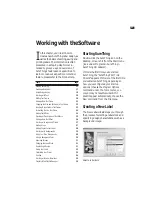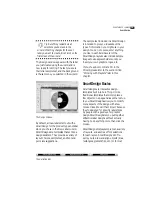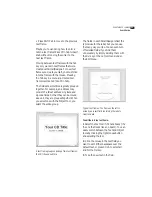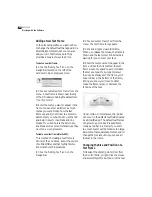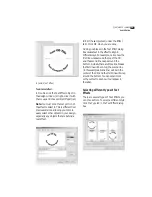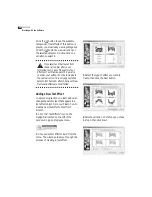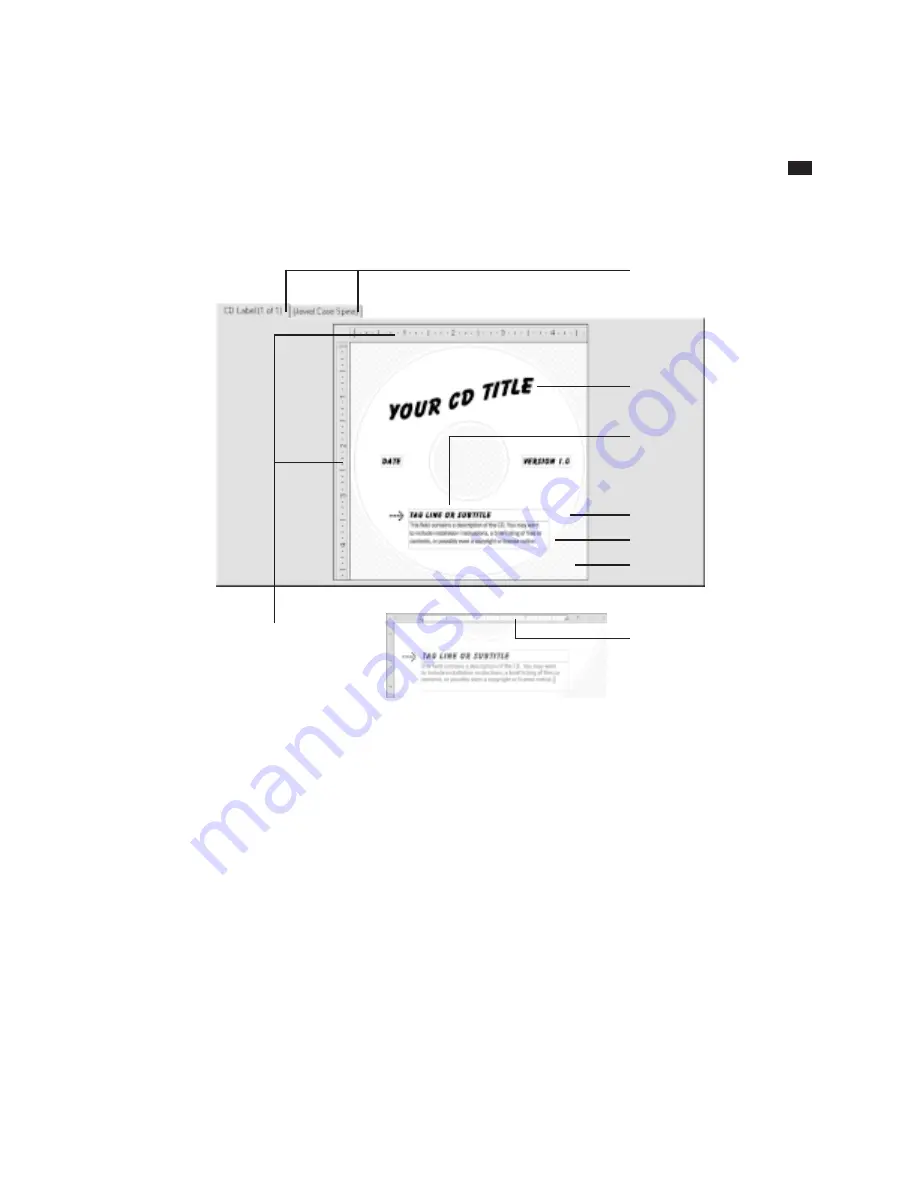
S
URE
T
HING
CD L
ABELER
User’s Guide
11
Label Design Area
The Label Design Area is where you create
and edit your label. Each label block has its
own tab at the top of the design area. The
number of tabs displayed here depends on
the label stock you are using (specific to
each label sheet). The example above
contains blocks for the CD label itself and
a jewel case spine. By default, only the CD
Label block is active – the others appear in
parentheses. Clicking a tab activates the
block, however, and also turns it on in the
Print dialog box. If you don’t want to edit
and/or print these blocks, you can turn
them off again by choosing the
Blocks
Tabs for each component of
the label sheet (referred to as
“Blocks”)
Sample
Text Effect
Label edge
Bleed area
Rulers (click and drag to create
alignment guide lines).
command from View menu, and then
selecting
Show/Hide
.
The area displayed in crosshatch indicates
the area outside of the label. If you place
an object, such as a text frame or logo,
over the crosshatch, the portion that over-
laps the crosshatch will not be displayed
on screen. You can turn off crosshatching
by toggling the
Clip to Label
command
under the View menu. When
Clip to Label
is
turned off, all objects are displayed regard-
less of their placement on the label.
Non-printing area
(Clip to Label)
Sample
Text Frame
In Text Mode, the horizontal ruler
changes to a paragraph indent
and tab ruler corresponding to the
currently selected text frame.
Summary of Contents for SureThing
Page 1: ......