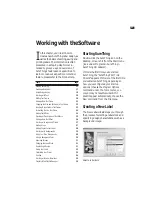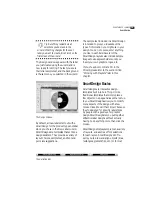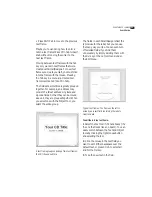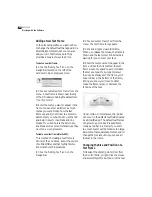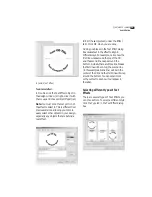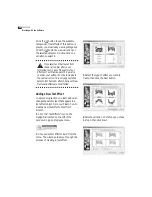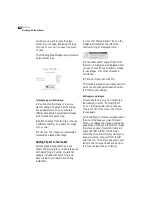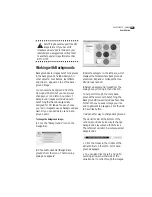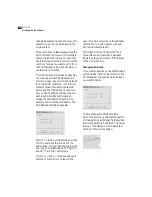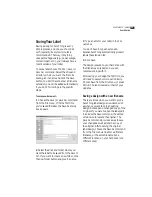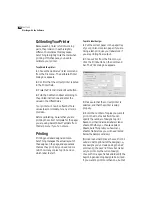20
C
HAPTER
3
Working with the Software
text. You simply browse the SmartDesign
for a look that fits your taste and use it.
And of course, you can override or modify
the SmartDesigns at any time; you’re not
locked in to any designs.
SmartDesigns are manipulated using the
Variation Bar
at the bottom of the window.
The Variation Bar consists of menus for
Background, Layout and Font variations.
To use SmartDesigns:
• Click the left or right arrows on one of
the three Variation menus. You can also
click in the middle of a Variation menu to
display a pop-up list of choices.
Background menu with pop-up list
The first Variation menu controls the
various
backgrounds
you can select. The
second menu contains several pre-
designed
layouts
appropriate for each of
the backgrounds included with SureThing.
The third menu lists
font variations
for
each of the layouts from the second menu.
When you’re satisfied with a background
and layout, you’re ready to move on to
editing the various objects and text fields
in the label.
©
SmartDesign Tip: Use the Variation
Bar to find a background, layout
and font that suits your tastes before
customizing the label.
Working with Text
Text can take a couple of different forms
in SureThing:
text frames
and
text effects
.
Text in text frames behaves much like it
would in a word processing program, for
instance – with characters, paragraphs,
tabs, indents, etc. Text effects, on the other
hand, behave more like graphic objects –
you can bend, warp, and twist the text, add
drop shadows and fill patterns, etc. You’ll
want to know how to work with both
types while designing your labels.
Editing Text Frames
Text in SureThing is displayed in boxes
called
text frames
that function much like
fields in a database. The sample text
frames you see are a bit different from the
ones you create yourself – the sample text
is linked to the underlying SmartDesign to
allow SureThing to automatically generate
new layouts and font variations.
Selecting text in frames
When editing a SmartDesign layout, the
text frames have been arranged so that
replacing the sample text is like filling in
fields in a database.
• Press the Tab key to move to the next
text frame in the design.
Summary of Contents for SureThing
Page 1: ......