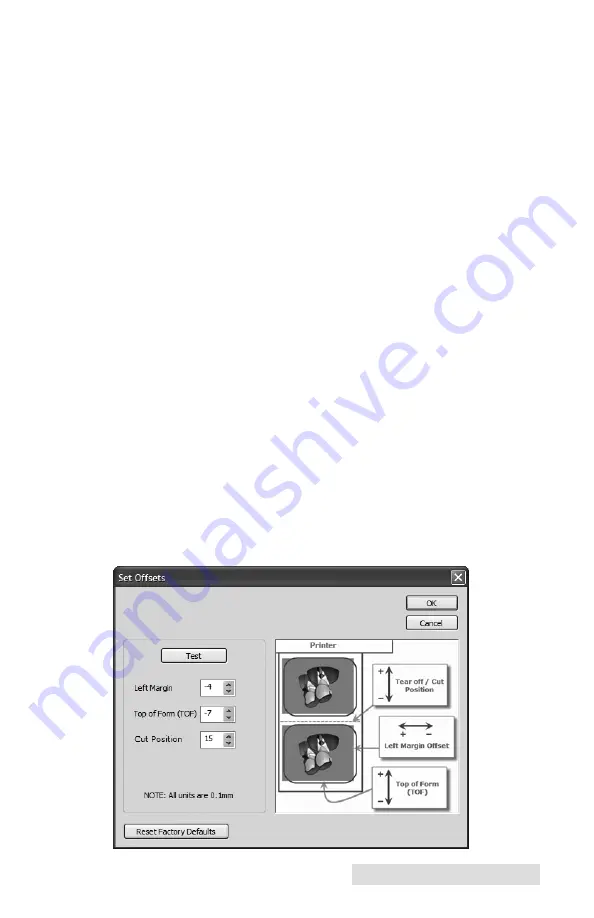
Printer Settings
19
Output Mode
Do not present.
The media does not move after the last image
is printed. This means that part of the last image printed is still
in the printer. The media is not cut.
Cut after No Activity.
Use this setting to print multiple
images/pages/documents consecutively and then cut after all
have been printed. The time to wait before cutting can be
adjusted using the Present Delay key in the configuration ini
file. See Section 5.
Cut Every Label.
This modes presents and cuts the printed
image after every print. Use for standard one-off printing.
(default setting).
Enable Bi-di Printing
This setting defaults to Yes for fastest printing. When enabled
you will be required to perform an alignment print after a new
cartridge is installed.
Offsets
If your image is printing horizontally or vertically offset
(printing on the liner or with white space left on the label) use
these offset setting to adjust the position of the print on the
label. Click Offsets... to reveal the properties button. Click
Properties. The following screen will appear. Refer to the
diagram to determine which direction to move the image,
tear off position or cut position.
Summary of Contents for PX450e
Page 4: ...iv...
Page 38: ......
Page 39: ......
Page 40: ...Printed in the United States of America P N 511250...
















































