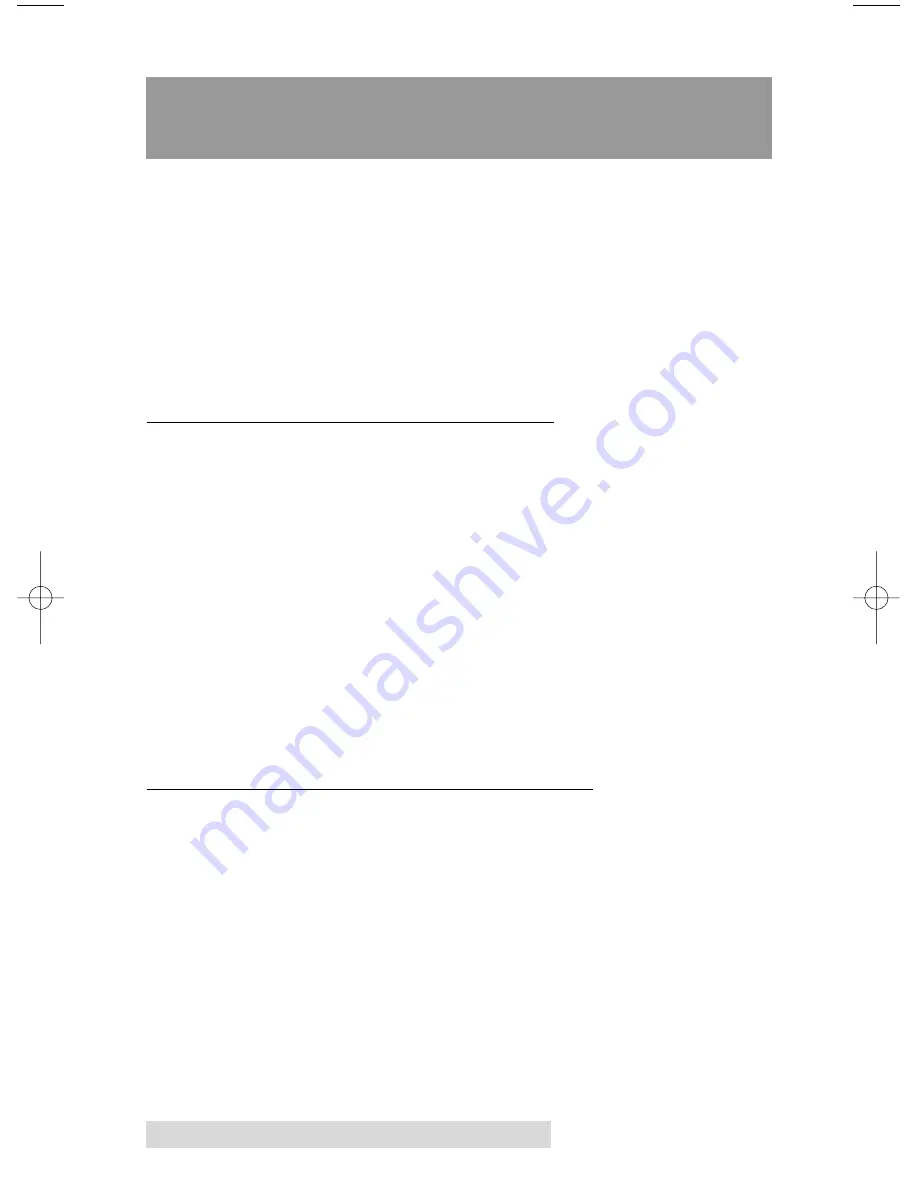
36 Using the Print Backgrounder for Macintosh
Section 5:
Using the Print Backgrounder
for Macintosh
The printer driver for Macintosh provides a background print
utility called the Print Backgrounder. This print utility is turned
on or off through the Chooser. When the
Backgrounder
is
turned on, it allows you to conveniently continue working in
the foreground of your application while printing in the
background. When Backgrounder is turned off, all print jobs
are processed immediately in the foreground of your
application. The Backgrounder offers many helpful features
which are described further in this section.
A. INSTALLING THE BACKGROUNDER
The Backgrounder is installed by selecting the
Install
Background Print Utility
option from within the printer
drivers installer program. This option is NOT selected by
default, so if you did not select the Backgrounder option when
installing the printer driver, it is most likely not installed. To
install the Backgrounder, simply go through the printer driver
installation procedure described in Section 4-B making sure
that the
Install Background Print Utility
option is selected.
The Backgrounder installs into the Extensions folder of your
startup drive. Once installed, Backgrounder will automatically
open and close with the start and finish of each print job. To
manually open Backgrounder, double-click on the Print
Backgrounder icon within the Extensions folder.
B. PRINTING WITH THE BACKGROUNDER
With the Backgrounder turned on in the Chooser, select
from the File menu to print your image. A message appears
telling you the image is being spooled to disk for Background/
Later processing. Once the message disappears, background
processing has begun so your application is free to be used for
other work.
The print job is processed automatically by the Backgrounder.
Other documents can be printed and, in turn, will be processed
by Backgrounder. While Backgrounder is running, you can quit
the current application and start another without disturbing
510171Pr5.qxd 5/2/2000 3:39 PM Page 36
Summary of Contents for III
Page 1: ...000424 510171 05 User s Manual 2000 All rights reserved CD Color Printer III ...
Page 8: ...viii ...
Page 10: ...x ...
Page 61: ...Supplies and Technical Support Information ...
Page 67: ......
Page 68: ...Printed in the United States of America P N 510171 ...
















































