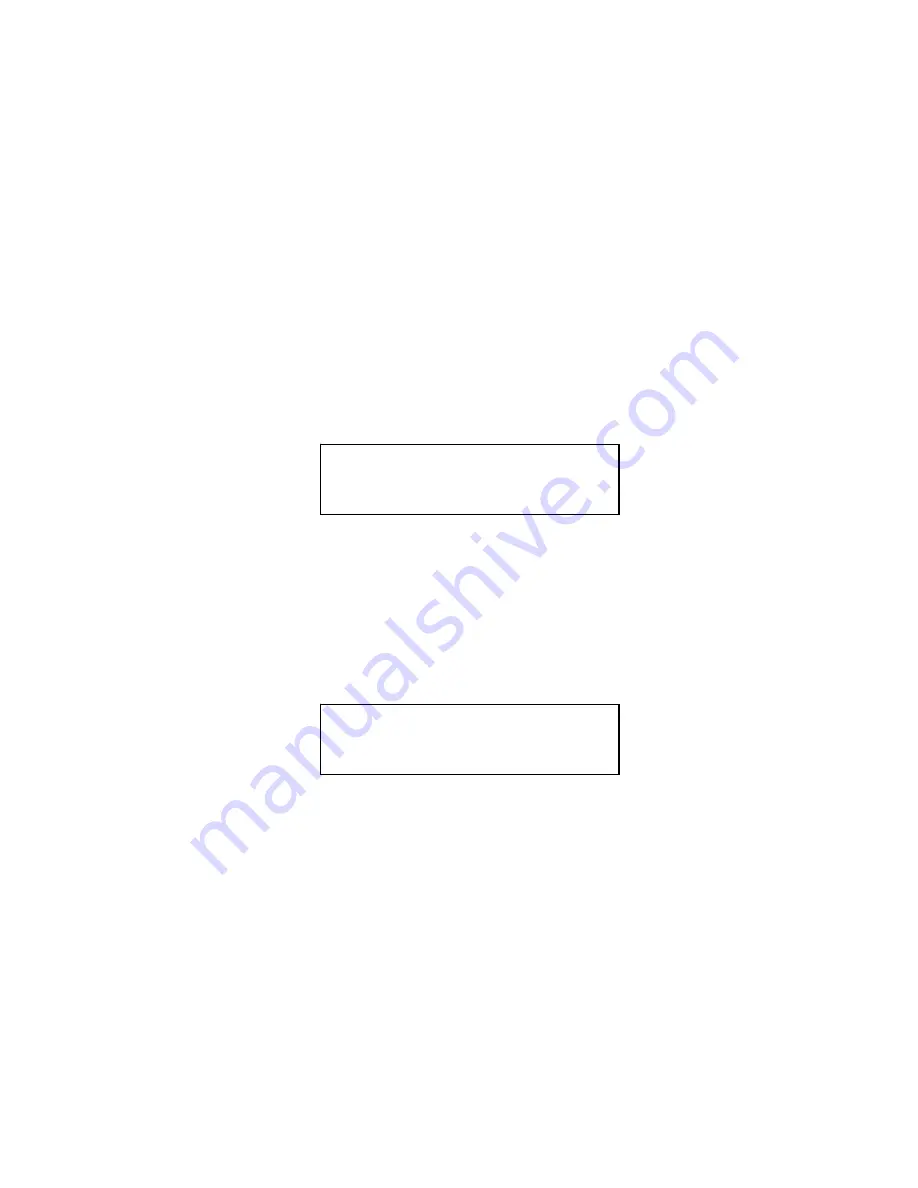
- 6 -
Make sure it is located at the “
Reader Port
”. If not, then
you need to press UP or DOWN navigation button to
search for it.
If your duplicator does not equip any Reader port, then
please choose the device with the Writer Port number as
your Master Reading Source.
c.
Press “>>” to submit your selection.
2.
Go back to “COPY” Menu.
a.
Use UP or DOWN arrow button to navigate to the
following screen:
3.
Start the Copy Process.
a.
Now, please insert your master disc and your blank discs
into the corresponding tray(s) and press “>>” button to
enter COPY menu. You will see the duplicator mode menu
like below:
Now, you have been given two choices:
•
Load and Copy
•
On the Fly
For detail information, please review
“Tutorial Guide XII:
Introduction to Duplication Mode.”
Once you have decided which mode you would like to run,
press UP or DOWN arrow button until your desired mode
is displayed and press “>>” button to confirm.
DUPLICATOR 5.00
1. COPY
Duplication Mode:
Load and Copy
























