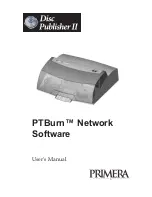Summary of Contents for 510869
Page 1: ...PTBurn Network Software User s Manual 2003 All rights reserved...
Page 24: ...20 Setting up the PTBurn Server ection 4 Installation and Setup of...
Page 71: ...Index 67 System Requirements Client 3 System Requirements Server 3 Verify 50...
Page 72: ...Printed in the United States of America P N 510869...