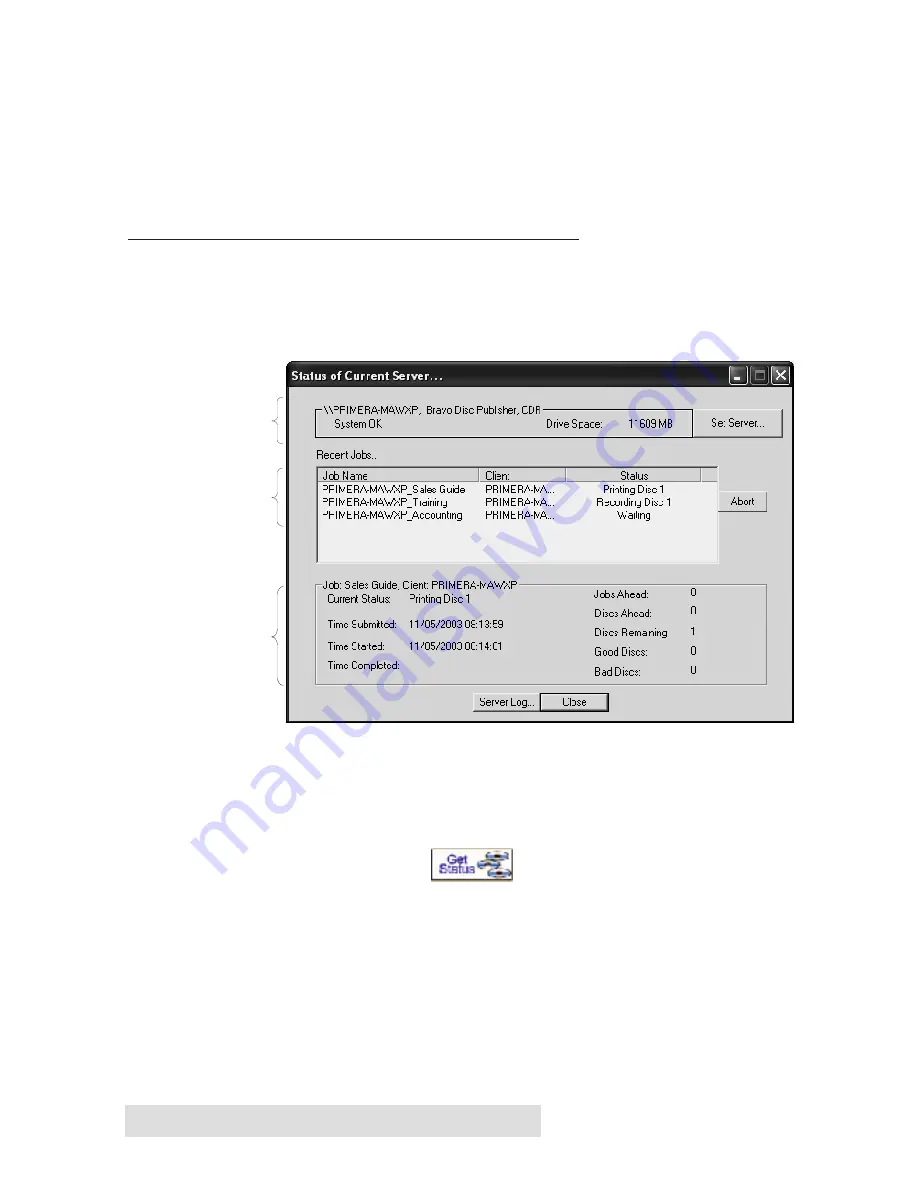
48
Using PTBurn Client to Submit a Job
Client's Job Type Window.
Browse to a saved PTBurn Job (PJB) file. This will open
the job and allow you to modify any part of the job. Simply click
Next
to go through the Add File, Print and Burn/Print Windows and
submit the job by clicking the appropriate button.
G. USING THE "GET STATUS" FEATURE
One of the powerful features of the PTBurn Network Software is its
real- time status reporting. At the click of a button one can see how
many jobs are in queue, how many discs have been completed, what
stage the current job is in, and whether or not the Server is online and
producing discs.
Click the
Get Status
button in any window of the PTBurn
Client you can check status of the server and queued jobs. The Get
Status Window is shown below:
The Get Status Window can be broken down into three areas,
Server
Information
,
Job Queue
and
Job Information
.
The
Server Information
area of the Get Status window shows you the
name of the server, the status of the server and drive space available in
Server
Information
Job
Queue
Job
Information
Summary of Contents for 510869
Page 1: ...PTBurn Network Software User s Manual 2003 All rights reserved...
Page 24: ...20 Setting up the PTBurn Server ection 4 Installation and Setup of...
Page 71: ...Index 67 System Requirements Client 3 System Requirements Server 3 Verify 50...
Page 72: ...Printed in the United States of America P N 510869...






























