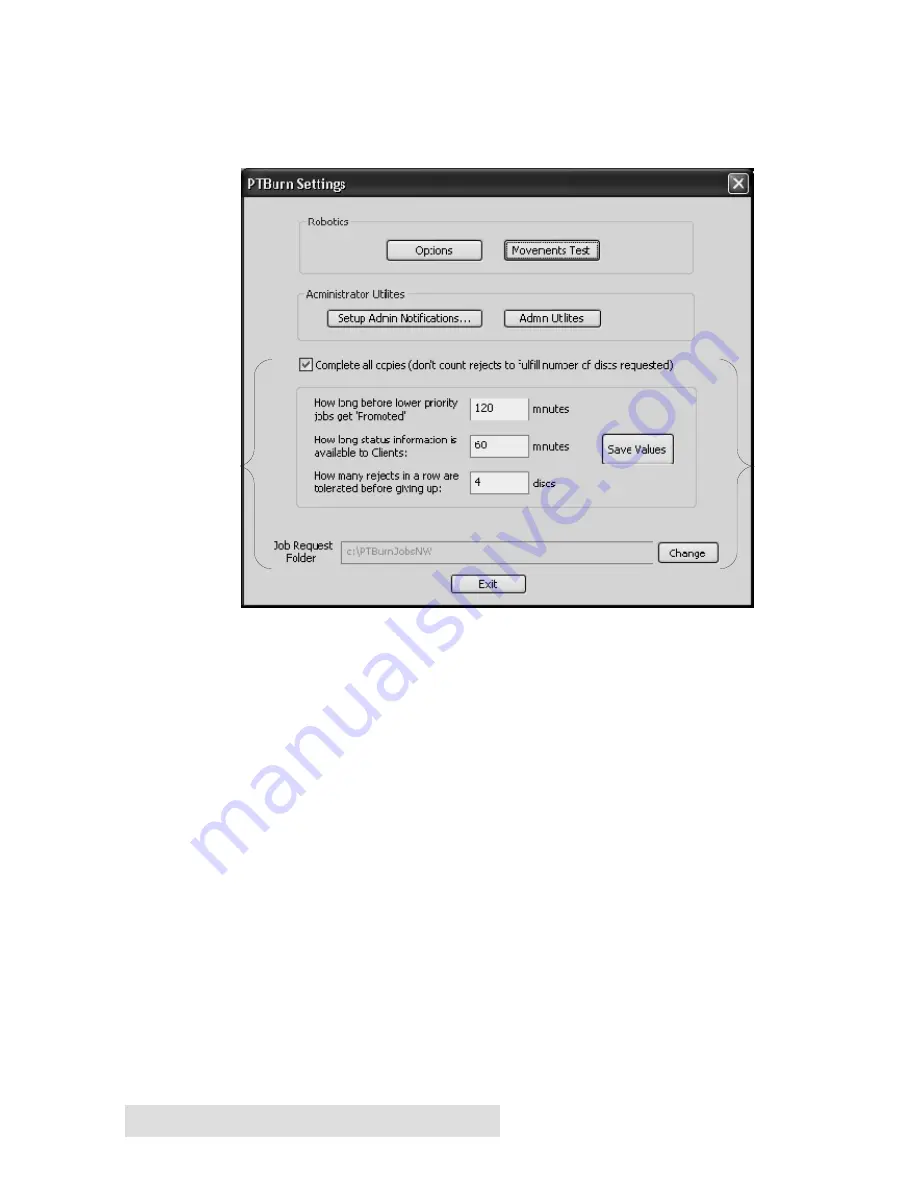
18 Setting up the PTBurn Server
How long information is available to Clients
will allow the
administrator to decide how long status on completed jobs will be
displayed in the PTBurn Client
Get Status
(see section 5F Using
PTBurn Client's 'Get Status' Window) Window.
How many rejects in a row are tolerated before giving up
allows the
Administrator to decide how many back-two-back recording failures
will be tolerated before the Server aborts the job and goes to the next
request in the queue.
Once you have these values set, click
Save Values
. You will then need
to close and restart the PTBurn Server to have these changes take effect
(not necessary)
The
Job Request Folder
Window will allow you to select a folder in
which jobs will be queued for processing. As mentioned in the Install
instructions, all files to be burned on to a disc will be temporarily
copied to this folder so you will want to make certain the volume
containing this folder has ample space. If you want to change the
folder, click the
Change
button. You will see the following window:
Summary of Contents for 510869
Page 1: ...PTBurn Network Software User s Manual 2003 All rights reserved...
Page 24: ...20 Setting up the PTBurn Server ection 4 Installation and Setup of...
Page 71: ...Index 67 System Requirements Client 3 System Requirements Server 3 Verify 50...
Page 72: ...Printed in the United States of America P N 510869...






























