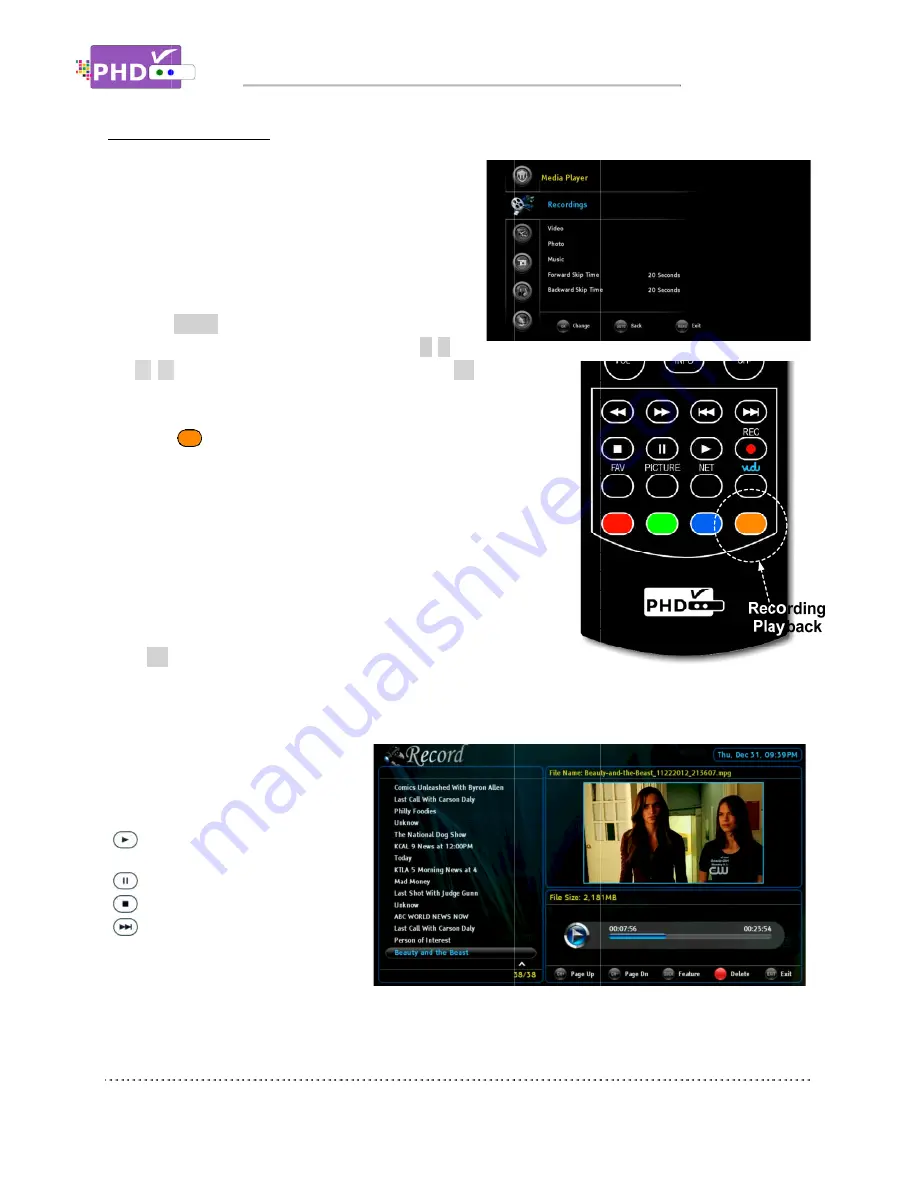
To play recorded shows
You can access PHD
back recorded TV shows from the external USB hard
drive. The recorded TV shows from PHD
those files with the extension of .mpg, which can be
accessed under “Recordings” section. To play these
files:
Press
menu. Navigate to Media Player, then
▲
/
▼
Recordings main menu, or
Press
“Recordings
A new “Recordings” menu screen will come
the screen is the list showing
On the top portion of the right side is the preview window for the
TV program that is currently highlighted. The right side bottom
portion shows a video time line an
Press
OK
remote button for the highlighted file. The full size video
will be displayed.
For both small preview video and full size video, you can use remote control action buttons to adjust the
speed or stop the video at any time.
These action control buttons are:
PLAY
video.
PAUSE
STOP
FORWARD SKIP
commercial skipping or quick
video jumping. Press this key
once to generate a forward skip
based on the re
of continuous video forwarding.
To play recorded shows
You can access PHD-VRX2
back recorded TV shows from the external USB hard
drive. The recorded TV shows from PHD
those files with the extension of .mpg, which can be
accessed under “Recordings” section. To play these
Press
MENU
remote key to br
menu. Navigate to Media Player, then
▼
keys to select “Recordings” option.
Recordings main menu, or
Press
key as the “Recording Playback” hot key to access
Recordings” section immediately
A new “Recordings” menu screen will come
the screen is the list showing
On the top portion of the right side is the preview window for the
TV program that is currently highlighted. The right side bottom
portion shows a video time line an
remote button for the highlighted file. The full size video
will be displayed.
For both small preview video and full size video, you can use remote control action buttons to adjust the
speed or stop the video at any time.
tion control buttons are:
PLAY
: Play or resume a paused
video.
PAUSE
: Pause current video.
STOP
: Stop playback.
FORWARD SKIP
: Use for
commercial skipping or quick
video jumping. Press this key
once to generate a forward skip
based on the re-set skippi
of continuous video forwarding.
To play recorded shows
from the Media Player menu
VRX2 Media Player menu to play
back recorded TV shows from the external USB hard
drive. The recorded TV shows from PHD
those files with the extension of .mpg, which can be
accessed under “Recordings” section. To play these
remote key to bring up on
menu. Navigate to Media Player, then
keys to select “Recordings” option.
Recordings main menu, or
key as the “Recording Playback” hot key to access
” section immediately
A new “Recordings” menu screen will come
the screen is the list showing all the recorded TV program names
On the top portion of the right side is the preview window for the
TV program that is currently highlighted. The right side bottom
portion shows a video time line and action keys.
remote button for the highlighted file. The full size video
For both small preview video and full size video, you can use remote control action buttons to adjust the
speed or stop the video at any time.
tion control buttons are:
: Play or resume a paused
: Pause current video.
: Stop playback.
Use for
commercial skipping or quick
video jumping. Press this key
once to generate a forward skip
set skipping time. Press and hold this key to create steady skipping time increments
of continuous video forwarding.
Operations
from the Media Player menu
layer menu to play
back recorded TV shows from the external USB hard
drive. The recorded TV shows from PHD-VRX2 are
those files with the extension of .mpg, which can be
accessed under “Recordings” section. To play these
ing up on-screen
menu. Navigate to Media Player, then use
keys to select “Recordings” option. Press
key as the “Recording Playback” hot key to access
” section immediately in the normal operations
A new “Recordings” menu screen will come out. On the left side of
all the recorded TV program names
On the top portion of the right side is the preview window for the
TV program that is currently highlighted. The right side bottom
d action keys.
remote button for the highlighted file. The full size video
For both small preview video and full size video, you can use remote control action buttons to adjust the
speed or stop the video at any time.
: Play or resume a paused
once to generate a forward skip
ng time. Press and hold this key to create steady skipping time increments
of continuous video forwarding.
Operations
from the Media Player menu:
layer menu to play
back recorded TV shows from the external USB hard
are
those files with the extension of .mpg, which can be
accessed under “Recordings” section. To play these
screen
/
or
ress
OK
key to enter
key as the “Recording Playback” hot key to access
in the normal operations
out. On the left side of
all the recorded TV program names
On the top portion of the right side is the preview window for the
TV program that is currently highlighted. The right side bottom
d action keys.
remote button for the highlighted file. The full size video
For both small preview video and full size video, you can use remote control action buttons to adjust the
ng time. Press and hold this key to create steady skipping time increments
key to enter
key as the “Recording Playback” hot key to access
in the normal operations.
out. On the left side of
all the recorded TV program names.
On the top portion of the right side is the preview window for the
TV program that is currently highlighted. The right side bottom
remote button for the highlighted file. The full size video
For both small preview video and full size video, you can use remote control action buttons to adjust the
ng time. Press and hold this key to create steady skipping time increments
For both small preview video and full size video, you can use remote control action buttons to adjust the
ng time. Press and hold this key to create steady skipping time increments
Page
For both small preview video and full size video, you can use remote control action buttons to adjust the
ng time. Press and hold this key to create steady skipping time increments
Page 66
For both small preview video and full size video, you can use remote control action buttons to adjust the
ng time. Press and hold this key to create steady skipping time increments









































