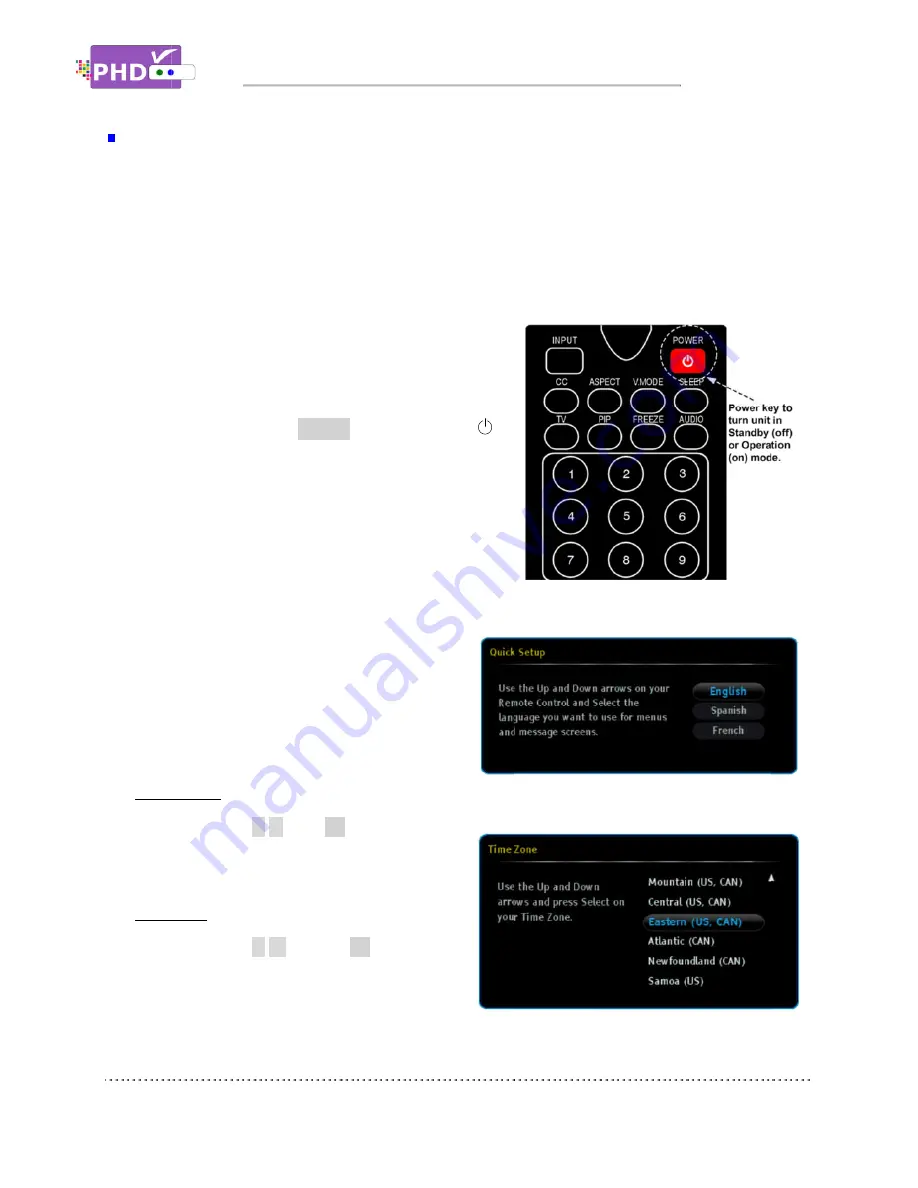
Power Up and Setup
After connecting PHD
and run initial setup procedures including an automatic channel
during the first time using the unit, or after activating
initial stage.
To start:
1. Plug the Power cord from back of the unit into AC
outlet.
2. The clock will light up “12:00A” on the unit front
panel LED display to indicate it is in standby mode.
Press either
button to turn on the unit.
3. Boot up time usually takes about 30 seconds and
the front panel will display “BOOT”. There will be
NO video on TV screen during boot up time. After
boot up is complet
and a green light.
4. At this point, your TV screen should display
the first initial set up menu from PHD
HDMI output port. Then, f
screen initial setups
procedures:
Quick Set up
Press remote control
proper language you want to use for menus and
message screens
Time Zone
Press remote control
proper time zone in your area.
Power Up and Setup
onnecting PHD-
and run initial setup procedures including an automatic channel
during the first time using the unit, or after activating
initial stage.
Plug the Power cord from back of the unit into AC
outlet.
The clock will light up “12:00A” on the unit front
panel LED display to indicate it is in standby mode.
Press either remote
button to turn on the unit.
Boot up time usually takes about 30 seconds and
the front panel will display “BOOT”. There will be
NO video on TV screen during boot up time. After
boot up is complet
and a green light.
At this point, your TV screen should display
the first initial set up menu from PHD
HDMI output port. Then, f
screen initial setups
procedures:
Quick Set up
:
remote control
▲
proper language you want to use for menus and
message screens.
Time Zone
:
Press remote control
▲
proper time zone in your area.
Power Up and Setup
VRX2 with proper input and output sources
and run initial setup procedures including an automatic channel
during the first time using the unit, or after activating
Plug the Power cord from back of the unit into AC
The clock will light up “12:00A” on the unit front
panel LED display to indicate it is in standby mode.
remote
POWER
button to turn on the unit.
Boot up time usually takes about 30 seconds and
the front panel will display “BOOT”. There will be
NO video on TV screen during boot up time. After
boot up is complete, the front panel shows “no ch”
and a green light.
At this point, your TV screen should display
the first initial set up menu from PHD
HDMI output port. Then, follow
screen initial setups to complete
▲
/
▼
, then
OK
proper language you want to use for menus and
▲
/
▼
and then
proper time zone in your area.
Power Up & Initial Setup
with proper input and output sources
and run initial setup procedures including an automatic channel
during the first time using the unit, or after activating
Plug the Power cord from back of the unit into AC
The clock will light up “12:00A” on the unit front
panel LED display to indicate it is in standby mode.
POWER
key or front panel
Boot up time usually takes about 30 seconds and
the front panel will display “BOOT”. There will be
NO video on TV screen during boot up time. After
e, the front panel shows “no ch”
At this point, your TV screen should display
the first initial set up menu from PHD-VRX2
ollow several on
to complete the
OK
to select the
proper language you want to use for menus and
and then
OK
to select the
Power Up & Initial Setup
with proper input and output sources
and run initial setup procedures including an automatic channel
during the first time using the unit, or after activating the “Reset All” feature to set the unit back to its
Plug the Power cord from back of the unit into AC
The clock will light up “12:00A” on the unit front
panel LED display to indicate it is in standby mode.
key or front panel
Boot up time usually takes about 30 seconds and
the front panel will display “BOOT”. There will be
NO video on TV screen during boot up time. After
e, the front panel shows “no ch”
At this point, your TV screen should display
VRX2
several on-
to select the
proper language you want to use for menus and
to select the
Power Up & Initial Setup
with proper input and output sources, you will
and run initial setup procedures including an automatic channel scan. This
the “Reset All” feature to set the unit back to its
will need to power up the unit
scan. This initial setup
the “Reset All” feature to set the unit back to its
Page
power up the unit
initial setup is required only
the “Reset All” feature to set the unit back to its
Page 17
power up the unit
is required only
the “Reset All” feature to set the unit back to its






























