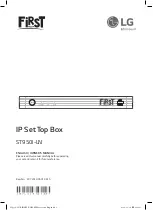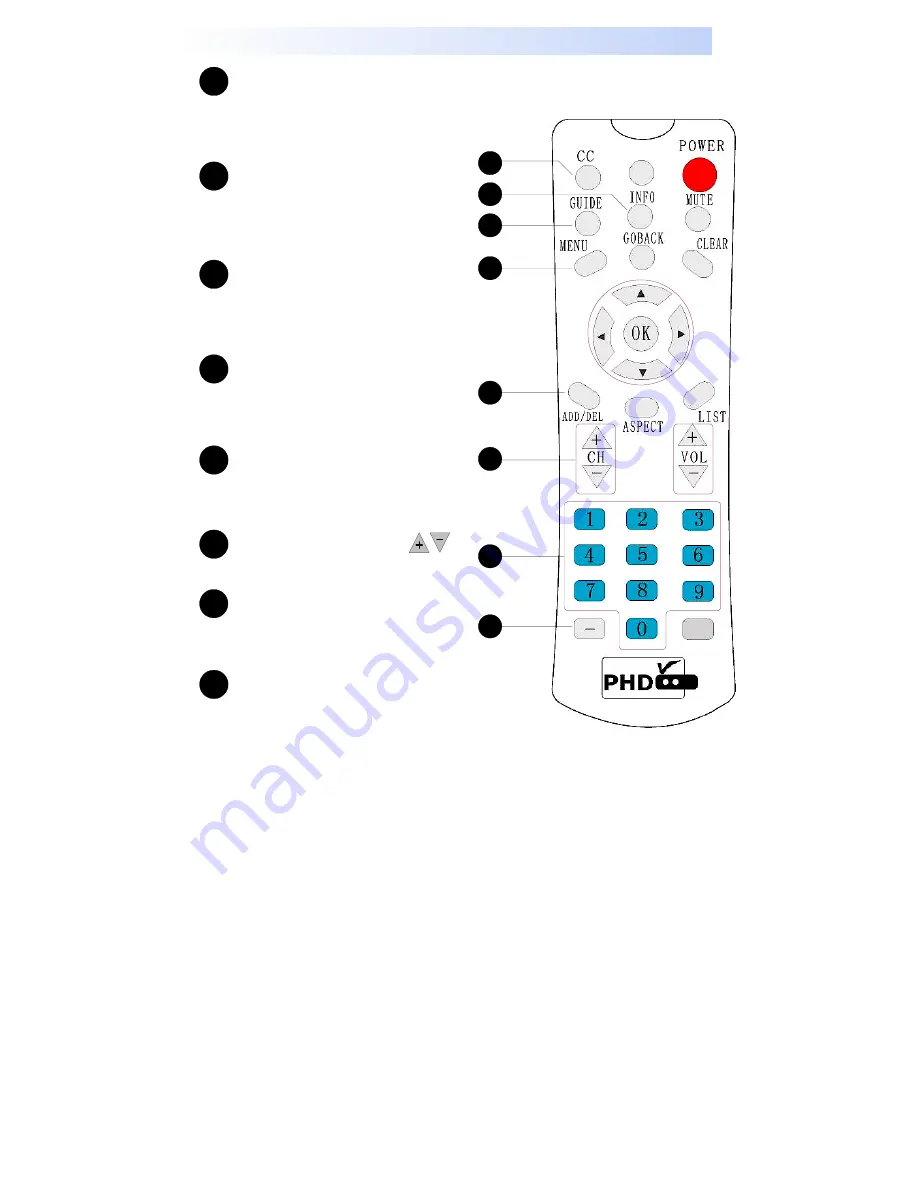
- 11 -
Remote Control
CC (Close Caption)
Press to enable digital and analog
close caption when signal is
available from TV stations.
INFO (Program Information)
Press to display current TV program
and channel detail information on the
screen. Press again to turn off.
GUIDE
Press to show current channel's EPG
(Electronic Program Guide) for 12
hours period of time.
MENU
Press to bring up OSD (On-Screen-
Display) Menu to set up PHD-101
functions.
ADD/DEL
Press to add and delete current
scanned channels.
Channel (Up/Down)
Press these keys to change
channels.
Channel Number Buttons
Press to directly tune to a specific
channel.
Sub-Channel (-) Button
Press this key after channel number
and followed by sub channel number
to tune a specific a sub channel. For
ex. “07-2” meaning channel 7.2.
1
1
2
3
4
5
6
7
8
2
3
4
5
6
7
8
Summary of Contents for PHD-101
Page 6: ... 5 Table of Contents CONTENTS ...
Page 18: ... 17 MENU Operation ...