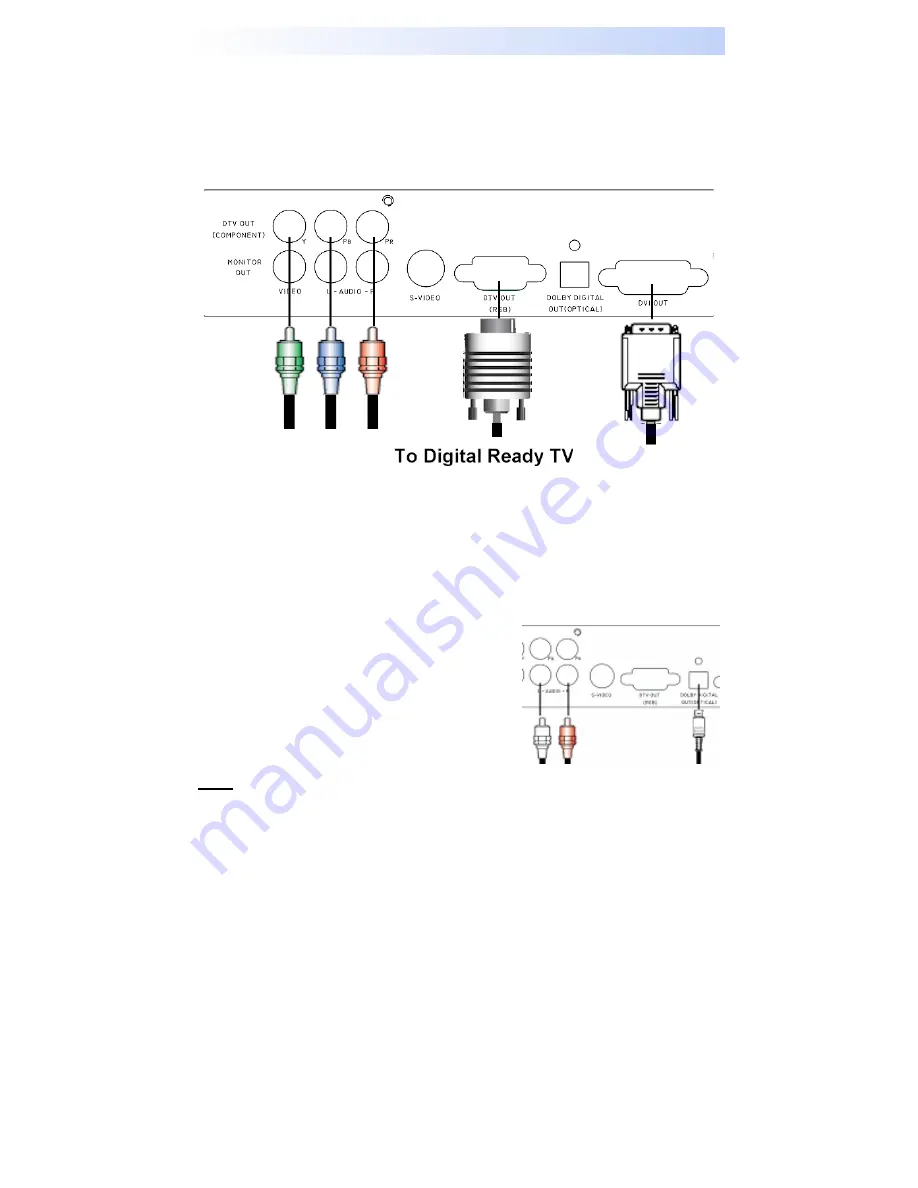
- 15 -
Connecting PHD-101 to TV Set
Connecting to Digital Ready TV
Digital Ready TV is a TV monitor, which can accept and display progressive video and
higher resolutions video format on the screen. Digital Ready TV is typically including
Plasma Display Panel (PDP) TV, Liquid Crystal Display (LCD) TV, DLP (Digital Light
Processor) TV and High-end progressive Projection/CRT TV or Projector
.
1
Connect antenna cable to AIR/CABLE jack
of PHD-101 unit. Refer to
previous section “Antenna /RF Connections”.
2
Connect video component cable (Y-Pb-Pr cable) from DTV OUT (Component)
jack of PHD-101 to your digital ready TV component video connector inputs.
3
Or, you can connect RGB video from DTV OUT (RGB) jack to your digital ready
TV or RGB video monitor (for ex. like PC monitor).
4
If your digital ready TV equips the digital DVI input, you can connect DVI cable
from DVI OUT jack to your digital ready TV.
5
Connect an audio cable from DOLBY
DIGITAL OUT (OPTICAL) to any digital
ready TV or audio system equipping Dolby
digital audio optical input.
6
Or, connect an audio cable from L-AUDIO-R
jacks to digital ready TV L/R audio inputs.
Note:
set DTV OUT SELECT switch to proper position for correct video format output.
Summary of Contents for PHD-101
Page 6: ... 5 Table of Contents CONTENTS ...
Page 18: ... 17 MENU Operation ...
























