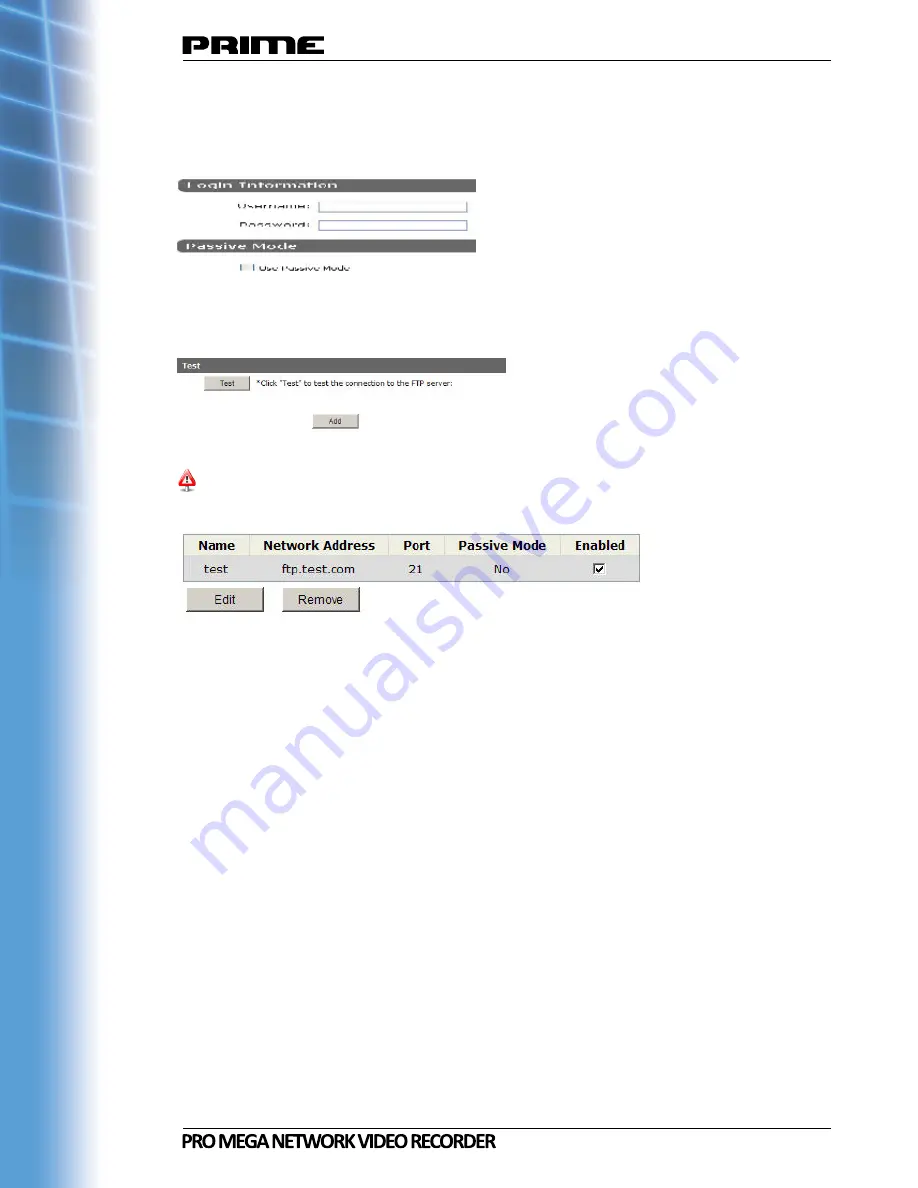
75
4. Enter the username and password of the FTP server if it’s required
5. Check “Use Passive Mode” if it’s required or leave it unchecked to use ac-
tive mode
6. Click “Test” to verify if all information is entered correctly and the connec-
tion to the FTP server can be established successfully
7. Click “Add” for the settings to take effect
If you wish to edit/remove/enable/disable an FTP server, click to highlight one from the
profile list and choose the corresponding action button/checkbox






























