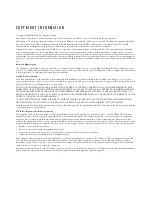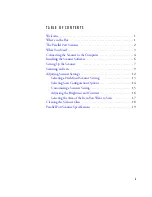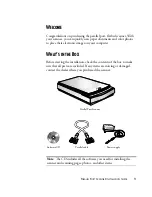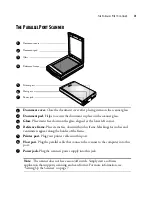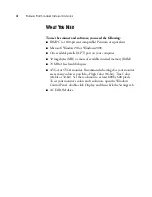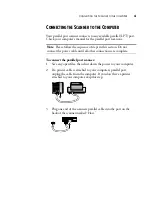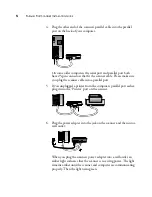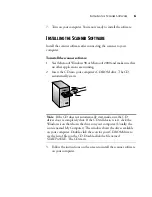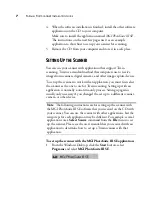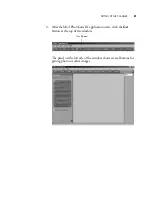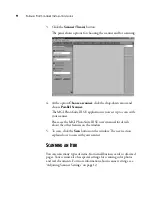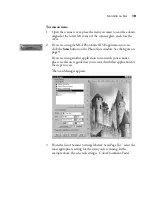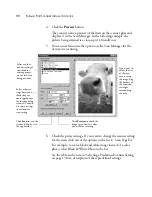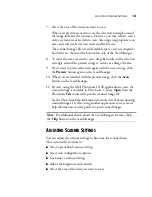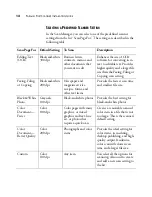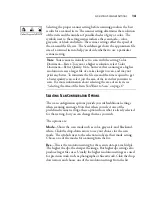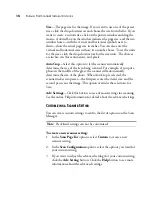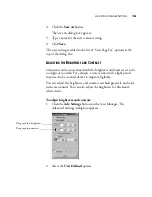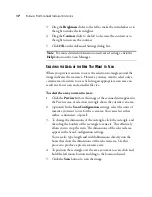C
ONNECTING
THE
S
CANNER
TO
THE
C
OMPUTER
4
C
ONNECTING
THE
S
CANNER
TO
THE
C
OMPUTER
Your parallel port scanner connects to any available parallel (LPT) port.
Check your computer’s manual for the parallel port locations.
To connect the parallel port scanner:
1. Save any open files, then shut down the power to your computer.
2. If a printer cable is attached to your computer’s parallel port,
unplug the cable from the computer. If you don’t have a printer
attached to your computer, skip this step.
3. Plug one end of the scanner’s parallel cable into the port on the
back of the scanner marked “Host.”
Note
: Please follow the sequence of steps in this section. Do not
connect the power cable until all other connections are complete.