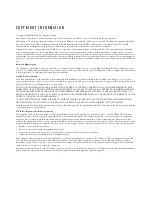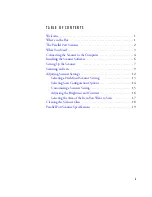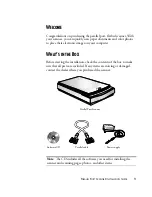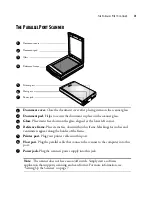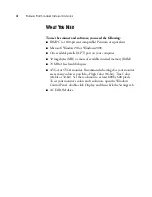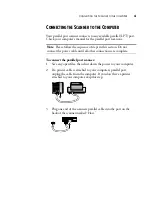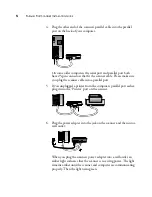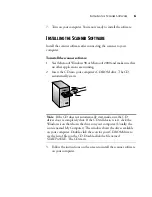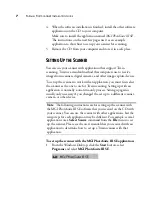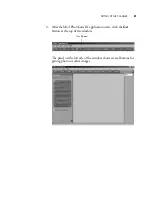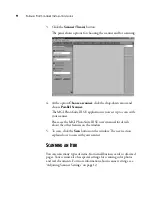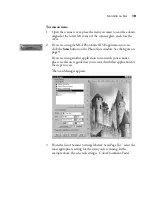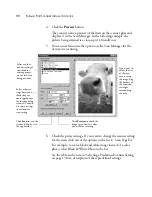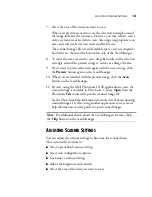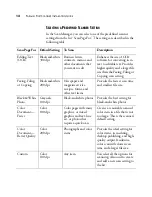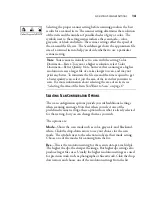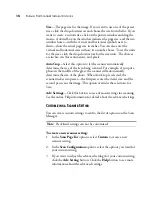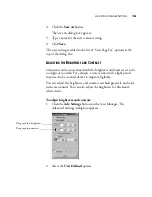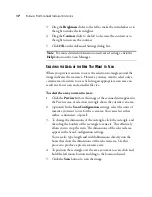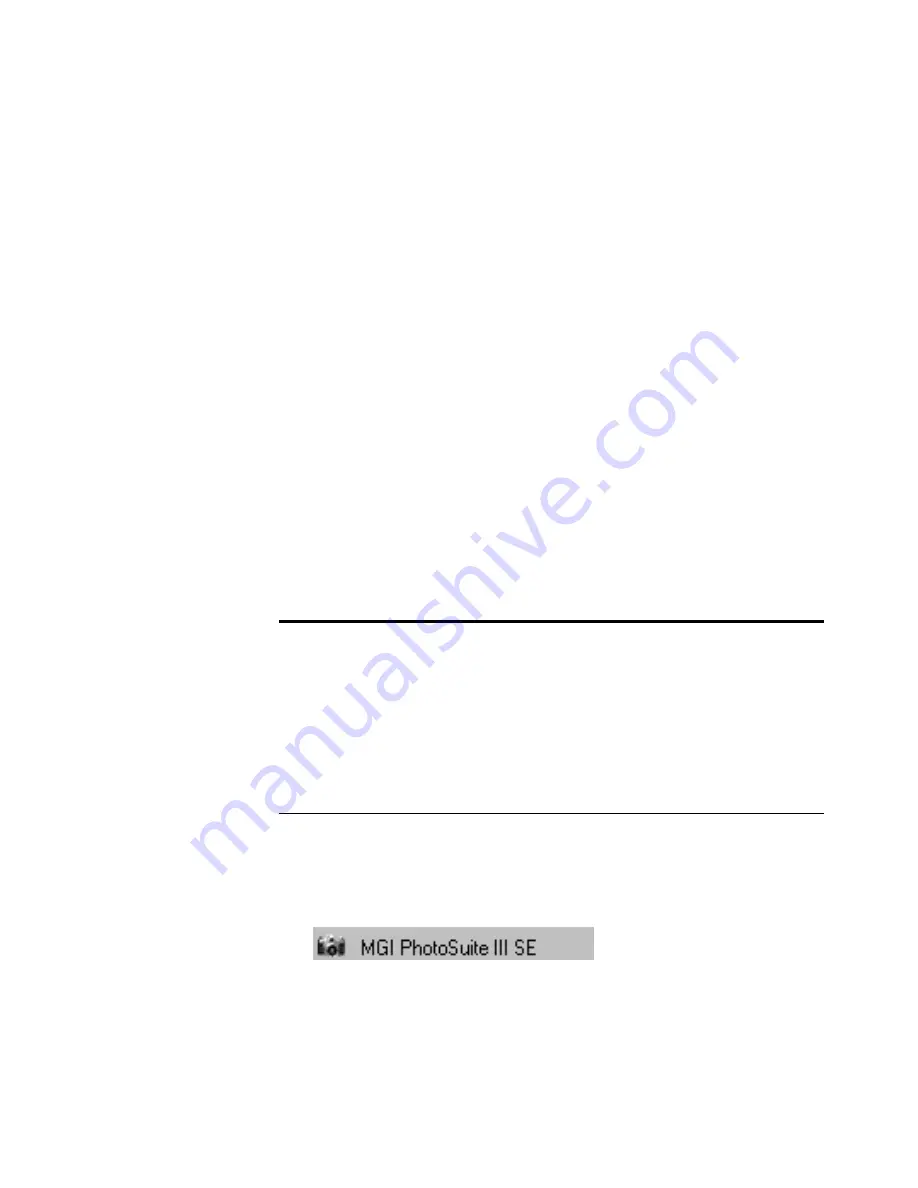
7
P
ARALLEL
P
ORT
S
CANNER
I
NSTALLATION
G
UIDE
4. When the software installation is finished, install the other software
applications on the CD to your computer.
Make sure to install the application named
MGI PhotoSuite III SE
.
The instructions on the next few pages use it as an example
application to show how to set up your scanner for scanning.
5. Remove the CD from your computer and store it in a safe place.
S
ETTING
U
P
THE
S
CANNER
You can use your scanner with applications that support Twain
scanning. Twain is a standard method that computers use to receive
images from scanners, digital cameras, and other image-capture devices.
To set up the scanner to work with an application, you must first select
the scanner as the one to use for Twain scanning. Setting up with an
application is normally a one-time-only process. Setting up again is
usually only necessary if you changed the set up to a different scanner,
camera, or other device.
To set up the scanner with the MGI PhotoSuite III SE application:
1. From the Windows Desktop, click the
Start
button, select
Programs
and select
MGI PhotoSuite III SE
.
Note
: The following instructions are for setting up the scanner with
the MGI PhotoSuite III SE software that you received on the CD with
your scanner. You can use the scanner with other applications, but the
setup steps for each application may be different. For example, several
applications use a
Select Source
command from the
File
menu to set
up the scanner. Please see the user’s manual that you received with an
application to determine how to set up a Twain scanner with that
application.