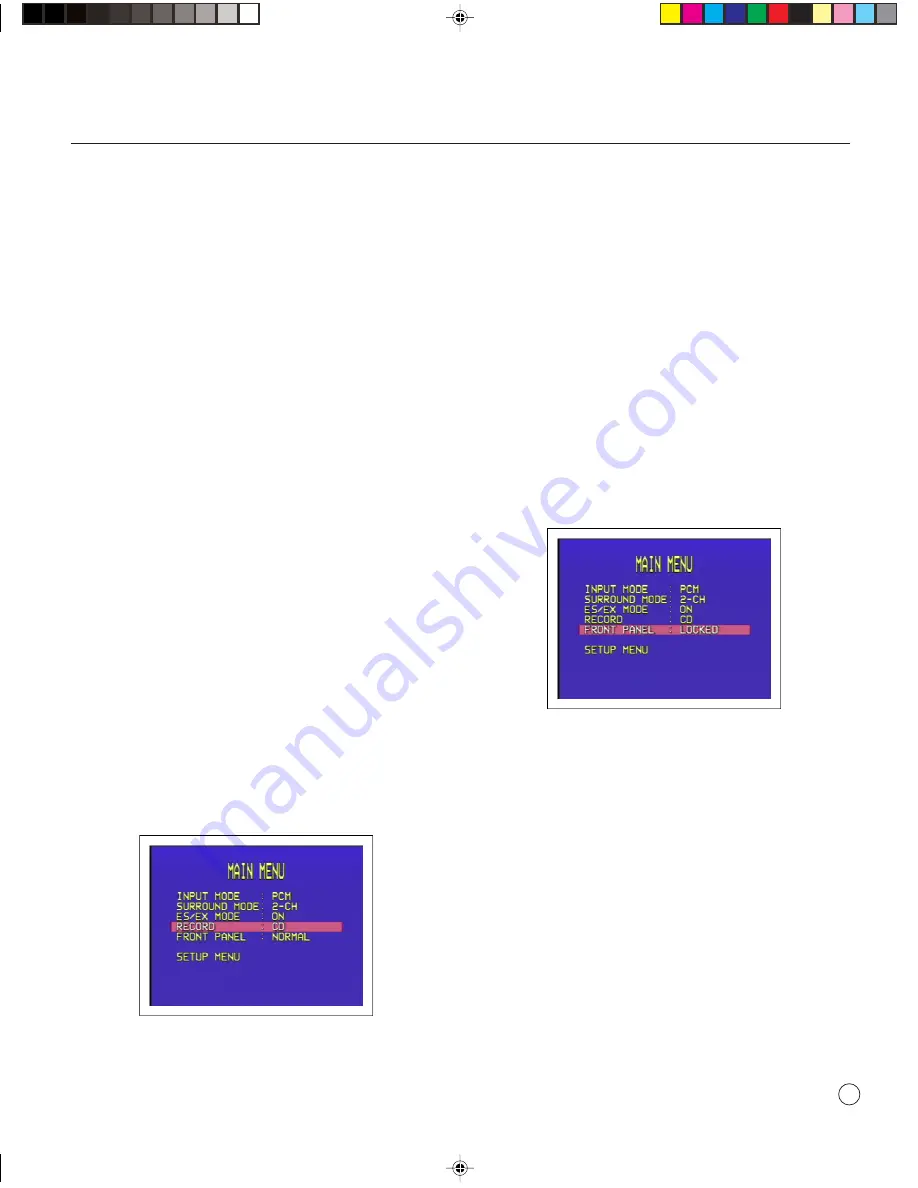
>
Advanced use
9
•
Press the
SELECT
button on the front panel or remote
control to display the characteristics of the source signal.
MAKING RECORDINGS
The SP31.7 Multi-Channel Processor allows you to make a
recording of a digital source to the two digital record outputs,
or of an analog source to the analog record output. If the
source also includes video, a copy of the video is made to the
corresponding composite video or S-Video output.
To make a recording you simply select the source you want to
record. Once set up, the recording is not affected by the
source you are listening to, the volume setting, or the setting
of any other parameters on the SP31.7.
To set up a recording
Either:
•
Press the
REC/S.T
button on the remote control to
select the source you want to record from.
Or:
•
Press the
MENU
button on the front panel or remote
control to display the
MAIN MENU
.
•
Use the
INPUT SELECTOR
on the front panel or the
A
or
V
buttons on the remote control to highlight the
RECORD
option.
•
Use the
VOLUME
control on the front panel or the
<
and
>
buttons on the remote control to choose the
source you want to record from:
Alternatively, select
NORMAL
to make the record outputs
follow the currently selected source, or
OFF
to mute the
record outputs.
LOCKING THE FRONT PANEL
If you always control the SP31.7 Multi-Channel Processor
with the remote control, you may prefer to lock the front
panel controls so they cannot be used.
To lock or unlock the front panel
•
On the
MAIN MENU
highlight the
FRONT PANEL
option.
•
Change the menu option to
LOCKED
to lock the front
panel, or
NORMAL
to unlock it:
The front panel will also be unlocked if you switch off the
SP31.7 and switch it on again.
§3 Advanced
26/7/02, 12:51 pm
9
Summary of Contents for SP31.7
Page 1: ...SP31 7 Multi Channel Processor User Guide 0 Preface 26 7 02 12 50 pm 1...
Page 4: ...Preface iv Saving the configuration Introduction 25 Index 0 Preface 26 7 02 12 51 pm 4...
Page 10: ...Using the SP31 7 Multi Channel Processor 6 2 Using 26 7 02 12 51 pm 6...
Page 14: ...Advanced use 10 3 Advanced 26 7 02 12 51 pm 10...
Page 18: ...Connecting the SP31 7 14 4 Connecting 26 7 02 12 51 pm 14...
Page 28: ...Configuring the display 24 7 Configuring 26 7 02 12 52 pm 24...




























