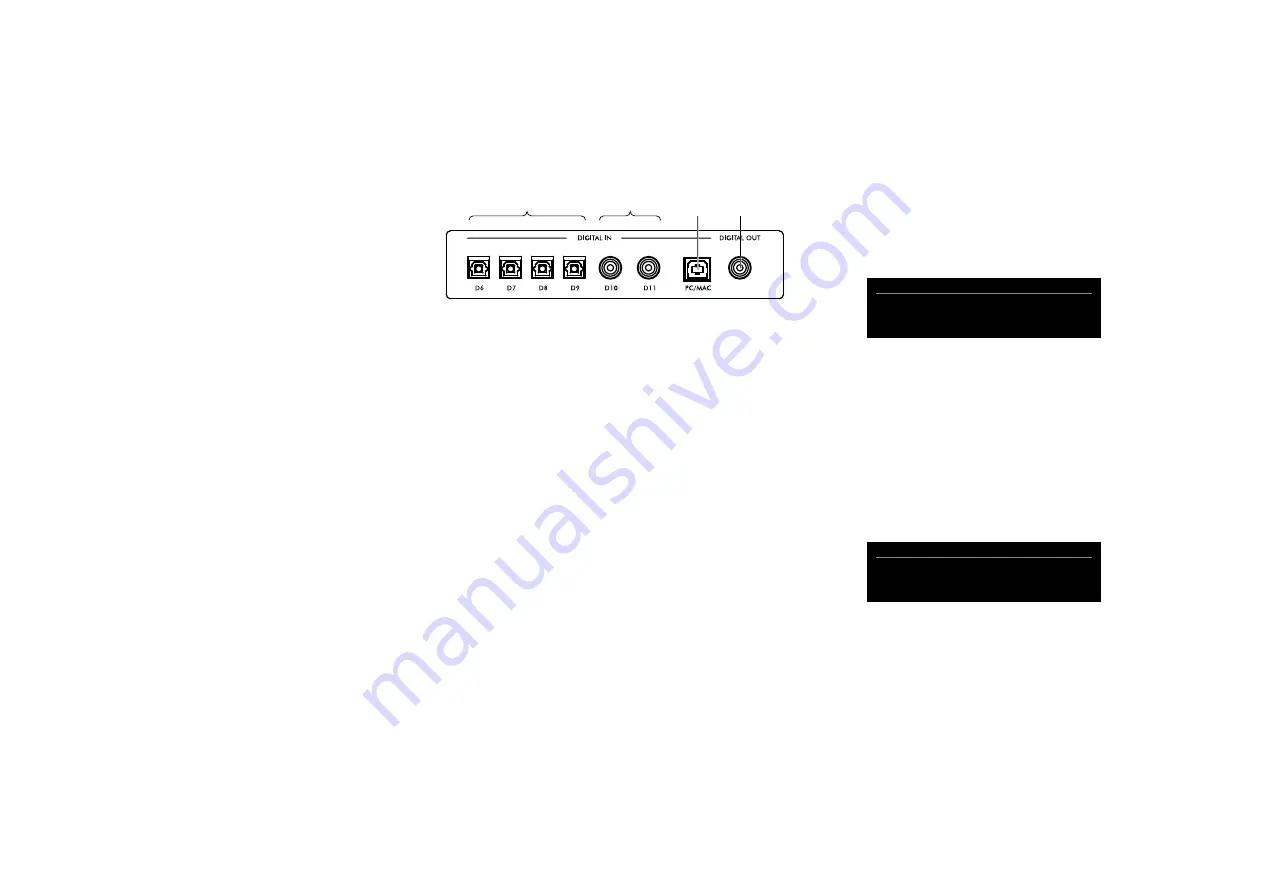
DM35 DAC Module User Guide
6
GETTING STARTED
Congratulations on selecting the DM35
DAC Module
This user guide describes the additional features available
from the DM35 and explains how to set it up so you
can enjoy superb sound reproduction from your digital
sources.
For additional support and assistance please contact your
local authorized Primare dealer, or visit our website at
www.primare.net.
Back-panel connections
The following diagram explains the function of each of the
connectors on the back panel:
Optical
digital inputs
Coax
digital inputs
Digital
output
USB-B
input
Digital inputs
The DM35 adds seven inputs. Initially these are labelled
as shown in the following table, but you can give them
your own aliases to suit the sources in your system.
Label
Description
D6–D9
Digital optical on TOS connectors.
D10, D11
Digital coax on RCA connectors.
PC/MAC (1)
Digital on USB-B connector.
Connect digital optical sources to the digital optical
inputs D6 to D9 using optical cables.
Connect digital coax sources to the digital coax inputs
D10 and D11 using digital RCA cables.
Digital output
The DM35 provides a coax digital output on an RCA
connector.
l
l
Using the settings menus
The DM35 adds the following menus to the settings
menus.
AUDIO SETTINGS
The DM35 adds a
DIGITAL OUTPUT
option to the
AUDIO
SETTINGS
menu:
AUDIO SETTINGS
0
MAXIMUM VOLUME
99
MUTE VOLUME
0
DIGITAL OUTPUT
8kHz
DIGITAL OUTPUT
Allows you to choose the sample rate for analogue inputs
on the digital output as
96kHz
(default) or
48kHz
. For
digital inputs the output format is the same as the input.
STANDBY SETTINGS
The DM35 adds a
STANDBY MODE
option to the
STANDBY SETTINGS
submenu on the
GENERAL SETTING
S
menu:
STANDBY SETTINGS
0
STANDBY MODE
NORMAL
AUTO STANDBY
AFTER 0MIN
STANDBY MODE
can be set to
ECO
to reduce the standby
consumption to less than 0.5W, but only allows the
product to wake from the analogue and digital inputs,
or
NORMAL
which also allows the product to wake from
streaming and the PC/MAC input.




























