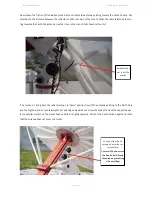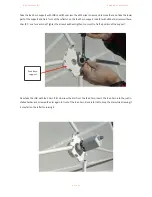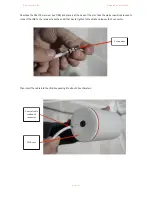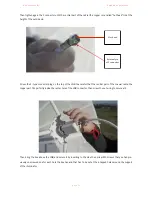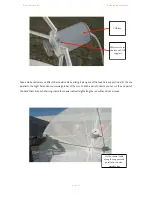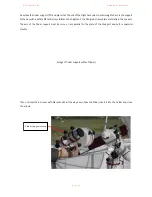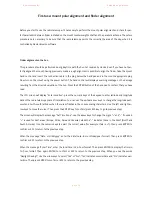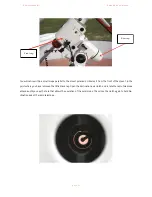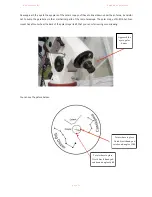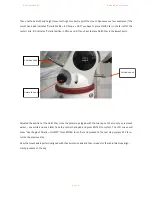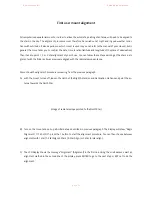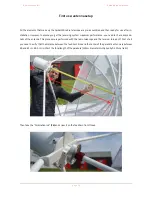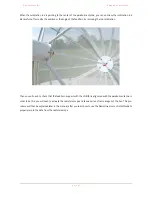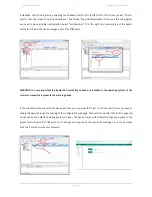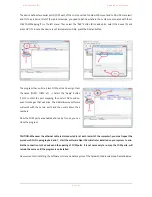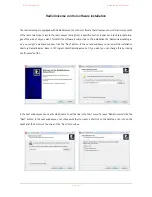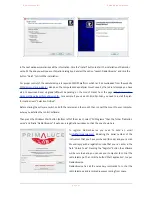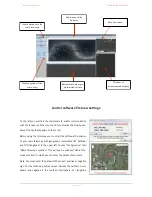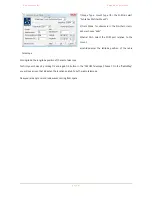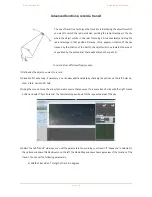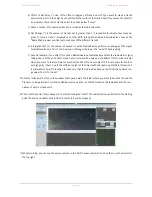P r i m a L u c e L a b i S r l
S p i d e r 2 3 0 u s e r m a n u a l
D) Now the user must choose one or more alignment stars from a list provided by the control hand pad, and then
center the selected star adjusting the mount position. Choose one of the alignment mode. We suggest the 3-
star one, the other two modes are almost equal, but require fewer steps.
!
The display shows the message "Choose 1st Star " in the first line . Use the arrow keys to select the name of a star
in the sky that you know. Press ENTER and the mount will move trying to point this star. Note, do not position
yourself too close to the radio telescope as it moves quickly as the antenna, or the counterweights bar could hit
you. When the mount stops, you will hear a short tone (beep) and the display of control hand pad will shows the
message “Use dir. keys to center the object”. Check to see if the antenna is roughly pointed towards the reference
star and search it in the finder (check that it has not installed the solar filter otherwise you will not see anything! ).
Most likely the star will not be perfectly centered in the finder. You can use the arrow keys to move precisely the
mount until the star is perfectly in the center of finder reticle (the mount is set to the minimum speed of move-
ment, to increase it, click the RATE button and then a number: 1 is the minimum speed, 9 is the maximum, we re-
commend using the speed 6). Then press ENTER confirming that the finder (and therefore the radio telescope) is
pointing at the first alignment star .
If you have chosen the 1-star alignment mode, now the hand pad will display "Alignment Successful" and you will
press ENTER to complete the alignment. If you have chosen 2 or 3 star alignment will have to repeat the procedure
aiming other stars.
At this point, the mount is properly initialized and is ready to perform the automatic pointing and tracking of any
object in the Universe. It’s also ready to be connected to a computer for remote control via the supplied software
with the radio telescope. The computer must be equipped with the Windows platform (supported operating system
Vista, 7, 8 - 32/64 bit) and must have a Ethernet port.
!
!
!
!
p a g e
!
3 7