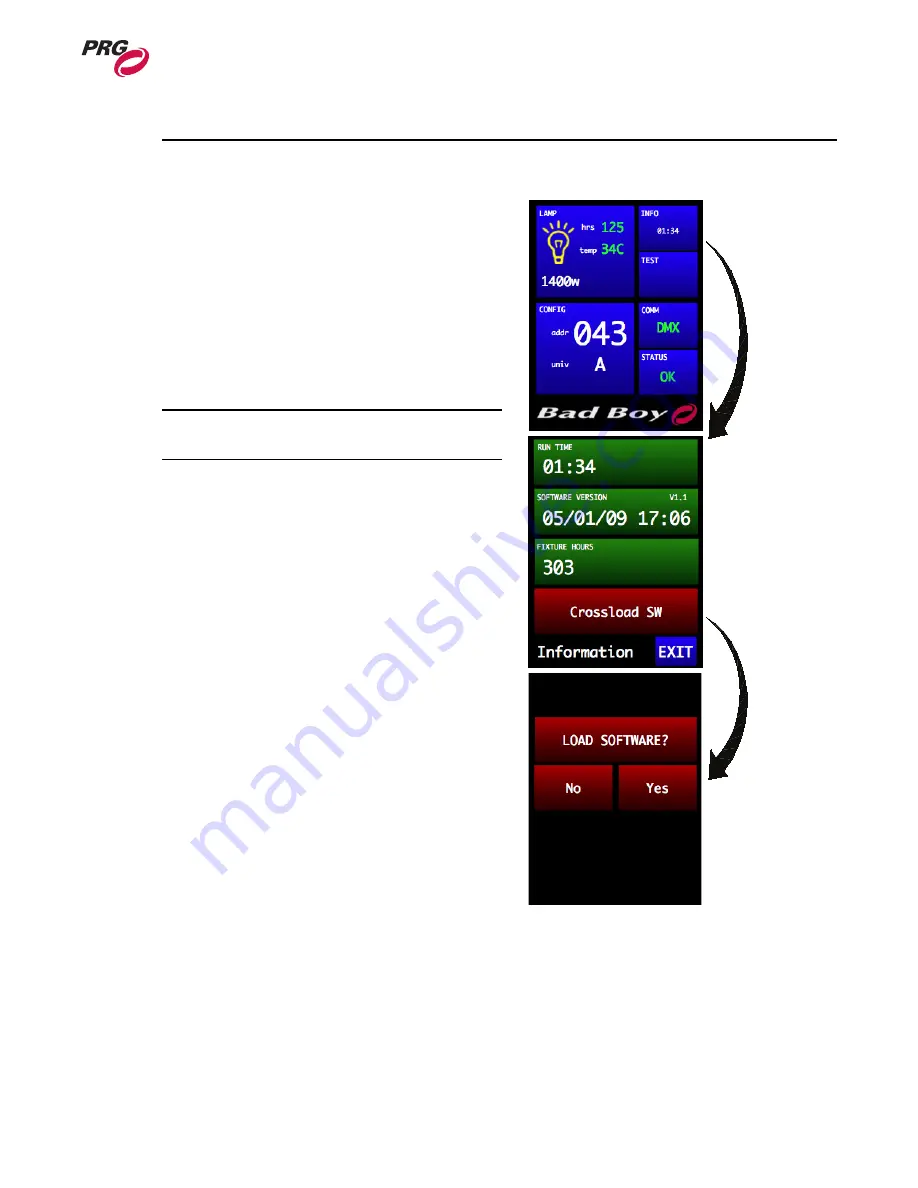
T
ROUBLESHOOTING
AND
M
AINTENANCE
: S
OFTWARE
U
PDATE
0 2. 9 8 1 2. 0 0 01 A
45
4
Software Crossload
The Information menu provides a method for
sending a luminaire’s current software version to
all connected luminaires. (Luminaires can be
daisy-chained via DMX512 or Ethernet.)
To initiate the software crossload, press
"Crossload SW" at the Information screen. At
confirmation screen, press "Yes." If a connected
luminaire already has that software version, it will
do nothing. If it does not have the same version, it
will go into the boot screen and start updating.
Note:
There should be no active control
(DMX512 or Art-Net) during the update process.
Press INFO to
bring up Info screen
Press Crossload SW to
bring up confirmation






























