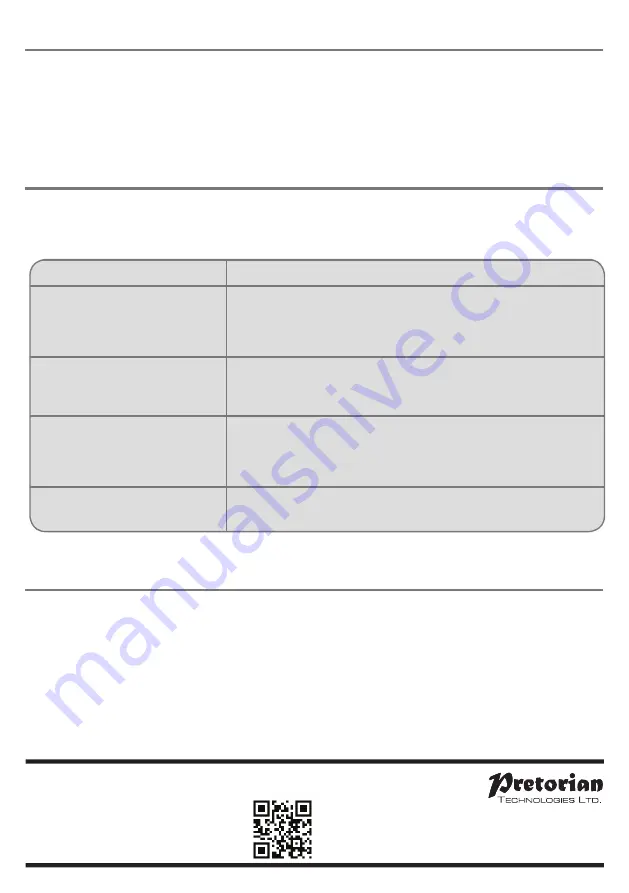
www.pretorianuk.com
Unit 37 Corringham Road Industrial Estate
Gainsborough Lincolnshire DN21 1QB UK
Tel +44 (0) 1427 678990 Fax +44 (0) 1427 678992
The Apple brand name is used for identification
purposes only and is acknowledged.
Maintenance
Your
J-Pad
has no user serviceable parts. If repair is
necessary the unit should be returned to Pretorian
Technologies or an authorised distributor.
J-Pad
contains a lithium-ion battery that isn’t user
replaceable. Although the unit uses the very latest
battery technology, it may eventually need to be
replaced. Please contact Pretorian Technologies or
your local distributor prior to returning.
Disposal of batteries is often subject to local
laws. Please consult your local authorities for
information relating to your locale. Never dispose
of a battery in fire.
Troubleshooting
If your
J-Pad
doesn’t operate correctly, please use the following guide to determine the cause.
If, after following this guide, you unit still doesn’t operate, please contact your supplier before returning it.
Warranty
Your
J-Pad
is warranted against defects in manufacture or component failure. The unit is designed for
domestic and educational applications. Use outside these areas will invalidate the warranty. Unauthorised
repair or modification, mechanical abuse, immersion in any liquid or connection to incompatible equipment
will also invalidate the warranty.
Symptom
Possible Cause/ Remedy
J-Pad
is not ‘discoverable’ on my
iPad
• Ensure battery is charged.
• Ensure unit is awake by moving joystick
• Unit may be connected to another iPad which is in range. Use ‘forget
this device’ in Bluetooth menu of other iPad to make unit available again
My
J-Pad
has been connected to this
iPad before but won’t connect now
• Reconnection should be automatic but if necessary, got to the
Bluetooth menu and click the
J-Pad
entry. If this doesn’t work, try
‘forget this device’ and then re-connect
The green and red buttons don’t work
• You may have external switches plugged in
• Unit may have gone to sleep. Move Joystick to wake up
• Unit is in Mode 2 (Stick Only) with switch access set to ‘None’.
Reprogram as required.
The keyboard doesn’t pop up when
I’m in a text entry box
• Press the feature button on the rear of
J-Pad
[G]. This should re-enable
the pop-up keyboard
S040036 Iss 1
For use with firmware revision 56.1 onwards
SimplyWorks® is a registered
trademark of Pretorian Technologies Ltd
Summary of Contents for J-Pad
Page 7: ......












