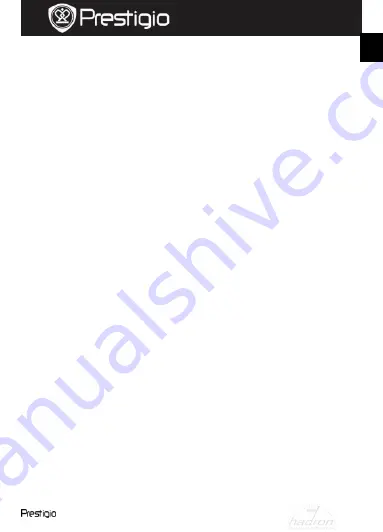
Roadrunner 511
EN -
5
Quick Start Guide
Prestigio Roadrunner 511
Language:
Select the desired language from the list.
TV System:
Select TV output system.
HDMI Output:
Select HDMI output system.
Flicker Frequency:
Change frequency to remove the blinking effect
when recording under artificial lighting.
USB Function:
Select the function of USB connection.
LCD Rotate:
The device can
record video in 2 different positions –
when the camera is on the top (like on the scheme in
section 2
) and
when it is in upside down position. To make sure the video file is not
played upside down, select LCD Rotate – On.
LCD Power Save:
Select the time for LCD turn off automatically
during recording to save power.
Reset Setup:
Select to restore default system settings.
Version:
Displays the current system version.
13.
USB connection
To download registered files on your PC/notebook, please, connect the
device to the PC or notebook via USB-cable provided. After connecting
the device to the PC, the device will appear in “My computer” as the
removable disk. All registered files are stored in DCIM folder, videos are
stored in AVI format, and the pictures are stored in JPG format. You can
now download the files from the device.
14.
Playback on TV
To playback the recorded files on TV connect the device to your TV with
the AV or HDMI cable provided and follow the TV instructions or refer to
your TV user manual.
Notes:
Please insert the SD card before recording. SD card is not included in
the package.
When the SD card is out of memory, it will automatically erase the
oldest files and start recording from the beginning (only if the Recycle
option is activated).
EN
HADRON

























