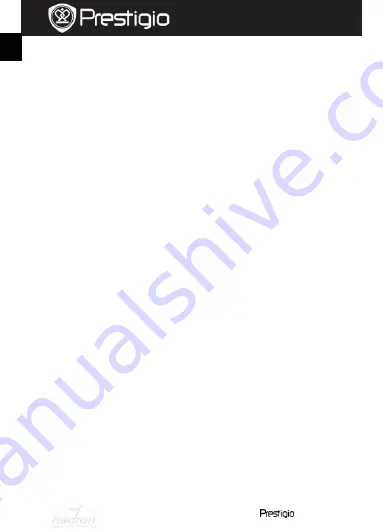
EN
–
4
Roadrunner 511
Quick Start Guide
Prestigio Roadrunner 511
lighting conditions.
ISO Sensitivity:
Set the ISO.
9
. Picture Menu settings
Turn on the device and make sure the Picture mode is selected.
Still Image Size
: Select the image size from 14M, 12M, 8M, 5M, 3M,
2M wide, 1.2M and VGA.
Still Quality:
Select the picture quality.
Scene Selection:
Select the video mode (such as sports, portrait,
landscape or beach etc).
Exposure Adjust:
Select the exposure compensation (when the
device fails to identify the correct exposure automatically).
White Balance:
Select the correct white balance according to the
lighting conditions.
ISO Sensitivity:
Set the ISO.
Color:
Select the special color to apply to the image.
Effect
: Select the special effect to apply to the image.
10.
Playback settings
The following settings are available:
Volume:
Select the playback volume and tone volume on key press.
Delete
: To select the file you want to delete.
Protect:
To protect or unprotect files.
11.
Media Tool
The following settings are available:
Format SD-card:
Select to format the SD card.
Important note:
Once you select YES and press the navigation button the card will be
formatted without warning. All data on it will be erased.
SD-Card INFO:
SD-Card storage status.
12.
General settings
Beep:
Select the Beep Sound on or off.
Power Off:
Select the time of automatic power off when the device is
not in use.
Clock Settings:
Install the current time.
Date/Time Format:
Install the date format.
EN
HADRON







