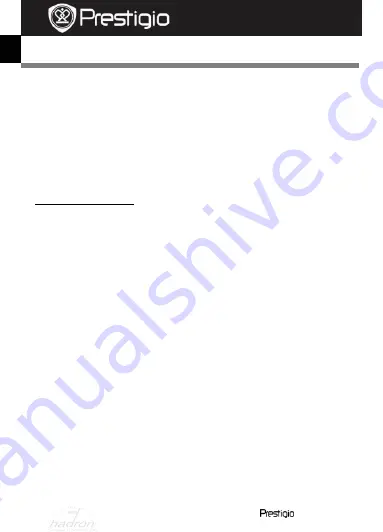
EN
–
2
Roadrunner 511
Quick Start Guide
Prestigio Roadrunner 511
Getting started
3.
Power on/Power off
Position the device in the vehicle using the suction mount and press
the Power button to turn it on. To power off the device press the
button again.
You can also connect the device to the car charger. It will
automatically turn on and start recording when the car engine starts.
When the engine stops, the device will automatically save the last file
and turn off.
4.
Charging
Using the car changer: Connect the device to the car charger. The
device will start charging after the car engine is turned on. The device
will automatically turn on and start recording. When the engine stops,
the device will automatically save the last file and turn off.
Normally it takes approximately 2-3 hours to fully charge the device.
Operating the device while charging with the AC adapter may extend
the time of full charge.
5.
Inserting the SD-card
Before starting video recording, please, insert a SD card (not included)
into the SD card slot in the device.
To extract the SD card slightly push it inside the device, and remove.
Note:
After inserting the SD card the device will automatically recognize it
as default storage and all the data will be saved on this card.
6.
Recording
To start recording make sure the Video Mode is selected. Press the
Record
button to start recording. The recorded files are saved on SD
Card. To stop recording, press
Record
button again
or stop the car
engine if the device is connected to the car charger. The light will turn
off.
With car charger connected the device will automatically turn on and
start recording.
EN
HADRON







