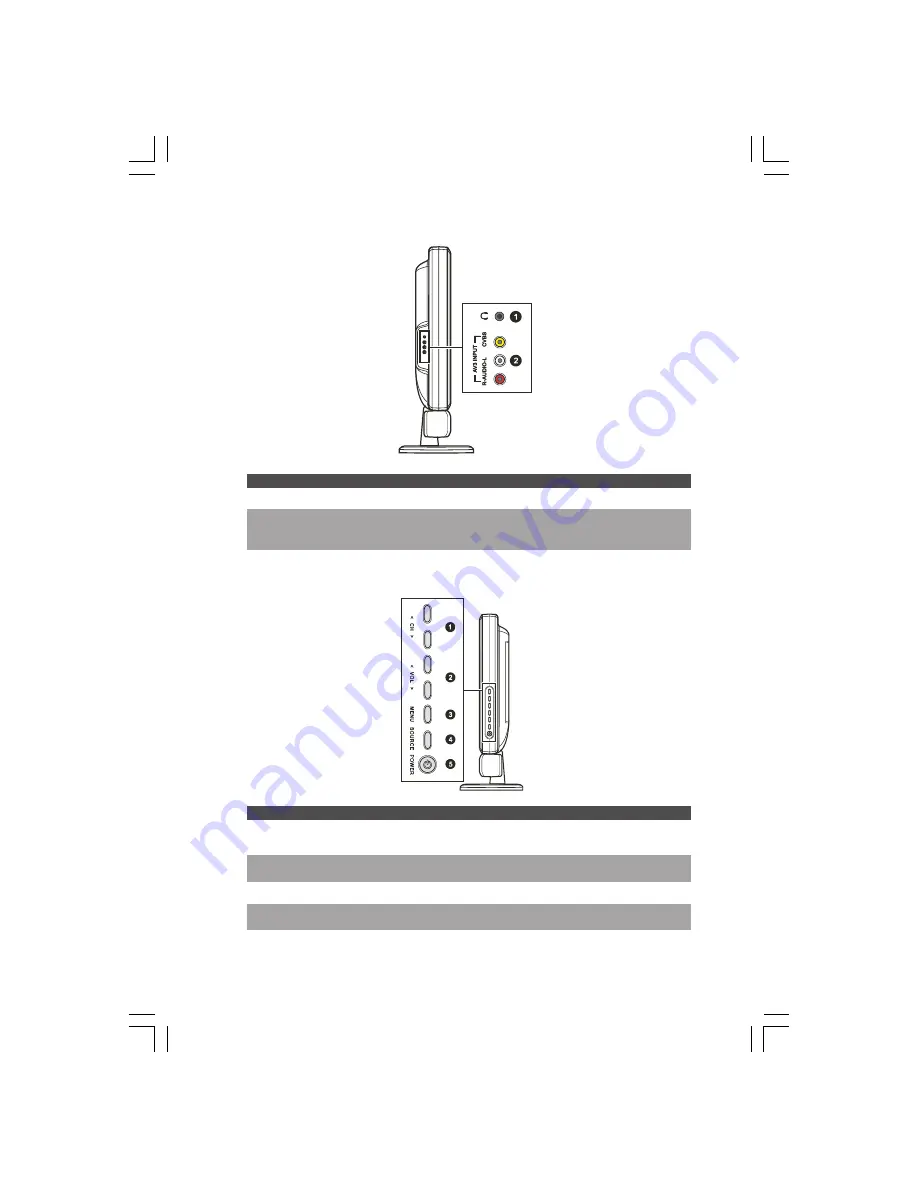
13
PRESTIGIO P323MW / P373MW
ENG
2.5 Right-Side Panel Inputs/Outputs
Ref
Component
Description
See Also
1
Headphone Connector
Connects to a set of headphone.
2
AV3 In Connectors
Connects to a variety of video equipment that supports
Chapter 4
composite connection such as DVD players, VCR’s and
game consoles.
2.6 Left-Side Panel Controls
Ref
Component
Description
See Also
1
CH \/
Goes to the next or previous channel.
Section 3.2
CH /\
OSD active: selects OSD items.
Chapter 6
2
VOL <
Decreases or increases the volume.
Section 3.2
VOL >
OSD active: adjusts OSD setting values.
Chapter 6
3
MENU Button
Opens or closes the OSD menu.
Chapter 6
4
SOURCE Button
Switches to another input source
(TV, AV1, AV2, AV3, SV1, SV2, SCART2 RGB, VGA, and YPbPr).
5
Power Button
Turns the TV ON and OFF (standby).
Section 1.4














































