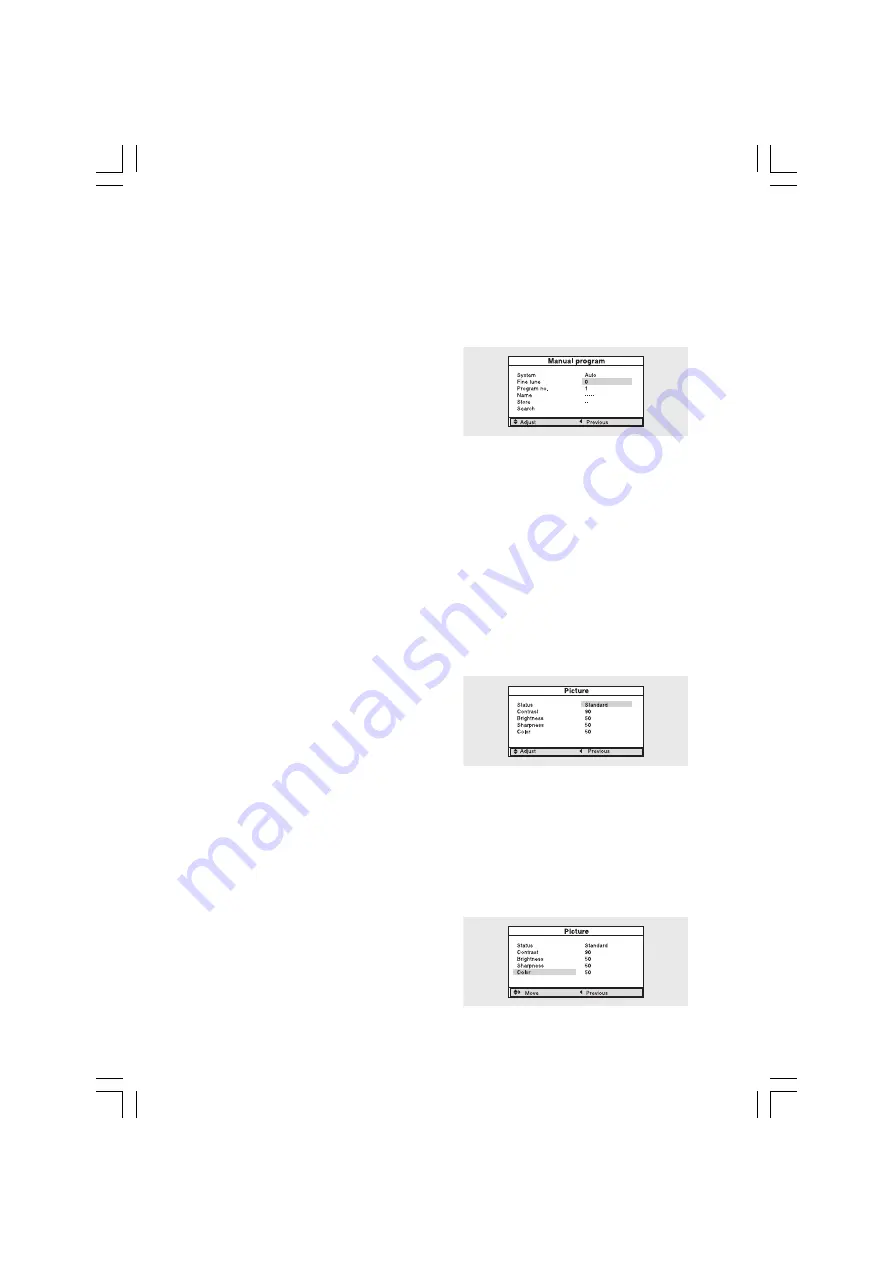
9
PRESTIGIO P200T / PRESTIGIO P200DVD-X
ENG
Press the PRE button on the remote control.
The TV changed to the last channels to the last channel you were watching.
When the Picture Quality is Poor or Unstable
Use fine tuning to adjust a particular channel for better picture quality when noise interferes, color quality is poor, or the
screen is unstable.
1 Select the channel to tune using the numeric or channel
buttons.
2 Press the TV.MENU button. The OSD MENU will be dis-
played.
3 Select Setup using the \/ /\ button and then press the >
button.
4 Select Manual program using the \/ /\ button and then
press the > button.
5 Select Fine tune using the \/ /\ button and then press the > button.
6 Press the \/ /\ button to fine tune and then press the > button.
If you are unable to fine-tune a channel, check that the System settings are correct.
7 Select Store using the \/ /\ button and then press the > button. And press the \/ /\ button to select OK.
8 Press the EXIT/CANCEL button to exit the menu.
Selecting the Picture Status
You can select a video mode from among User, Standard, Dynamic or Mild mode according to your personal preference.
QUICK! Press the P.STD button.
Whenever you press this button, Picture Status changes to User > Standard > Dynamic > Mild mode, in this order.
1 Press the TV.MENU button. The OSD MENU will be dis-
played.
2 Select Picture using the \/ /\ button and then press the >
button.
3 Select the desired Picture Status using the \/ /\ button.
Whenever you press this button, Picture Status changes to
User > Standard > Dynamic > Mild mode, in this order.
4 When you have finished, press the EXIT/CANCEL button to exit the menu.
Picture Status
• Standard: Select this mode when the surrounding illumination is bright.
• Dynamic: Select this mode to increase picture clarity and sharpness.
• Mild: Select this mode when viewing the TV when the light is low.
• User: Select this mode if you want to adjust the settings according to your personal preferences.
Adjusting the Picture Settings
1 Press the TV.MENU button. The OSD MENU will be dis-
played.
2 Select Picture using the \/ /\ button and then press the >
button.
3 Select the desired item to adjust using the \/ /\ button and
Summary of Contents for P200DVD-X
Page 26: ...26 PRESTIGIOP200T PRESTIGIOP200DVD X ENG Notes ...
Page 27: ...27 PRESTIGIOP200T PRESTIGIOP200DVD X ENG Notes ...
Page 28: ...28 PRESTIGIOP200T PRESTIGIOP200DVD X ENG Notes ...
Page 54: ...26 PRESTIGIOP200T PRESTIGIOP200DVD X CZ Notes ...
Page 55: ...27 PRESTIGIOP200T PRESTIGIOP200DVD X CZ Notes ...
Page 56: ...28 PRESTIGIOP200T PRESTIGIOP200DVD X CZ Notes ...
























