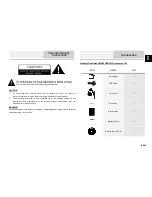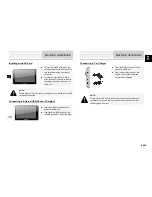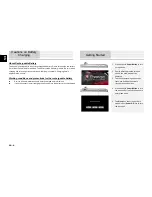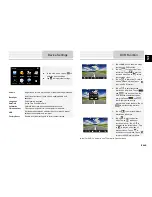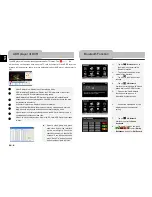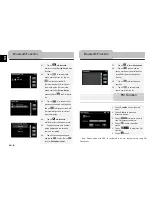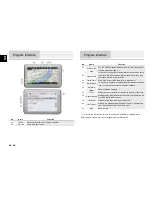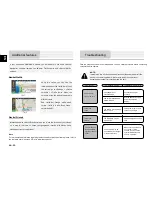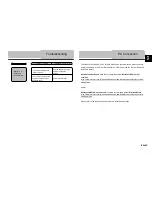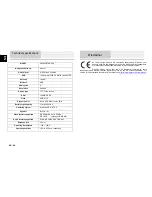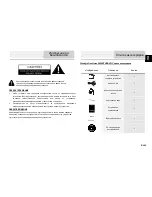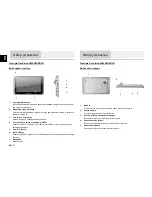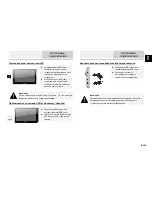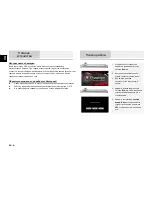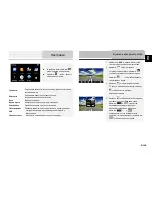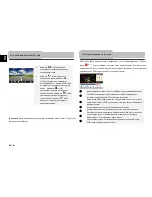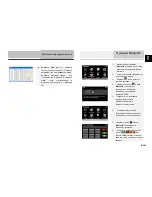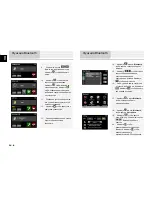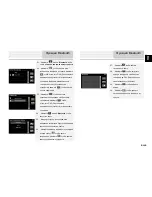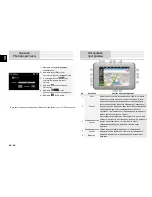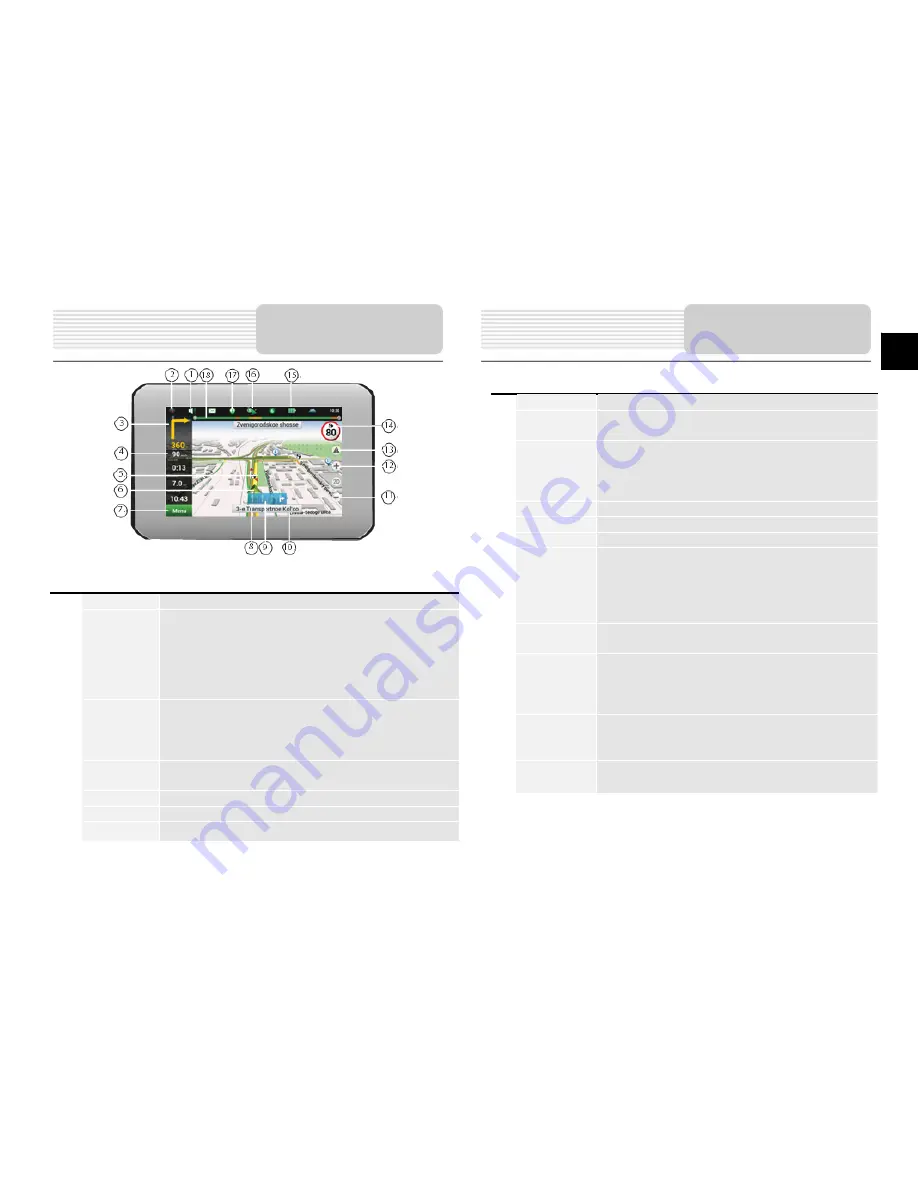
EN-9
EN
No. Name
Function
1
Sound
Sound menu opens by pressing this button
2
Compass
Context menu opens by pressing this button. In this menu
switches the orientation of the map («North up» - lock icon is next
to the compass, «Rotate in accordance with the movement» -
route is next to the compass), the type of card (Flat view «2D» and
the Panoramic view of the «3D») and the skins («Night», «Day»,
«Auto»). When driving the compass always points to the North.
3
Information
panel
A sign of the upcoming maneuver. There are various turns,
distance to the next maneuver in meters or kilometers, etc. on a
gray background. Clicking on the sign stops the route guidance
and more route options.
4
Information
panel
The estimated total time in a way, the total length of the route, time
of arrival at the final point of the route.
5
Route
The active route.
6
GPS-cursor
Your location indicator.
7
Menu
Main menu opens by pressing this button.
No.
Name
Function
8
Progress-bar
Bar is filled in as you approach the place of maneuver.
9
Traffic lane
Displays the traffic lanes with valid maneuvers at the next
intersection.
10
Information
panel
Shows the name of the street you are currently driving along.
Available only if GPS/GLONASS connection is established. If
there
is no street name, the direction will be shown.
11
Scale button
Zoom out.
12
Scale button
Zoom in.
13
Navitel.Events * Navitel.Events button
14
Speed limit
and camera
In excess of the established speed displays the speed limit on
that road section.
If warning of the cameras turned on in the settings, then when
approaching the
camera distance to it displays.
15
Battery
Icon shows the level of battery charge. Press it to see the
remaining memory.
16
GPS
GPS/GLONASS connection icon. If the indicator is grey —
receiver is disabled, red — switched on, but the connection is
not established, yellow - poor connection, green – connection
established. There is a number of the satellites in the dot.
17
Navitel.Friends
Pop-up menu to work with Navitel.Friends service. Here you
can add friends, see them on map
and talk to them.
18
Route panel
Allows you to see the entire route, your location and traffic
jams* on the route directly on the Map page.
Program interface
Program interface
Summary of Contents for GV5800 BTHDDVR
Page 15: ...RU 1 RU 1 2 Prestigio GeoVision 5800BTHDDVR 1 USB 1 1 1 1 1 CD 1...
Page 17: ...RU 3 RU microSD microSD microSD microSD USB USB USB USB USB USB USB...
Page 18: ...RU 4 RU GPS 5 4 0 37 1 Power 2 3 4 Power 5 Sleep OFF...
Page 19: ...RU 5 RU FM USB 1 DVR 2 3 TF 4...
Page 23: ...RU 9 RU 21 Bluetooth 22 23 24 Bluetooth 25 26 27 28 29 30 Bluetooth Bluetooth...
Page 24: ...RU 10 RU 1 2 FM FM 3 4 FM 5 FM 6 FM GPS vv No 1 2 2D 3D 3 4 5 FM...
Page 25: ...RU 11 RU No 6 GPS 7 8 9 10 11 12 13 14 15 16 GPS 17 No 18 19 20 21...
Page 27: ...RU 13 RU 1 2 3 1 2 GPS 3 4 5 GPRS SMS 1...
Page 28: ...RU 14 RU Adjust the brightness of the LCD GPS Adjust the brightness of the LCD GPS...
Page 31: ...UA 1 UA 1 2 Prestigio GeoVision 5800BTHDDVR 1 USB 1 1 1 1 1 1...
Page 33: ...UA 3 UA microSD microSD microSD microSD USB USB USB USB USB USB USB 12 12...
Page 34: ...UA 4 UA GPS 5 4 1 Power 2 3 4 Power 5 Sleep OFF...
Page 35: ...UA 5 UA FM USB 1 DVR 2 3 TF 4...
Page 39: ...UA 9 UA 27 28 29 30 1 2 FM FM 3 4 FM 5 FM 6 FM GPS 1 2 2D 3D 3 4 5 6 GPS 7 Bluetooth FM...