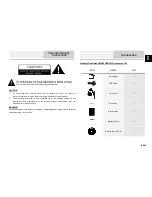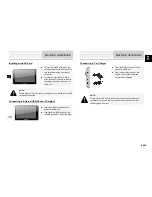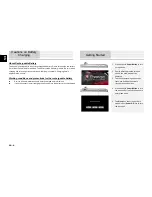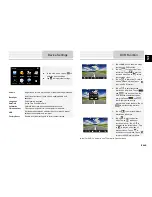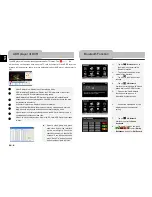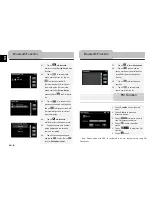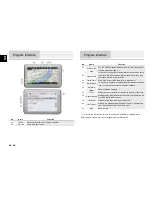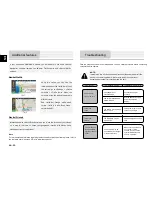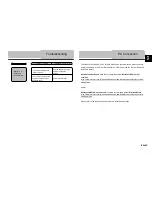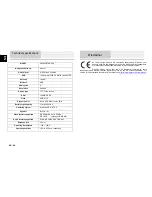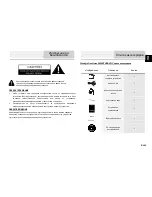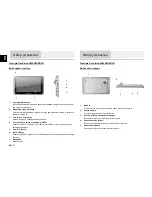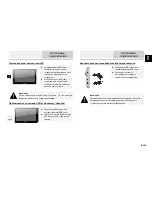EN -
2
EN
Prestigio GeoVision 5800BTHDDVR
Front and Side View
1.
LCD Touch Screen
Tap the screen with touch pen or finger to select menu commands or to enter
information.
2.
Battery Status Indicator
The indicator glows in bright green color when battery is fully charged and in red color
when charging.
3. Earphone
Jack
Connects to earphones or headsets.
4. microSD
Slot
Receiving micro SD memory card for data access or memory expansion.
5. Video-IN
Jack
6.
mini USB Port
Connection to USB Cable for data access or battery charging
7. Microphone
Records sound
Prestigio GeoVision 5800BTHDDVR
Rear and Top View
1. Speaker
Emits sound, voice or music.
2. Reset
Button
Press to reboot the device.
3. T-flash
slot
for
DVR
Receiving micro SD card for recording video
4. Power
Button
Press to power the device ON/OFF.
5. Lock
Button
Press to lock the current video
View of Main Unit
View of Main Unit
1
4
3
6
2
5
7
1
4
2
3
5
Summary of Contents for GV5800 BTHDDVR
Page 15: ...RU 1 RU 1 2 Prestigio GeoVision 5800BTHDDVR 1 USB 1 1 1 1 1 CD 1...
Page 17: ...RU 3 RU microSD microSD microSD microSD USB USB USB USB USB USB USB...
Page 18: ...RU 4 RU GPS 5 4 0 37 1 Power 2 3 4 Power 5 Sleep OFF...
Page 19: ...RU 5 RU FM USB 1 DVR 2 3 TF 4...
Page 23: ...RU 9 RU 21 Bluetooth 22 23 24 Bluetooth 25 26 27 28 29 30 Bluetooth Bluetooth...
Page 24: ...RU 10 RU 1 2 FM FM 3 4 FM 5 FM 6 FM GPS vv No 1 2 2D 3D 3 4 5 FM...
Page 25: ...RU 11 RU No 6 GPS 7 8 9 10 11 12 13 14 15 16 GPS 17 No 18 19 20 21...
Page 27: ...RU 13 RU 1 2 3 1 2 GPS 3 4 5 GPRS SMS 1...
Page 28: ...RU 14 RU Adjust the brightness of the LCD GPS Adjust the brightness of the LCD GPS...
Page 31: ...UA 1 UA 1 2 Prestigio GeoVision 5800BTHDDVR 1 USB 1 1 1 1 1 1...
Page 33: ...UA 3 UA microSD microSD microSD microSD USB USB USB USB USB USB USB 12 12...
Page 34: ...UA 4 UA GPS 5 4 1 Power 2 3 4 Power 5 Sleep OFF...
Page 35: ...UA 5 UA FM USB 1 DVR 2 3 TF 4...
Page 39: ...UA 9 UA 27 28 29 30 1 2 FM FM 3 4 FM 5 FM 6 FM GPS 1 2 2D 3D 3 4 5 6 GPS 7 Bluetooth FM...